

It says bamboo leaves, but I think bamboo leaves are fine.

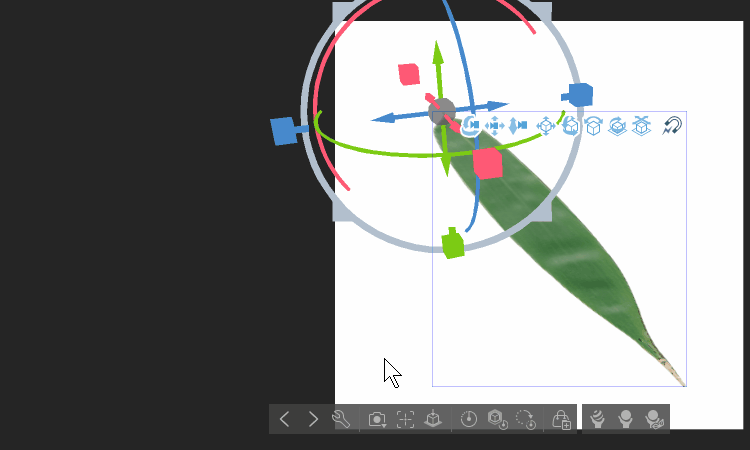
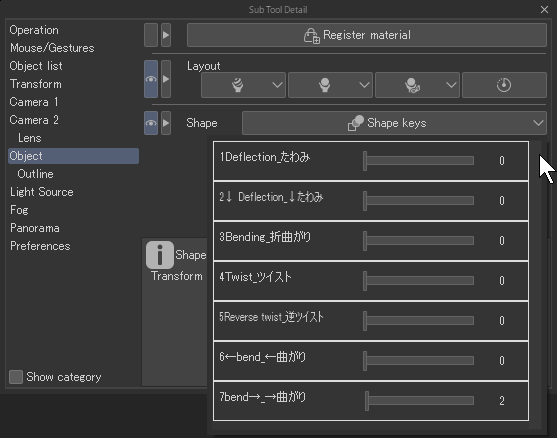
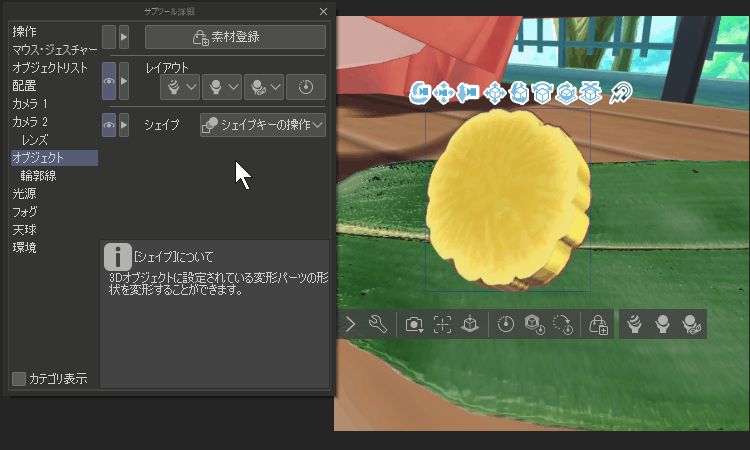
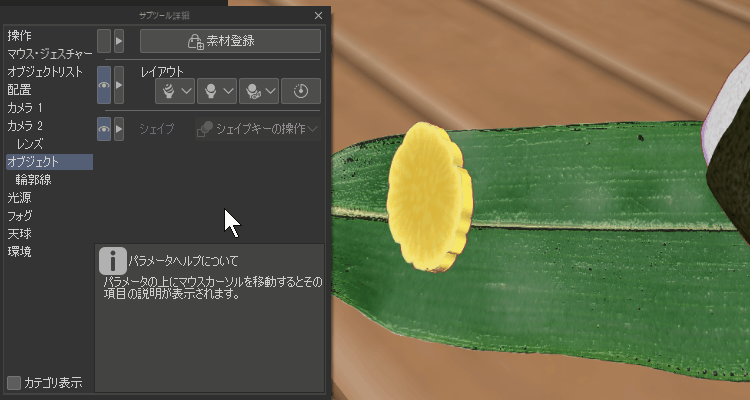
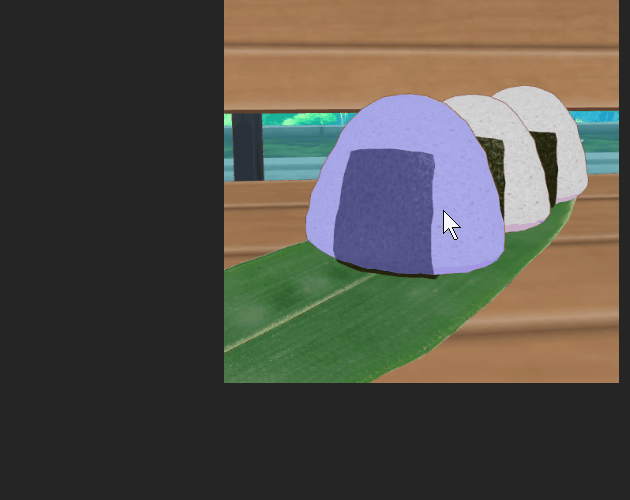
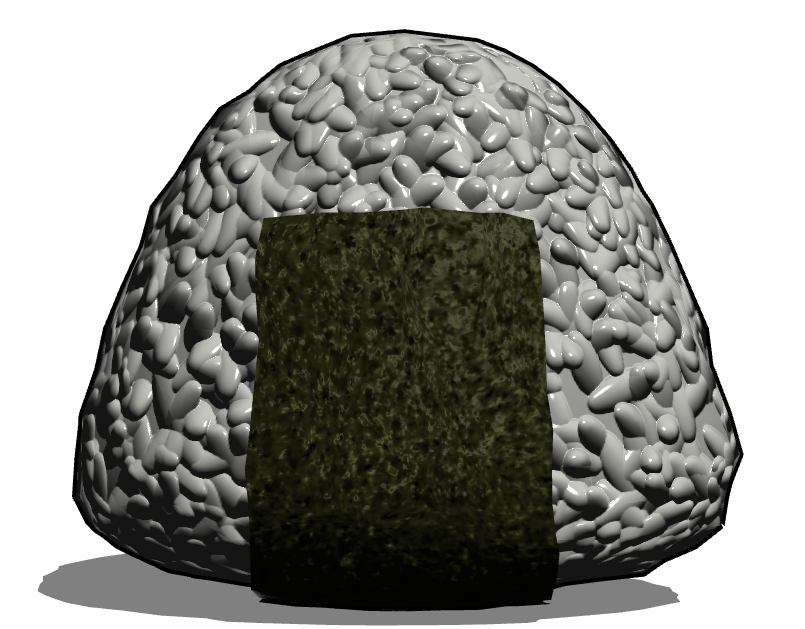
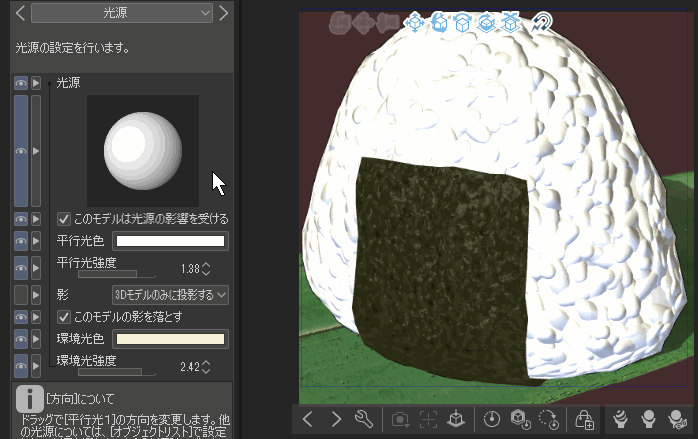
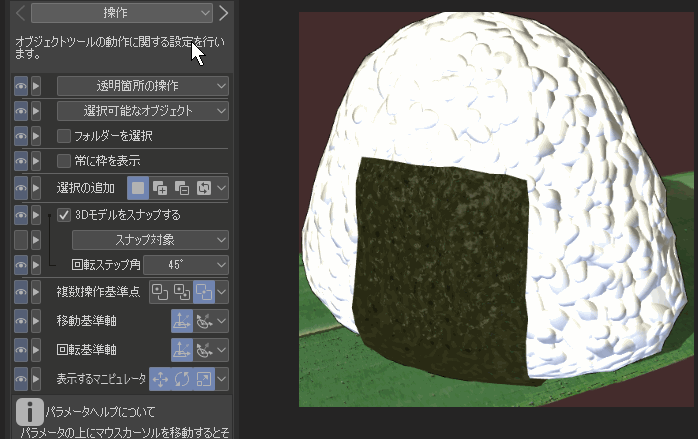
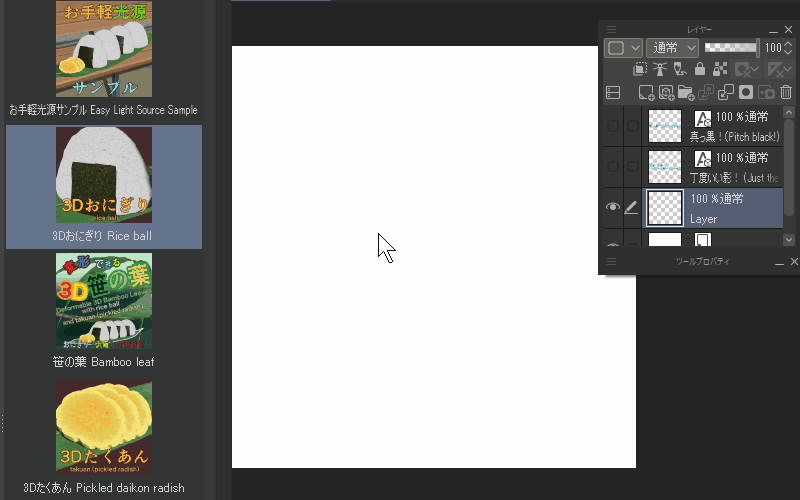

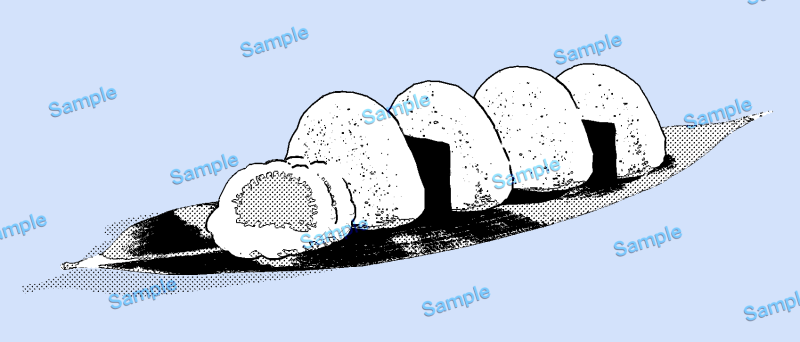

It is a 3D Object bamboo leaf with no thickness that is slightly deformed by the shape key.
The bamboo leaf texture is a scan of the actual bamboo leaves.
I felt that bamboo leaves alone were not enough, so I also included 3D Object takuan (which can be slightly transformed) and onigiri (which can hide nori seaweed).
[1]Supported versions of CLIP STUDIO PAINT
・ Bamboo leaf and takuan use shape keys.
Shape keys are a function of Ver.3.0 or later.
・ Bamboo leaves, takuan, and onigiri use a normal map for the texture.
Normal map is a function of Ver.2.3 or later.
Please check the official tips for detailed instructions and how to use it.
https://tips.clip-studio.com/ja-jp/articles/5814#b6739e06
This is what a normal map looks like.
https://tips.clip-studio.com/ja-jp/articles/5812#508ca0e4
[2] Content in the content
・2-1 Bamboo leaf

Since it is a plate polygon without thickness, it has the same texture as the front and back.
The transparent texture part of the plate polygon tends to be dirty in the case of such a composition, so I eliminated the transparent mesh as much as possible and created it.
So it's a plate polygon, but the mesh is a little larger.
When you drop it on the canvas, the default shape is flat.
The gif video below shows the operation of object tools >sub tool detail>object> shape keys.
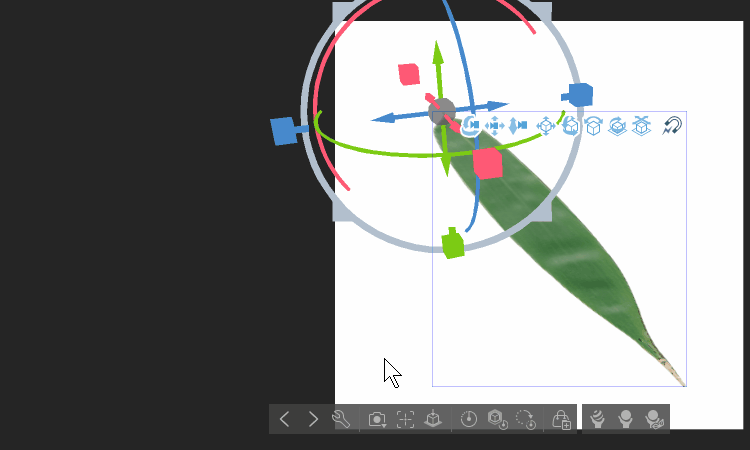
Since there are 1~7 shape keys, you can also combine transformations.
You can freely change the width, size, and angle of the bamboo leaves by route manipulator.
Basically, change any object to any size you like.
※What is Route manipulator?
https://tips.clip-studio.com/ja-jp/articles/5814#8984cd31
https://tips.clip-studio.com/en-us/articles/5814#06961276
↓English object tool sub tool detail and shape key position
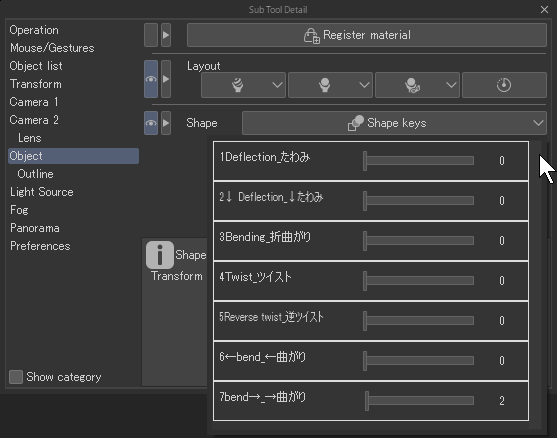
・2-2 3D Takuan Pickled daikon radish
It is a yellow pickled radish that I put in as a bonus.
The texture is drawn by me.
Please feel free to use it on bamboo leaves.
Since it is supposed to be used on bamboo leaves, it can be slightly deformed with the shape key.
There are many items, so please operate the shape keys to see what kind of deformation it is.
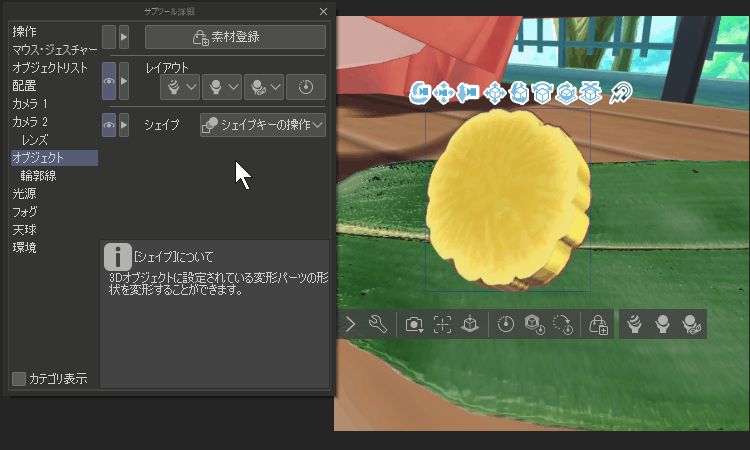
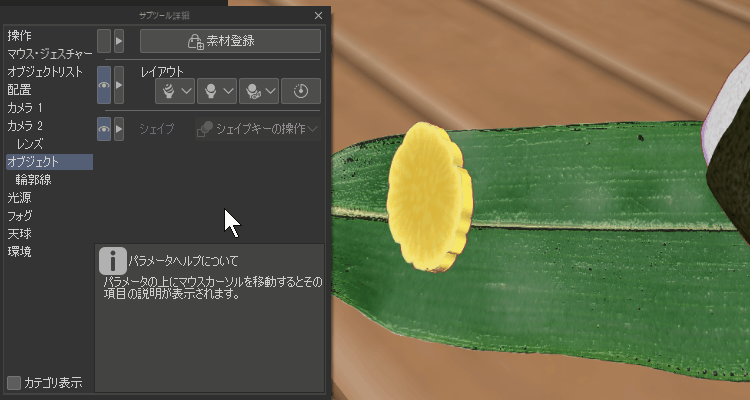
・2-3-1 3D Onigiri Rice ball
It is a Japan-style rice ball that is included as an extra.
When I tried to add unevenness to the surface one grain at a time, it was extremely heavy in the CLIP STUDIO PAINT, so I cheated with a texture that I made by rendering what unfolded on a flat surface one by one. Nori is a texture made by procedure.
Nori can be shown or hidden in the object list.
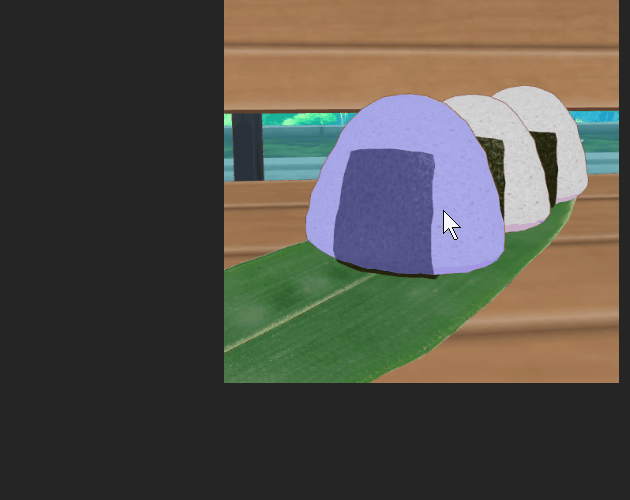
・ 2-3-2 3D Onigiri 2 Rice ball2 (Added on September 22, 2024)
I added rice balls that I made and pasted with a three-dimensional normal texture.
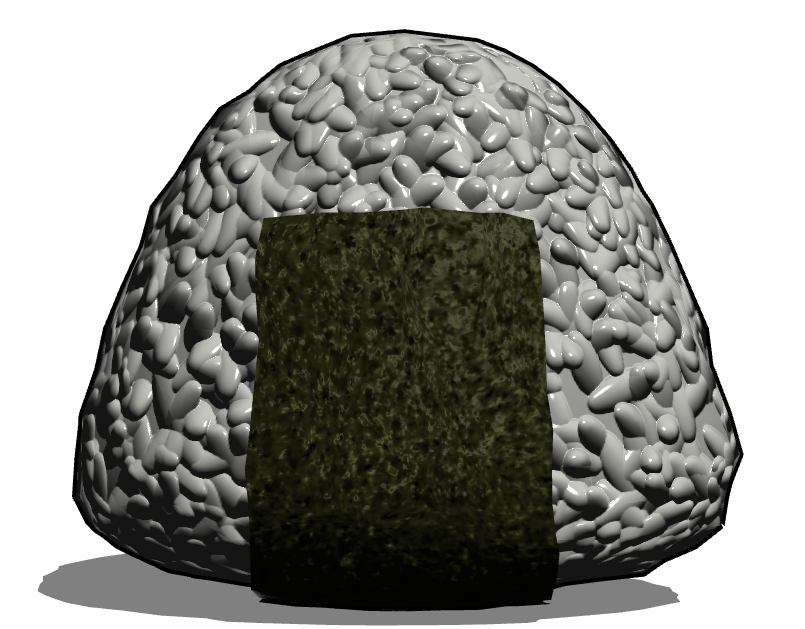
When you drop it on the canvas, the rice is set a little darker.
If you think the default rice is dark, you can use ambient light, so try adjusting it with the slide bar.
The video below shows the movement of the light source. I think the rice grains look three-dimensional.
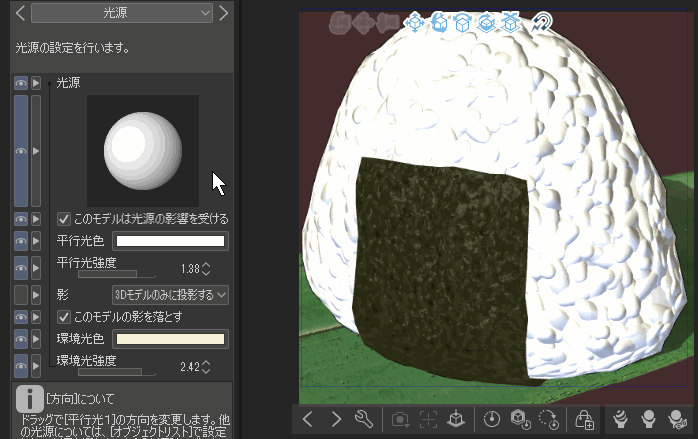
The video below is an example of operating ambient light, parallel light 1, and parallel light 2.
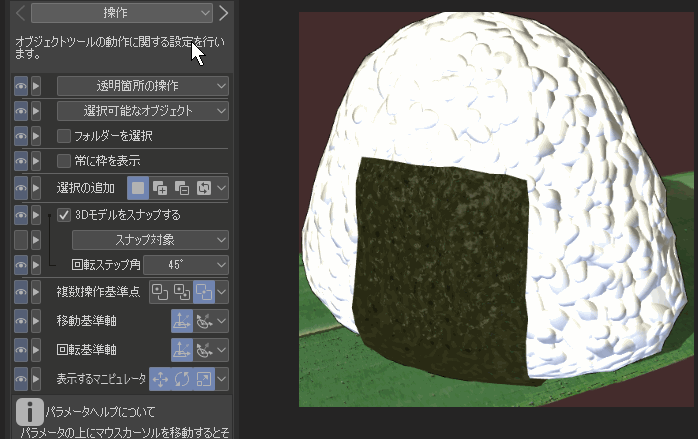
・2-4 Easy light source sample
As is often the case, if you drop a 3D material onto the canvas, the side that has nothing to do with the light source will turn black and look bad.
I tried to attach a special light source sample to avoid it.
There are three types of light sources: 1 parallel light, 2 parallel light, and ambient light in the object list.
This is the material from which the light source has been adjusted.
If ambient light is not set when setting up the 3D material, it will be a 3D material that does not reflect ambient light CLIP STUDIO PAINT.
In the case of such materials, I think that the light source cannot be applied well.
* Those who provide 3D materials are recommended to set ambient light to the material as much as possible. This will allow you to change it later on CLIP STUDIO PAINT.
Since this material is 3D Object set up with CLIP STUDIO PAINT, it is set up so that ambient light is automatically reflected.
Please check the GIF video below to see how to use it.
If you first drop the light source onto the canvas and then drop the 3D Object to the same 3D layer, the material in that space will be apply light source.
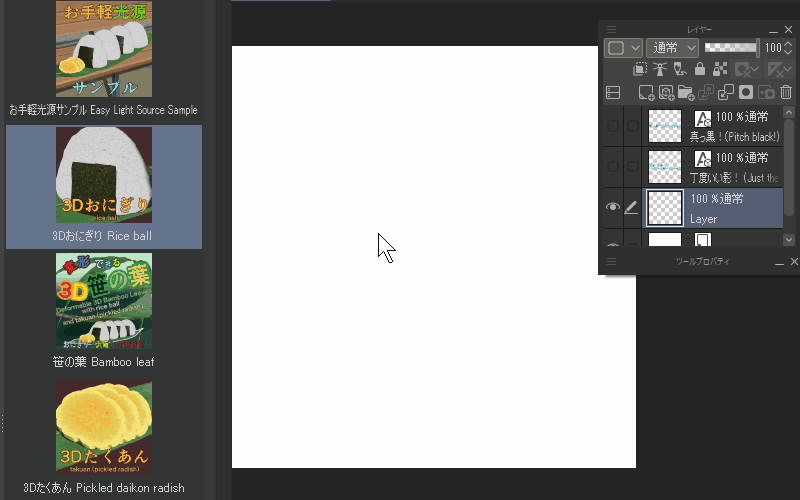
[3] Examples of use

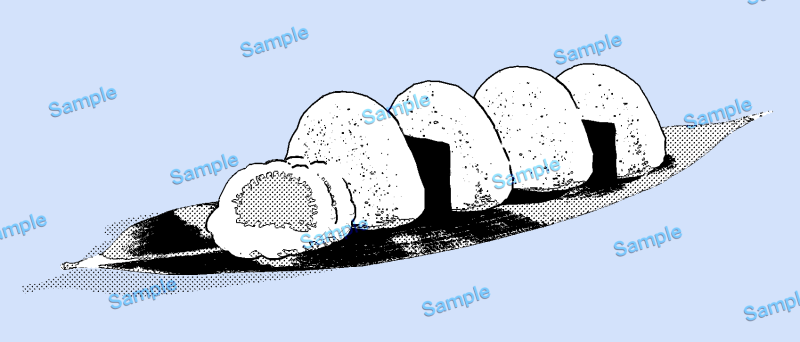

笹の葉と書いてありますが竹の葉でもいいと思います。

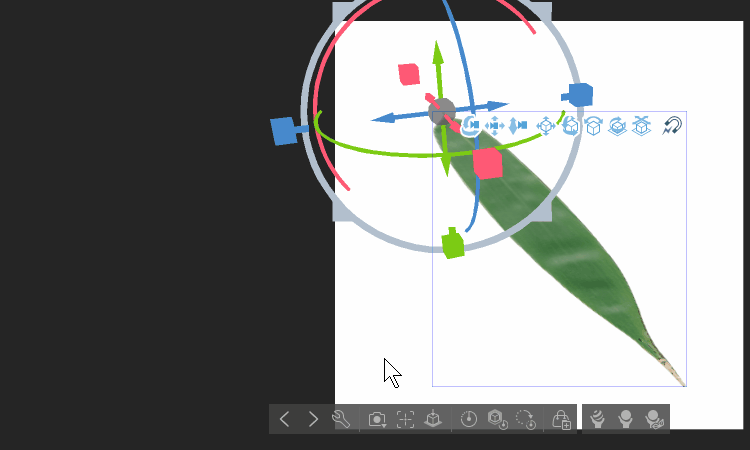
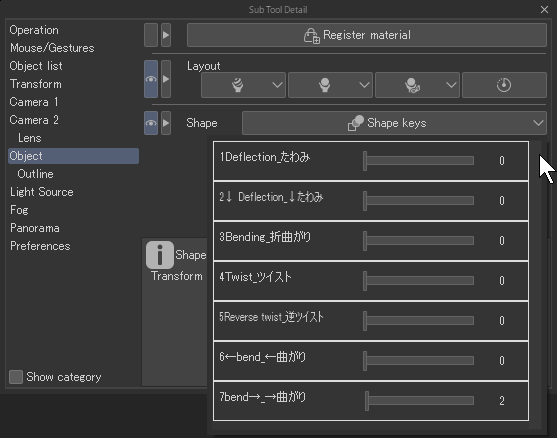
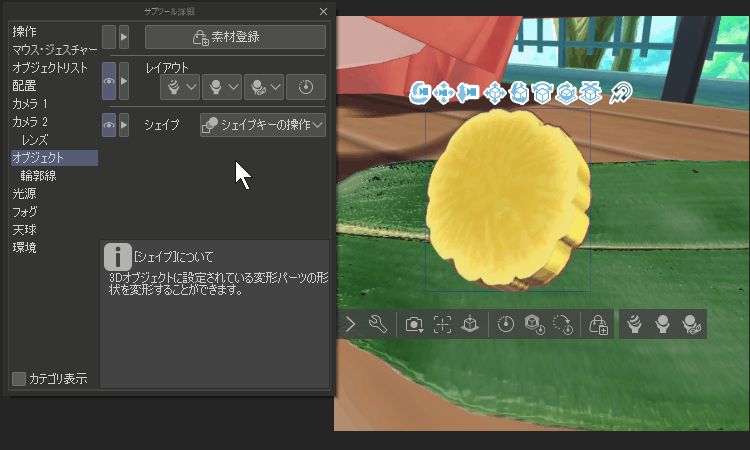
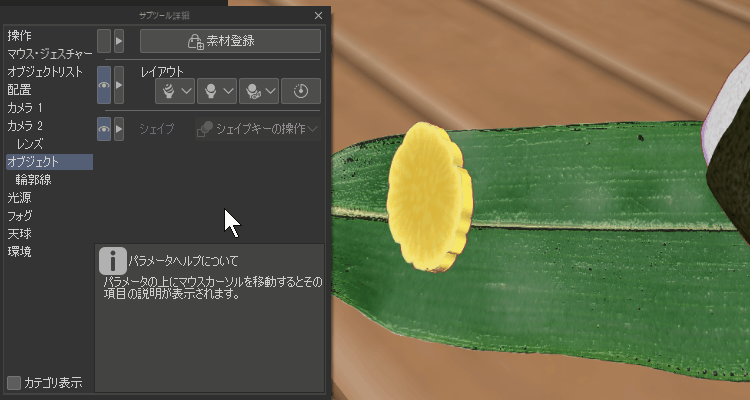
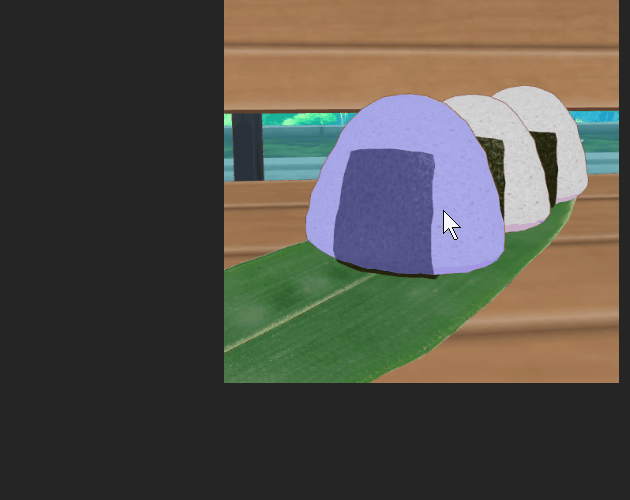
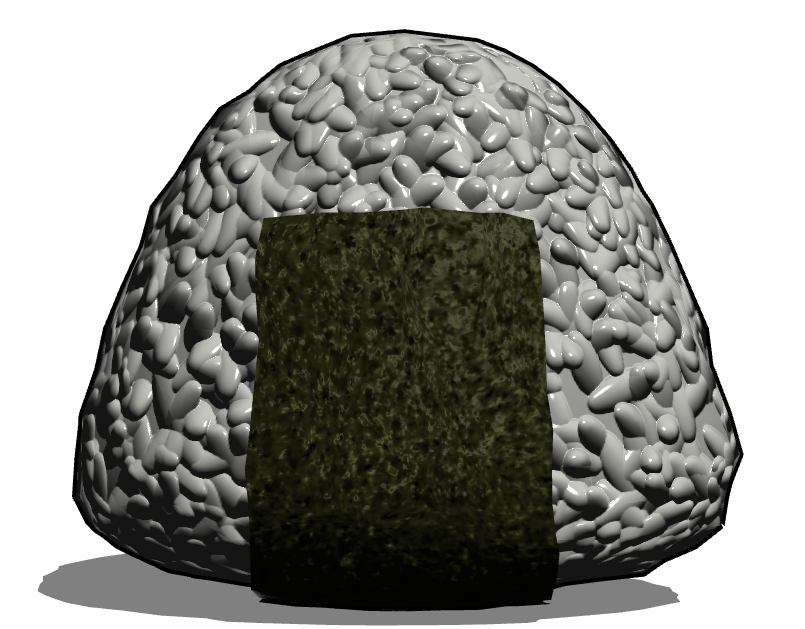
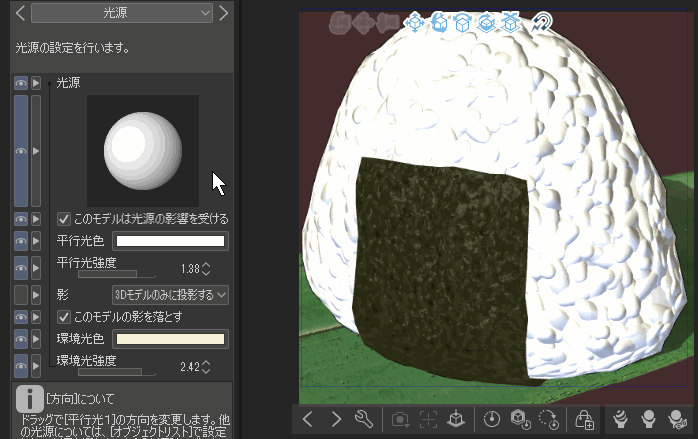
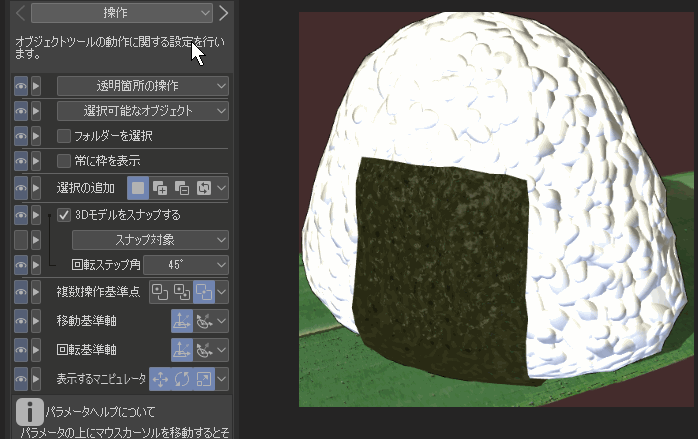
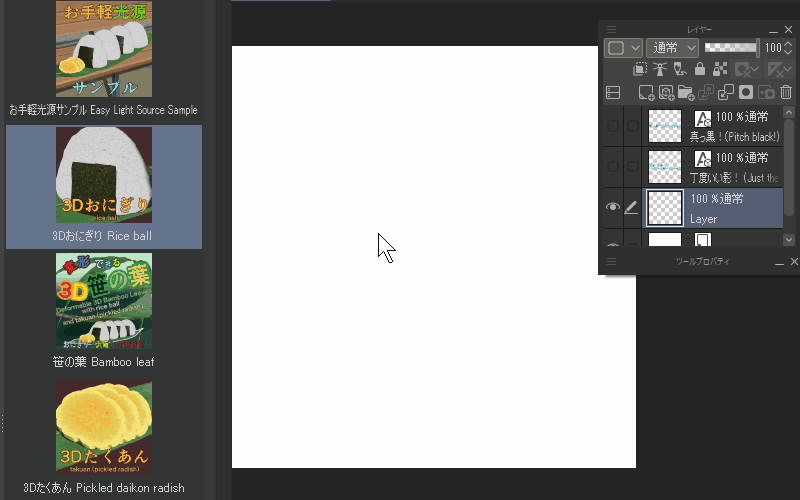

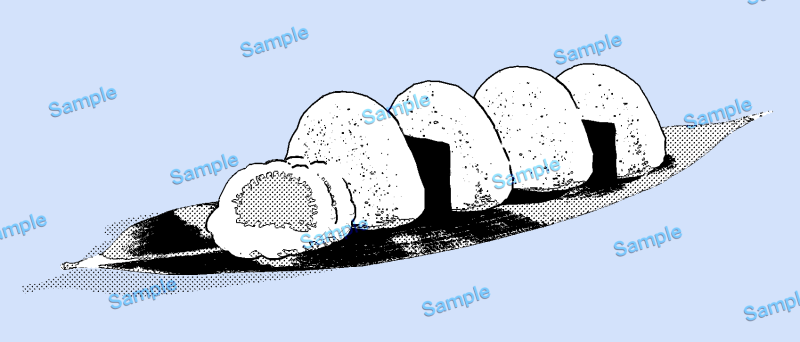

シェイプキーで少し変形する、厚みのない3Dオブジェクトの笹の葉です。
笹の葉のテクスチャは実際の笹の葉をスキャンしたものを使用しています。
笹の葉だけでは物足りない感じがしたので、3Dオブジェクトのたくあん(少し変形できます)とおにぎり(海苔非表示にできます)も入れてあります。
[1]CLIP STUDIO PAINTの対応バージョン
・笹の葉とたくあんはシェイプキーが使われています。
シェイプキーはVer.3.0以降の機能です。
・笹の葉とたくあんとおにぎりはテクスチャにノーマルマップが使われています。
ノーマルマップはVer.2.3以降の機能です。
詳しい説明・使用方法は公式TIPSをご確認ください。
https://tips.clip-studio.com/ja-jp/articles/5814#b6739e06
ノーマルマップとはこういうものです。
https://tips.clip-studio.com/ja-jp/articles/5812#508ca0e4
[2]コンテンツ内の内容物
・2-1 笹の葉 Bamboo leaf

厚みを付けていない板ポリゴンなので裏表同じテクスチャになっています。
板ポリゴンの透明テクスチャ部分はこの様な構図の場合描画が汚くなりやすいので、なるべく透明メッシュを排除し作成しました。
なので板ポリゴンですがメッシュは少し多めです。
キャンバスにドロップした時点ではデフォルト形状が平らになっています。
下のgif動画はオブジェクトツール>サブツール詳細>オブジェクト>シェイプキーの操作です。
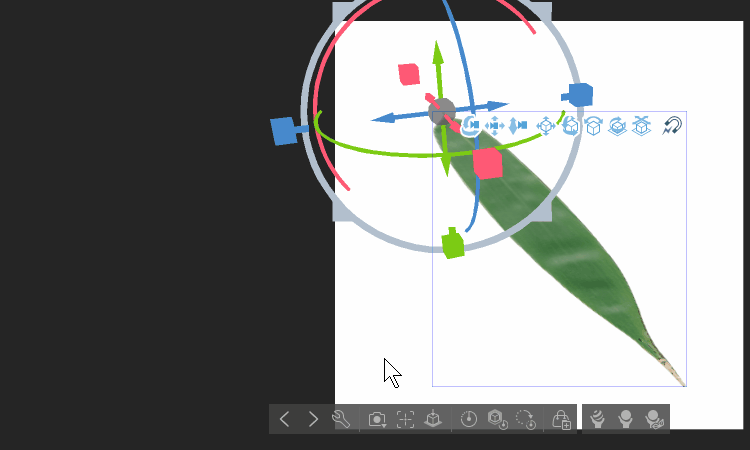
シェイプキーが1~7まであるので、変形の組み合わせもできます。
ルートマニピュレータで笹の葉の幅や大きさも角度も自由に変えられます。
基本どのオブジェクトも好きな大きさに変えてください。
※ルートマニピュレータとは
https://tips.clip-studio.com/ja-jp/articles/5814#8984cd31
https://tips.clip-studio.com/en-us/articles/5814#06961276
↓English オブジェクトツールのサブツール詳細とシェイプキーの位置
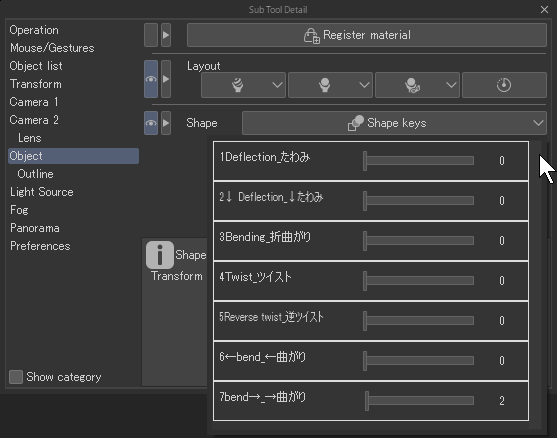
・2-2 3Dたくあん Pickled daikon radish
おまけとして入れた大根の黄色い漬け物です。
テクスチャは私が描いています。
笹の葉の上に乗せて使うなど自由に使ってください。
笹の葉の上に乗せて使うことを想定しているので、シェイプキーで少し変形できる様になっています。
項目が多いのでシェイプキーを操作してどのような変形か確認してみてください。
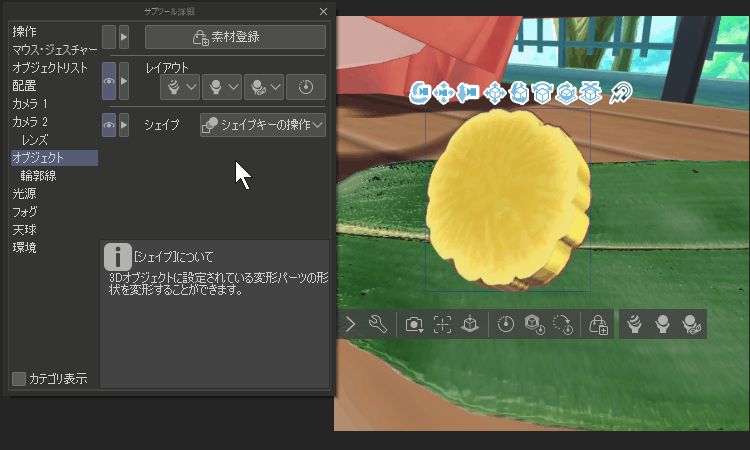
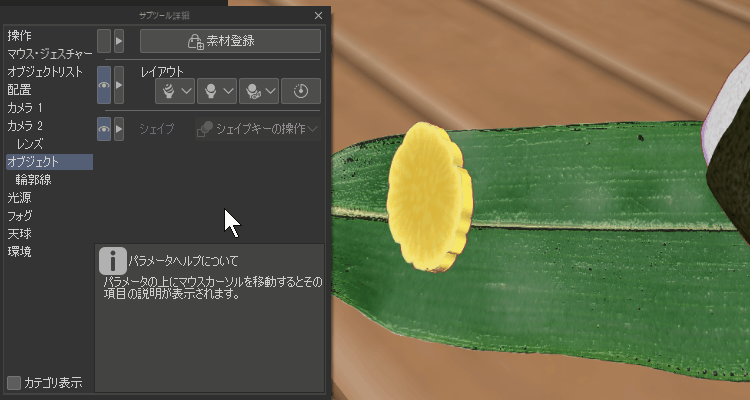
・2-3-1 3Dおにぎり Rice ball
おまけで同梱した日本式のRice ballです。
表面に一粒一粒凹凸を付けようとしたらCLIP STUDIO PAINTではとてつもなく重たかったので、一粒ずつ平面に展開したものをレンダリングして作ったテクスチャでごまかしました。海苔はプロシージャルで作ったテクスチャです。
海苔はオブジェクトリストで表示/非表示できます。
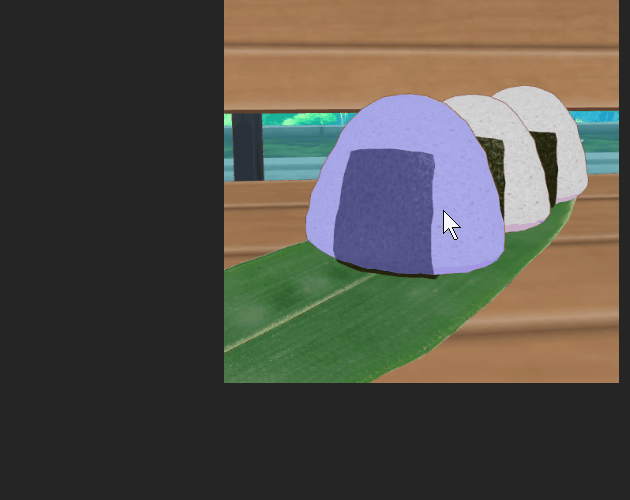
・2-3-2 3Dおにぎり2 Rice ball2(2024年9月22日追加)
立体的にノーマルテクスチャを作って貼ったおにぎりを追加させていただきました。
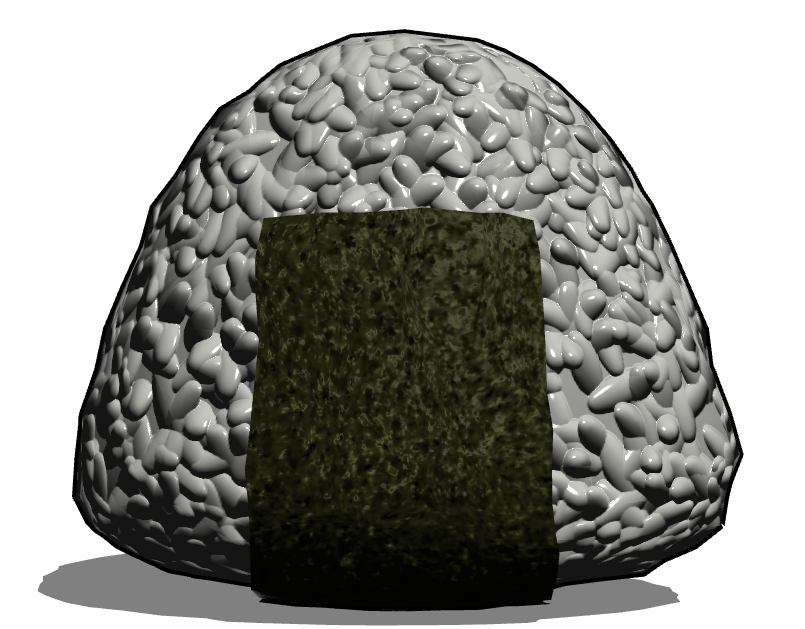
キャンバスへドロップするとご飯が少し暗めに設定しています。
デフォルトのご飯が暗いと思いましたら、環境光などが使えますのでスライドバーで調整してみてください。
下の動画は光源を動かしてみたところです。ご飯粒が立体的に見えると思います。
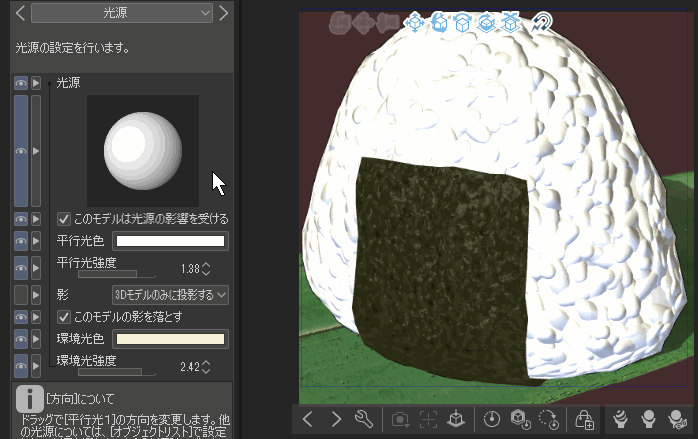
下の動画は環境光、平行光1、平行光2を操作してみた例です。
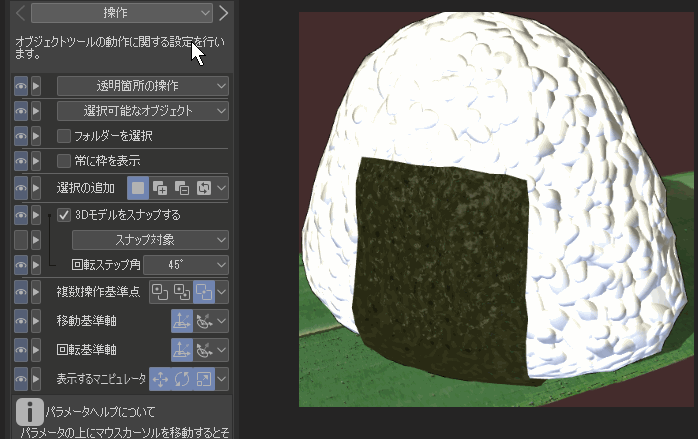
・2-4 お手軽光源サンプル
よくあることですが、3D素材をキャンバスへドロップすると光源とは関係ない方の面が真っ黒になってしまい見栄えが悪くなってしまいます。
それを回避するための光源サンプルを特別に付けてみました。
光源はオブジェクトリストに平行光1 平行光2 環境光と3種類あります。
この光源を調整した素材です。
尚、環境光は3D素材にセットアップするときに環境光をセットしていないとCLIP STUDIO PAINTで環境光が反映しない3D素材になります。
そのような素材の場合はうまく光源が適用できないと思います。
※3D素材を提供する人はなるべく環境光をマテリアルにセットすることをお薦めします。そうすることで後からCLIP STUDIO PAINT上で変更できます。
今回の素材はCLIP STUDIO PAINTでセットアップしている3Dオブジェクトなので自動的に環境光が反映される様にセットアップされています。
使い方は以下のgif動画で確認してみてください。
最初に光源素材をキャンバスへドロップしてから3Dオブジェクトを同じ3Dレイヤーへドロップするとその空間の素材は光源の影響を受けるようになります。
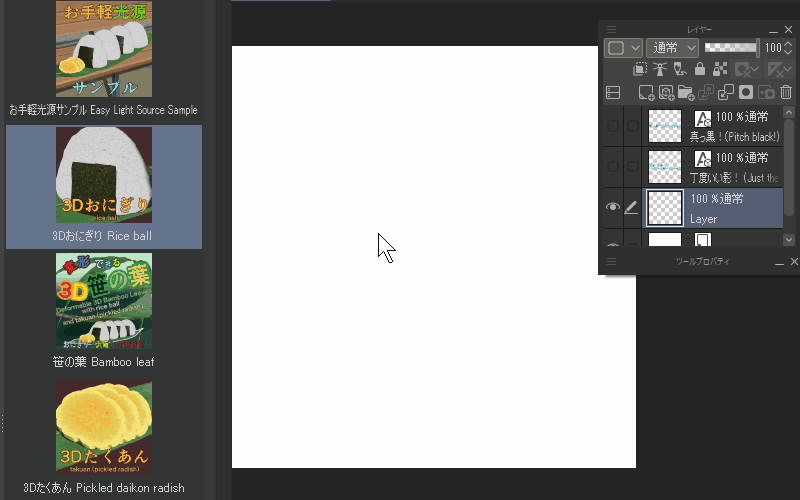
[3]活用例

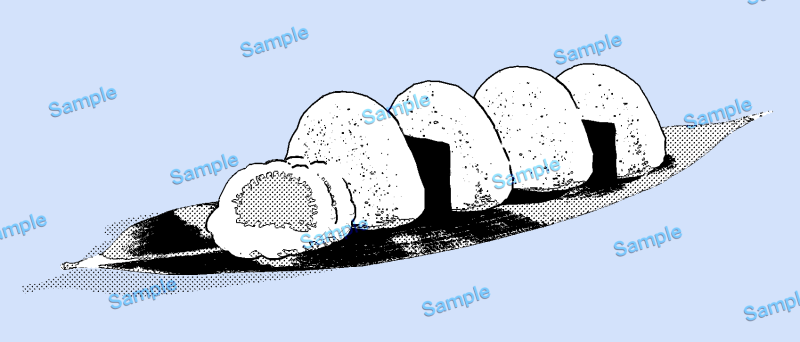

Transformable 3D bamboo leaves 変形できる3D笹の葉
Update history
Sep. 22, 2024 "3D Onigiri 2 Rice ball2" has been added 2024年9月22日 「3Dおにぎり2 Rice ball2」 追加 しました











































