

Select color with softer transitions than with Select Color Gamut.
This auto action selects all areas with your main drawing color in the current layer, with more real-time control and softer transitions than using Select Color Gamut.
Usage: Pick a main drawing color then run the auto action.
You can fine-tune the selection in the Brightness/Contrast pop-up that will appear. Black indicates the selected areas and how strongly selected they will be.
Here is an example selecting the color red and changing its hue a bit. Notice how non-red areas like the wings and eye remain mostly unchanged.

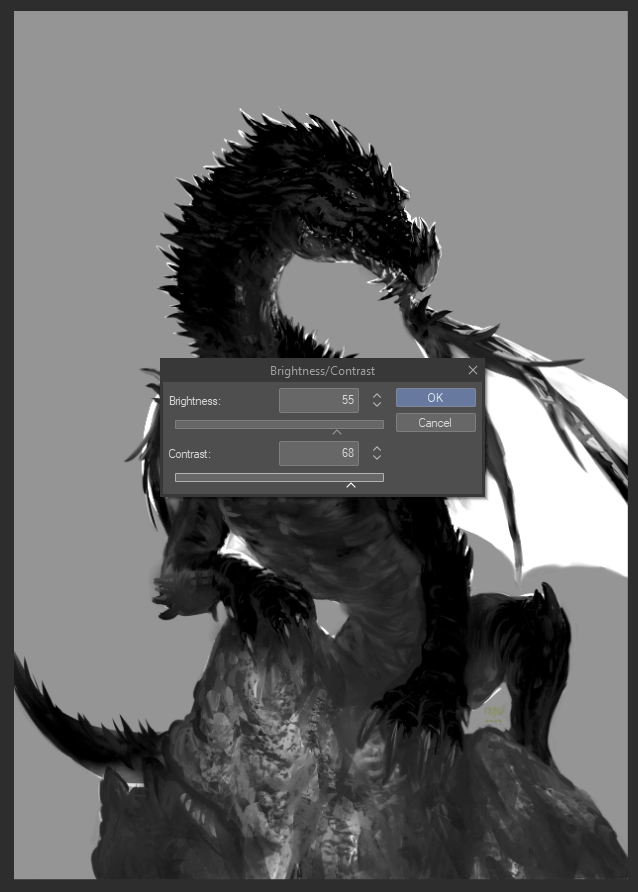
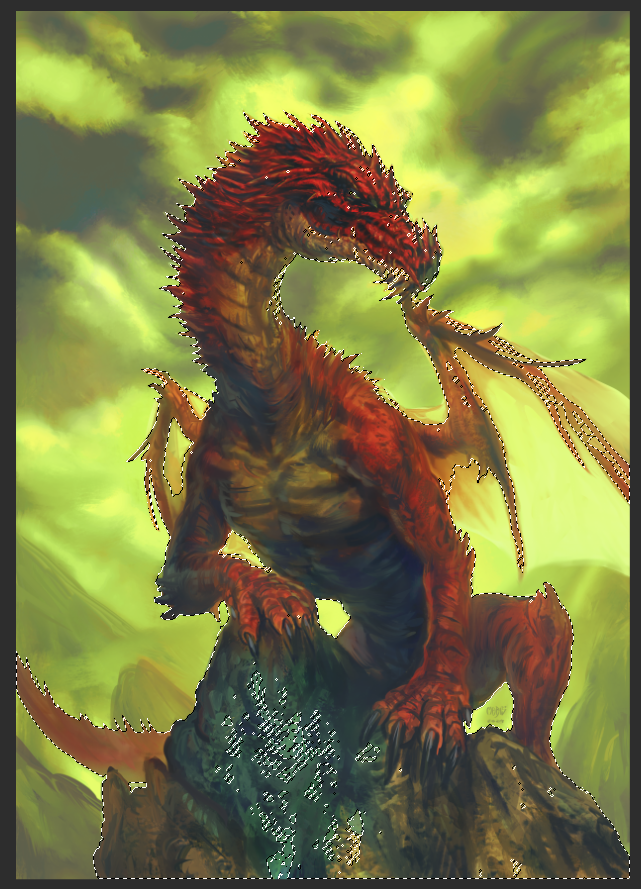

Usage: Pick a main drawing color then run the auto action.
You can fine-tune the selection in the Brightness/Contrast pop-up that will appear. Black indicates the selected areas and how strongly selected they will be.
Here is an example selecting the color red and changing its hue a bit. Notice how non-red areas like the wings and eye remain mostly unchanged.

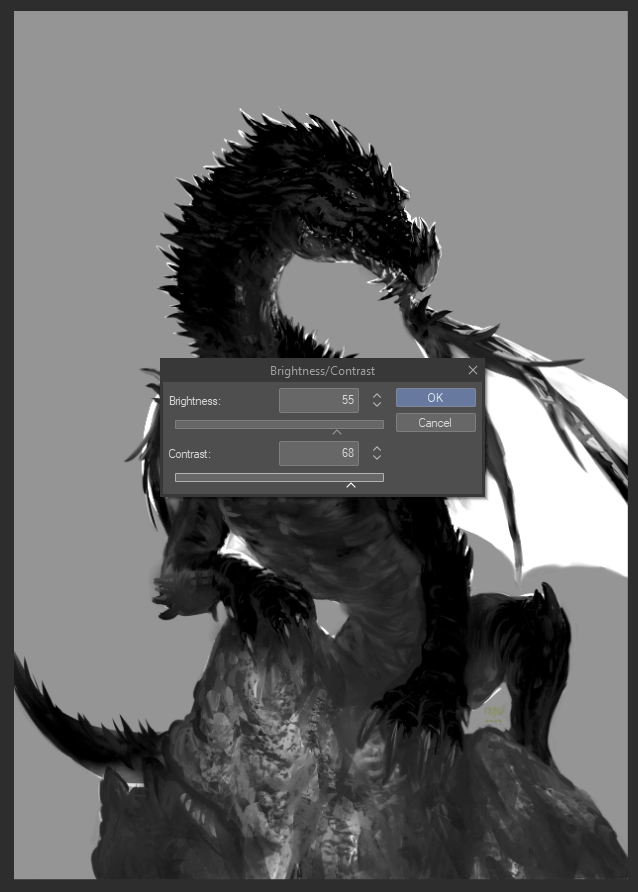
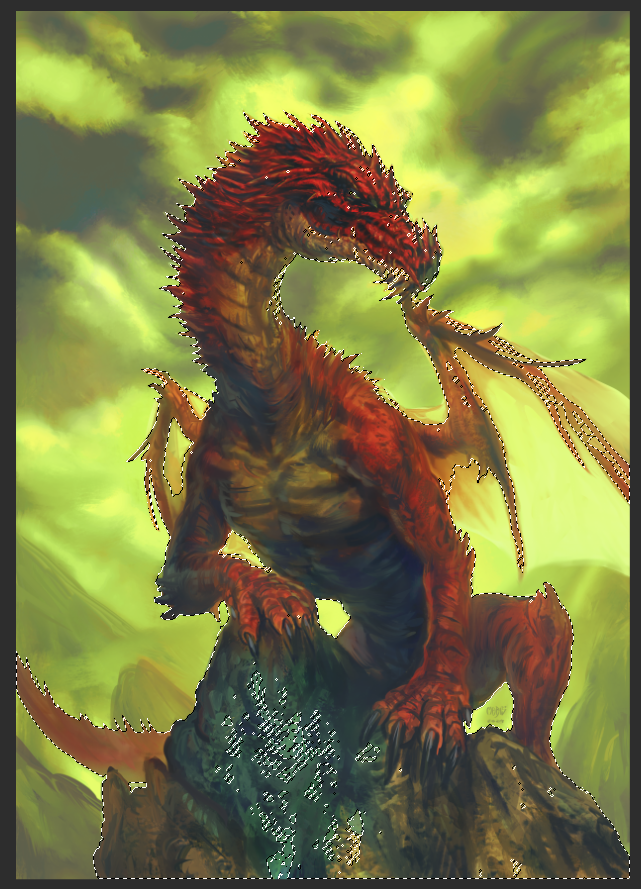

Old version












































