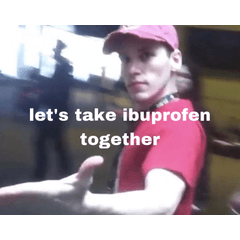An auto-action and layer template combination that will give a flat image a printed halftone texture.
Would you like your digital art to have some analog texture to it? These tools will split one layer into 3 overlapping CMY layers and add a halftone dots texture to each to give it a printed look. Follow these instructions to use:
Step 1: Run the "cmyk" Auto Action on a flat (single layer) image.

Step 2: When the window reading "Currently [Display status of layer] cannot be executed" pops up, click "Yes". I am not sure why this happens, but it doesn't affect the results at all.

Step 3: Turn the visibility of the bottom layer OFF. This is an inverted version of the original image. (You can also return it to its original colors by using Edit > Tonal Correction > Reverse Gradient)

Step 4: Add the "halftone layer set" template to your layers by dragging it into the layer list or onto the canvas.

Step 5: Move each color layer into the corresponding folder: Layer "c" in folder "c", layer "m" in folder "m", and layer "y" in folder "y". Make sure they are UNDER the layers containing the textures.

Done! Your image now looks like an old halftone print!

The texture scale is set to 2 by default, however you can change the value for a "lower resolution" look.

This effect looks especially cool on fake "VHS" screenshots.
Before:

After:

Category 1
Update history
Added #ASSETSChallenge tag.