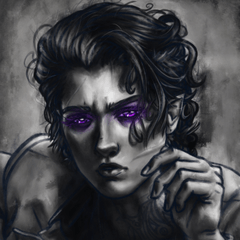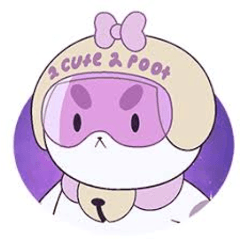An Action Set to create more color variations to your work.
Side note and installing note are also included in the description.

- Side note for adjusting manually:
If you double-click on the grey square (which is the correction layer create from this color variation set):

The pop-up window would show the red, green, blue curves(from the drop down menu at the top left). They would look like what I screenshot above.
Those can also be adjusted to your liking!
- Installing note:
1. Please drag it to your “Auto Action” tool box after downloading the material:

2.There will be 3 action sets for you to choose:

3. Pick one that you like, than click the “Play” button at the bottom:

4. It’ll create a “soft light” layer with 15% opacity on the top of your layers:

15% opacity is what I think looks most natural.
But feel free to audjust it to your liking!
Color Variation action sets