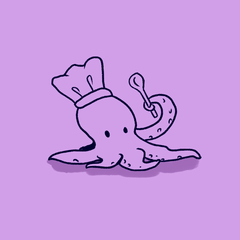Trying this again...here's grunge halftones based on a tutorial: https://tips.clip-studio.com/en-us/articles/3489?org=1 which I suggest you read so you know how to use them. They were created with the tutorial writer's permission.
If you just want to get started, run the "Add CMYK layers" auto action and draw using the brushes provided, matching the correct color to the correct layer (C brushes go on the C layer and so on). The 100% brush can go on any layer. You should draw in black, but any color will convert to the correct CMYK color automatically. If you want to duplicate existing black lineart, uncheck the "New Raster Layer" step and run the action on your lineart layer.
The materials and brushes provided do not include the dappled cloud step from the original tutorial, as Clip Studio Paint doesn't allow assets with any non-original materials. If you want to add a texture such as dappled clouds, you need to make the halftones and brushes yourself.
Making your own halftones
- Run the Halftone 25 auto action.
- Add your chosen texture such as clouds from the materials panel.
- Run the Add Texture auto action.
- Register the layer as a material.
Repeat for Halftone 40, 60, and 75.
After that, pick or create a brush and add the appropriate texture to it, following the steps from the original tutorial.
Update: I noticed there's visual misalignments with the brush textures so I fixed them in both the auto actions and brushes.
I also added Halftone Sheets.
You can apply them like this:
- Make a selection
- Drag the appropriate sheet from the materials pane
- Run the "Apply halftone sheet" autoaction
If you want to make your own halftone sheets that include a dappled cloud texture or the like, follow the instructions above for Making your own halftones - then:
- Drag the textured Halftone 25 material onto the canvas
- Run the "Rotate" auto action. It will automatically rotate and color the sheets.
- Register the layer as a material. Make sure it tiles and you have scaling set to "adjust after pasting".
Repeat for 40, 60, and 75.