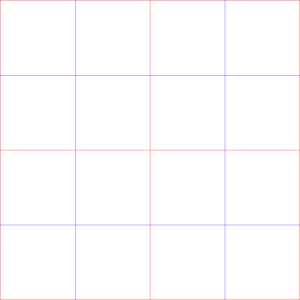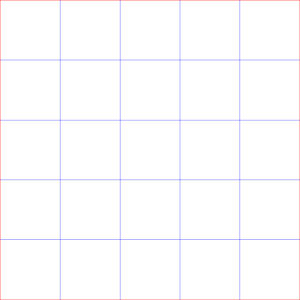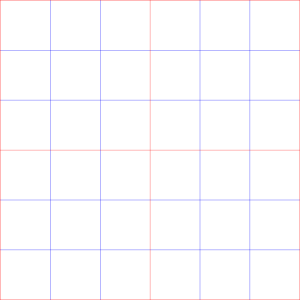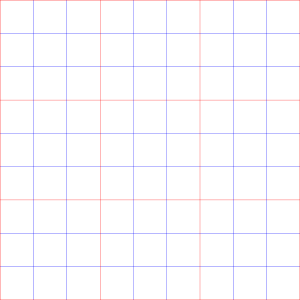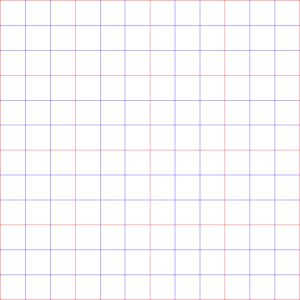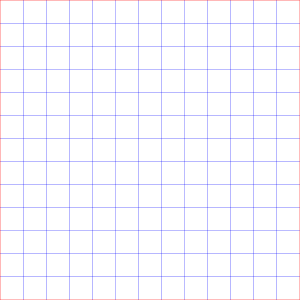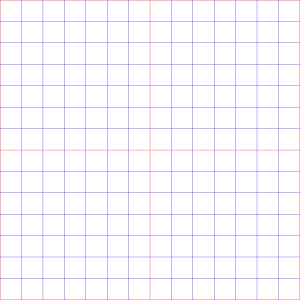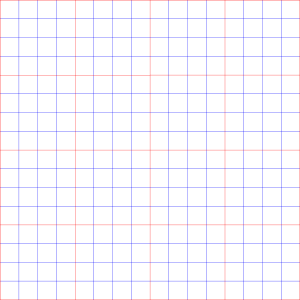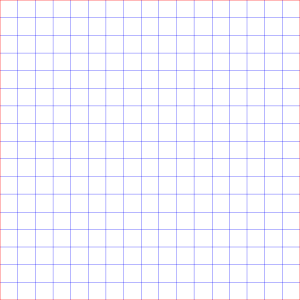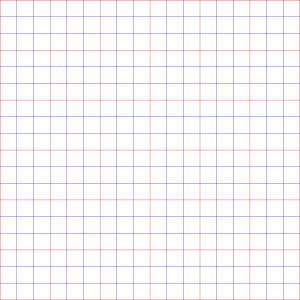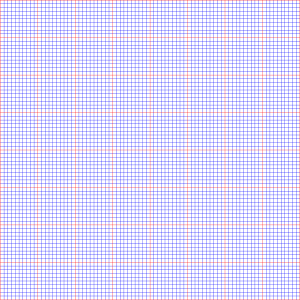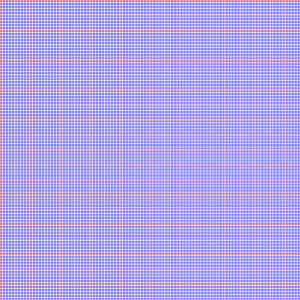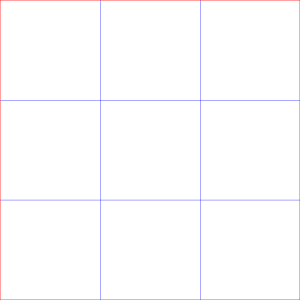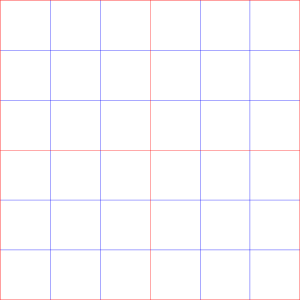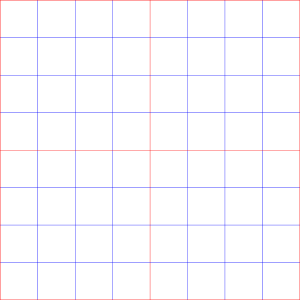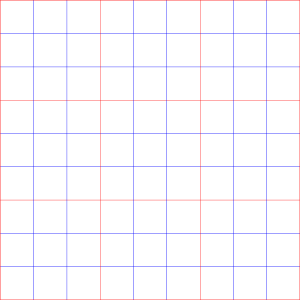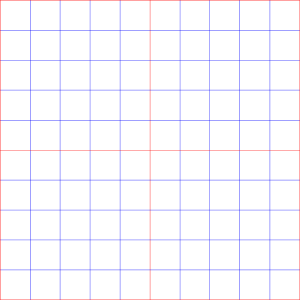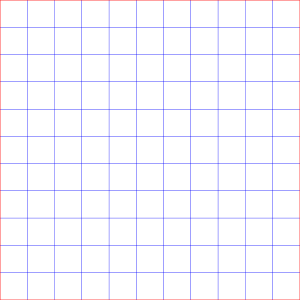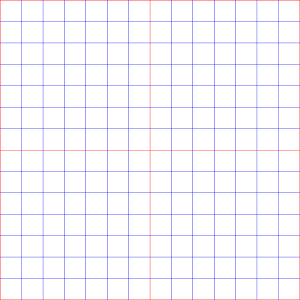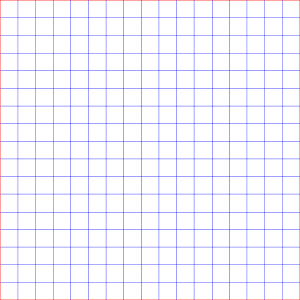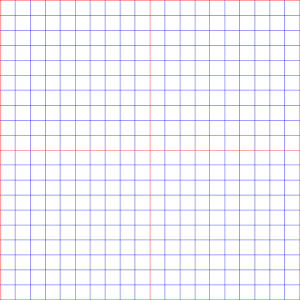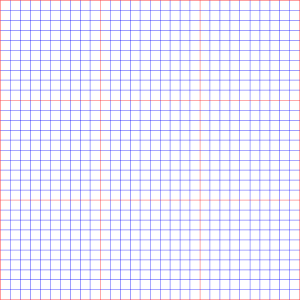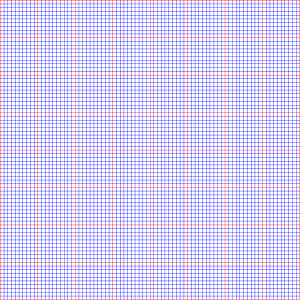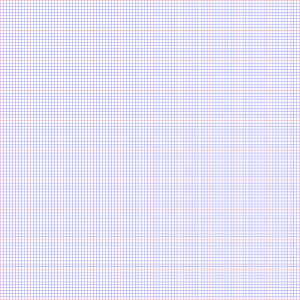[2D] rev.2.1 a guy who splits a staircase or a window (【2D】階段とか窓を分割するやつ rev.2.1) 【2D】階段とか窓を分割するやつ rev.2.1
Content ID:1927335
-
18
2D_Grid_rev .2.1
A grid tool that splits stairs, windows, floors, walls, roofs, etc.
Depth width is eye
3D version > [3D] A guy that splits a staircase or a window
Resolution 600DPI
I divide the size when I assume 18cm (side of the cartoon frame) with 1.
2 to 20 divisions divided into 40 split, 50 split, 60 split, 80 split, 100 split, split 200
This is a 0.3 mm vector line file.
Less than one pixel is approximate.
Reduction of resolution 600DPI, but 350DPI also included (※ line width is thinner than 0.3 mm depending on it)
* People who have insufficient CP are BOOTH.
https://crayonzen.booth.pm/
CrayonZen +
2D_Grid_rev.2.1
階段、窓、床、壁、屋根 などを分割するグリッドのツールです。
奥行き幅は目測となります
3Dバージョンはこちら >【3D】階段とか窓を分割するやつ
解像度 600dpi
18cm(漫画枠の横) を1としたときの大きさを分割してます
2~20分割 30分割 40分割 50分割 60分割 80分割 100分割 200分割
0.3mm のベクター線のファイルです
1ピクセル数以下は近似値となります
解像度 600dpiの縮小ですが 350dpiも同梱(※線幅もそれに応じて0.3mmより細くなっています)
※CPが足りない人はBOOTHでも扱っております
https://crayonzen.booth.pm/
CrayonZen+
Use
Drag and drop the numerical material you want to split into the canvas or the layer window.
Free transform the material to the part you want to split, just align the corners or sides
Change the number in the brush size or use the line correction tool to make sure it is thicker or fixed.

It has nothing to do with split grids, but as for how-to
I'll create it without perspective ruler.


Because I am dropping a number of frames, it is the actual working time that I am a girl (a minute or less)



Select "auto select" > invert selected area and erase the extra with the Delete key

[2022-04-04]
【使い方】
分割したい数値の素材をキャンバス、またはレイヤーウィンドウにドラッグ&ドロップします
分割したいパーツに素材を自由変形で角、または辺を合わせるだけです
ブラシサイズで数値の変更、または「線修正」ツールで太く、または一定などで調整して下さい

分割グリッドとは関係ないですがハウツーとして
パース定規がなければ作成しておきます


フレーム数を落としているのでカクついてますが実際の作業時間です(1分弱)



「自動選択」で選択>選択範囲を反転してDeleteキーで余分なところを消します

[2022-04-04]
For split grid 600dpi 分割グリッド600dpi用
-
Split two 2分割
-
3 Division 3分割
-
Four split 4分割
-
Five split 5分割
-
Six divisions 6分割
-
Seven split 7分割
-
Eight split 8分割
-
Nine split 9分割
-
Ten split 10分割
-
Eleven split 11分割
-
Twelve split 12分割
-
Thirteen split 13分割
-
Fourteen split 14分割
-
Fifteen split 15分割
-
Sixteen split 16分割
-
Seventeen split 17分割
-
Eighteen split 18分割
-
Nineteen divided 19分割
-
Twenty split 20分割
-
Thirty split 30分割
-
Forty split 40分割
-
Fifty split 50分割
-
Sixty split 60分割
-
Eighty split 80分割
-
100 split 100分割
-
Split Two hundred 200分割
For split grid 350dpi 分割グリッド350dpi用
-
2 _350dpi Split 2分割_350dpi
-
3 Division _350dpi 3分割_350dpi
-
4 Division _350dpi 4分割_350dpi
-
5 Division _350dpi 5分割_350dpi
-
6 Division _350dpi 6分割_350dpi
-
7 Division _350dpi 7分割_350dpi
-
8 Division _350dpi 8分割_350dpi
-
9 Division _350dpi 9分割_350dpi
-
10 Division _350dpi 10分割_350dpi
-
11 Division _350dpi 11分割_350dpi
-
12 Division _350dpi 12分割_350dpi
-
13 Division _350dpi 13分割_350dpi
-
14 Division _350dpi 14分割_350dpi
-
15 Division _350dpi 15分割_350dpi
-
16 Split _350dpi 16分割_350dpi
-
17 Division _350dpi 17分割_350dpi
-
18 Division _350dpi 18分割_350dpi
-
19 Division _350dpi 19分割_350dpi
-
20 Division _350dpi 20分割_350dpi
-
30 Split _350dpi 30分割_350dpi
-
Forty split _350dpi 40分割_350dpi
-
50 split _350dpi 50分割_350dpi
-
60 Split _350dpi 60分割_350dpi
-
80 Split _350dpi 80分割_350dpi
-
100 Split _350dpi 100分割_350dpi
-
200 Split _350dpi 200分割_350dpi
Update history
Rev2.1 Fixes and additions
Fix 30 40 50 60
Add 80 100 200
[2022-06-14]
rev.2.0
Added 350dpi the same day
[2022-04-04]
rev2.1 修正と追加
修正 30 40 50 60
追加 80 100 200
[2022-06-14]
rev.2.0
同日 350dpi追加
[2022-04-04]
Old version