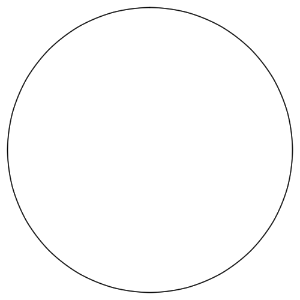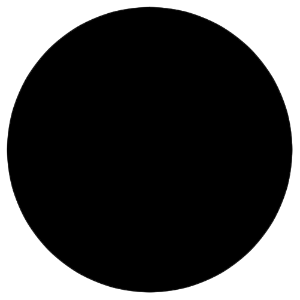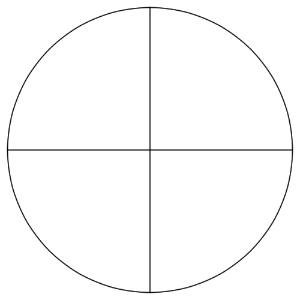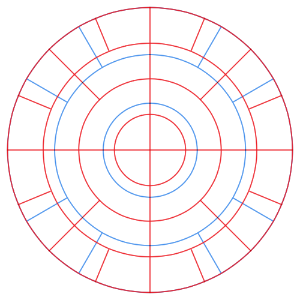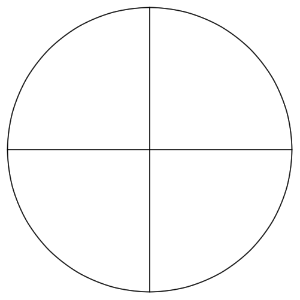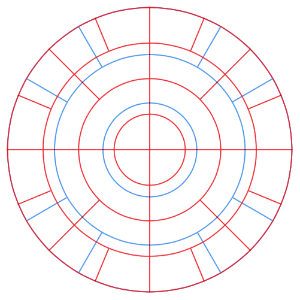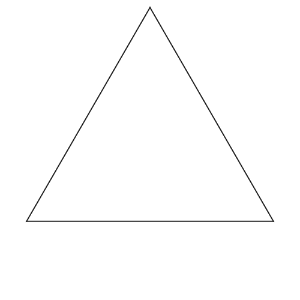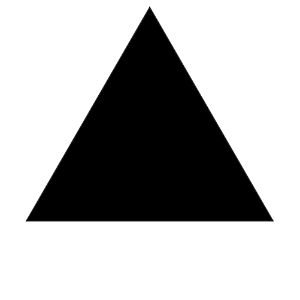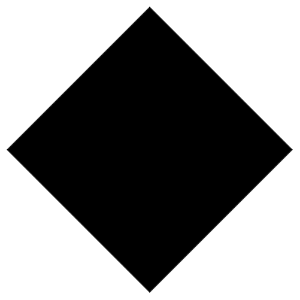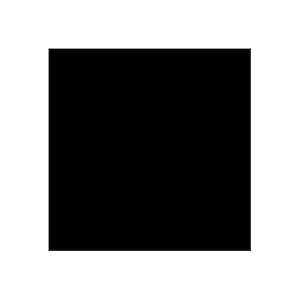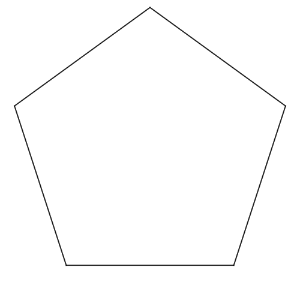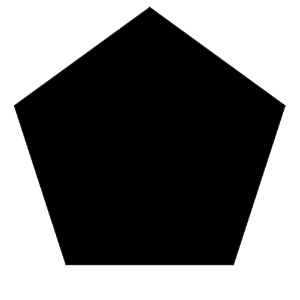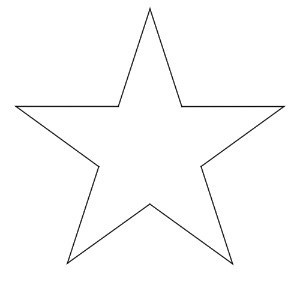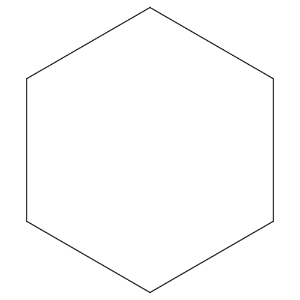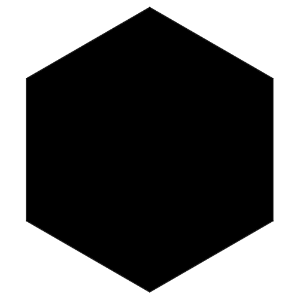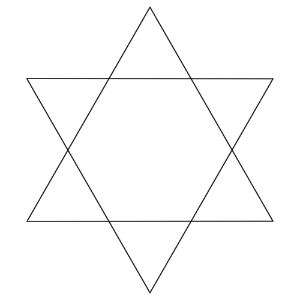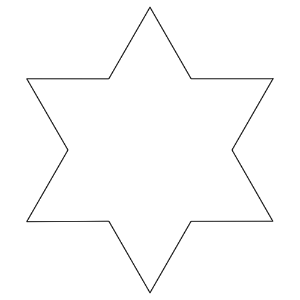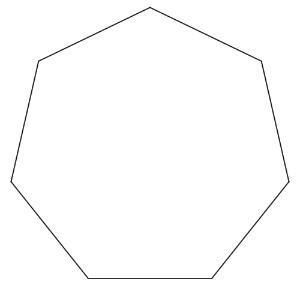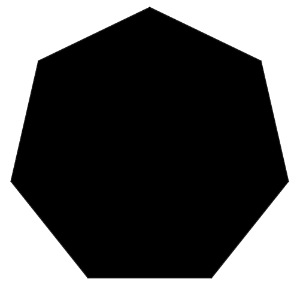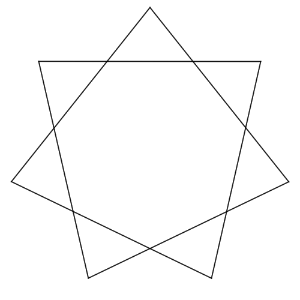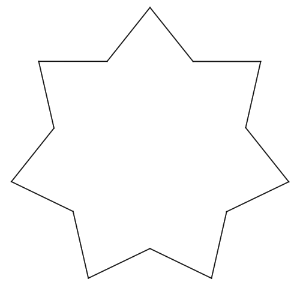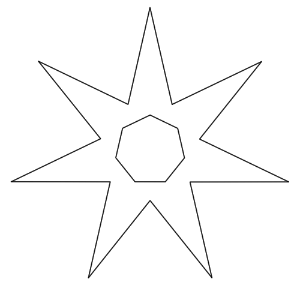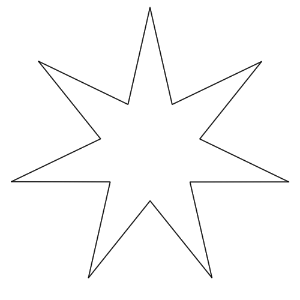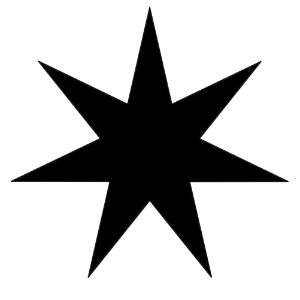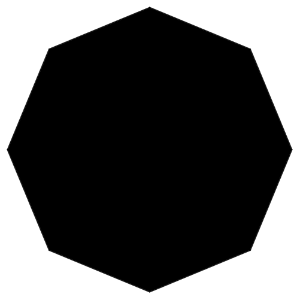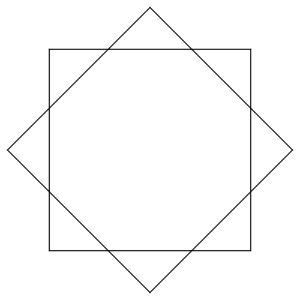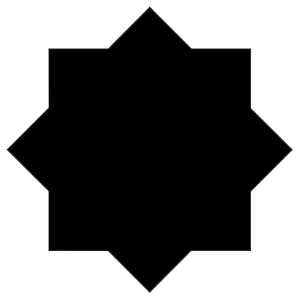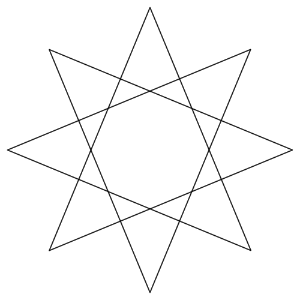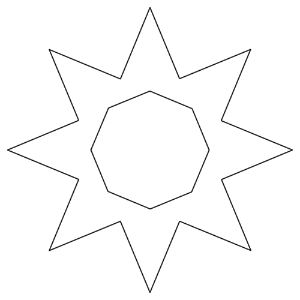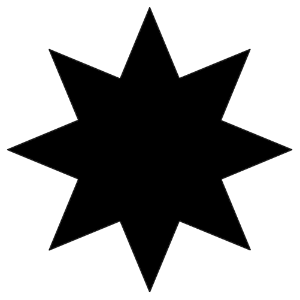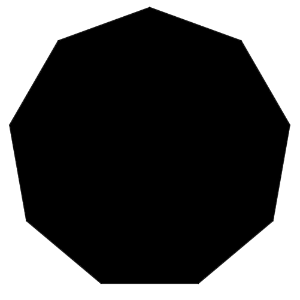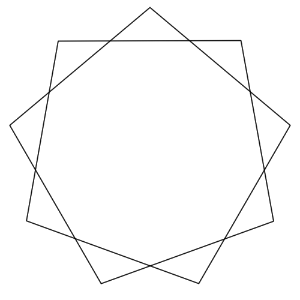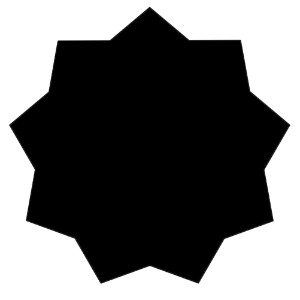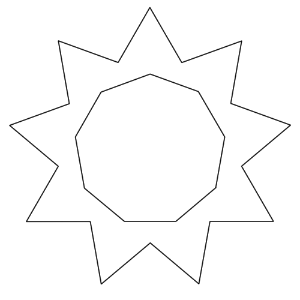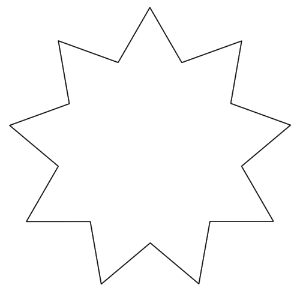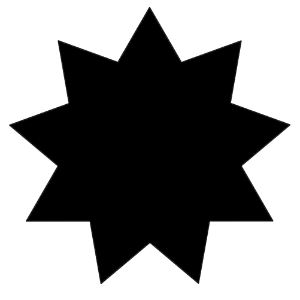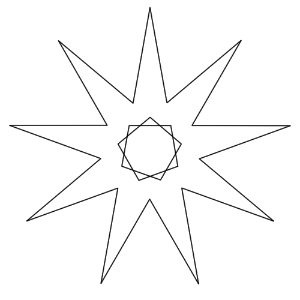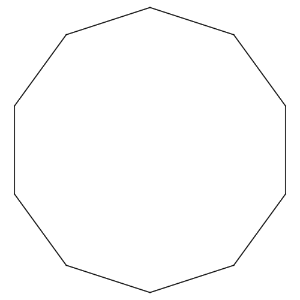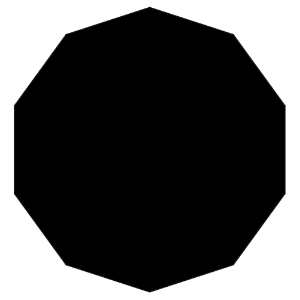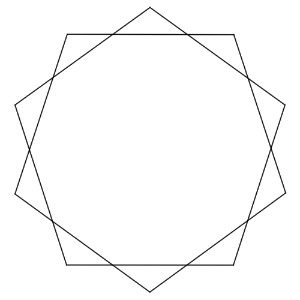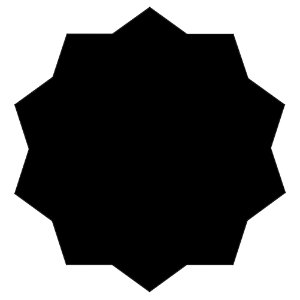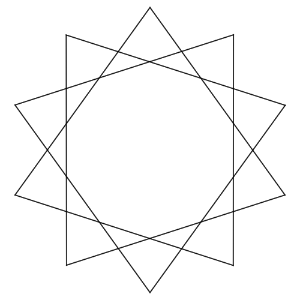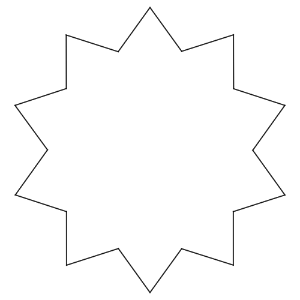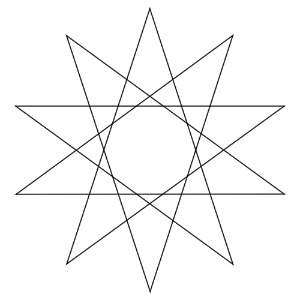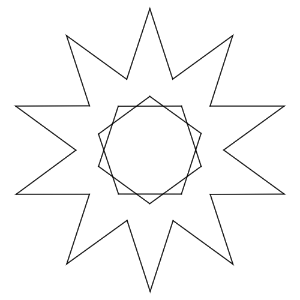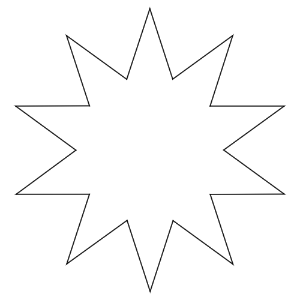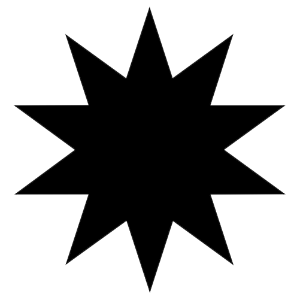It is a set of a circle of diameter 475px and a triangle ~ Ten square that was created to fit in it, a five-pointed star ~ Ten-pointed star.
Each shape has a line-drawing (vector), black-and-white (raster), and a circle can be used as a guide to easily overlay or arrange different shapes cleanly.
直径475pxの円とそれに収まるように作成した三角形~十角形、五芒星~十芒星のセットです。
図形ごとに線画(ベクター)、黒塗り(ラスター)、白塗り(ラスター)があり、円をガイドにして異なる図形を簡単にきれいに重ねたり、並べたりすることができます。
Each shape has a line-drawing (vector), black-and-white (raster), and a circle can be used as a guide to easily overlay or arrange different shapes cleanly.
















図形ごとに線画(ベクター)、黒塗り(ラスター)、白塗り(ラスター)があり、円をガイドにして異なる図形を簡単にきれいに重ねたり、並べたりすることができます。
















1 Yen 1.円
2. triangle 2.三角形
3. quadrangle 3.四角形
4. Pentagon, pentagram 4.五角形、五芒星
5. Hexagonal, hexagonal star 5.六角形、六芒星
6. Heptagonal, seven-pointed star 6.七角形、七芒星
-
Heptagon (Vector) 七角形(ベクター)
-
Heptagon (Black) 七角形(黒塗り)
-
Heptagon (whitewashed) 七角形(白塗り)
-
Seven-pointed star 1 (vector, ext.) 七芒星1(ベクター、内線あり)
-
7-pointed star 1 (no vector, ext) 七芒星1(ベクター、内線なし)
-
Seven-pointed star 1 (black) 七芒星1(黒塗り)
-
Seven-pointed star 1 (whitewashed) 七芒星1(白塗り)
-
Seven-pointed star 2 (vector, ext.) 七芒星2(ベクター、内線あり)
-
Seven-pointed star 2 (vector, inner frame left) 七芒星2(ベクター、内枠残し)
-
Seven-pointed star 2 (vector, no extension) 七芒星2(ベクター、内線なし)
-
Seven-pointed Star 2 (black) 七芒星2(黒塗り)
-
Seven-pointed star 2 (whitewashed) 七芒星2(白塗り)
7. Octagonal, octagonal star 7.八角形、八芒星
-
Octagonal (vector) 八角形(ベクター)
-
Octagonal (Black) 八角形(黒塗り)
-
Octagonal (whitewashed) 八角形(白塗り)
-
8-pointed star 1 (vector, ext.) 八芒星1(ベクター、内線あり)
-
8-pointed star 1 (without vector, ext.) 八芒星1(ベクター、内線なし)
-
Eight-pointed star 1 (black) 八芒星1(黒塗り)
-
Eight-pointed star 1 (whitewashed) 八芒星1(白塗り)
-
Eight-pointed star 2 (vector, ext.) 八芒星2(ベクター、内線あり)
-
8-pointed star 2 (vector, inner frame left) 八芒星2(ベクター、内枠残し)
-
8-pointed star 2 (without vector, ext.) 八芒星2(ベクター、内線なし)
-
Eight-pointed star 2 (black) 八芒星2(黒塗り)
-
Eight-pointed star 2 (whitewashed) 八芒星2(白塗り)
8. Nine-shaped, nine-pointed star 8.九角形、九芒星
-
Prismatic (vector) 九角形(ベクター)
-
Square (Black) 九角形(黒塗り)
-
Rectangular (whitewashed) 九角形(白塗り)
-
9-pointed star 1 (vector, ext) 九芒星1(ベクター、内線あり)
-
9-pointed star 1 (no vector, ext) 九芒星1(ベクター、内線なし)
-
Nine-pointed star 1 (black) 九芒星1(黒塗り)
-
Nine-pointed star 1 (whitewashed) 九芒星1(白塗り)
-
Nine-pointed star 2 (vector, ext) 九芒星2(ベクター、内線あり)
-
9-pointed star 2 (vector, inner frame left) 九芒星2(ベクター、内枠残し)
-
9-Pointed star 2 (no vector, ext) 九芒星2(ベクター、内線なし)
-
Nine-pointed star 2 (black) 九芒星2(黒塗り)
-
Nine-pointed star 2 (whitewashed) 九芒星2(白塗り)
-
Nine-pointed star 3 (vector, ext) 九芒星3(ベクター、内線あり)
-
9-pointed Star 3 (vector, inner frame left) 九芒星3(ベクター、内枠残し)
-
9-pointed star 3 (without vector, ext.) 九芒星3(ベクター、内線なし)
-
Nine-pointed star 3 (black) 九芒星3(黒塗り)
-
Nine-pointed star 3 (whitewashed) 九芒星3(白塗り)
9. Decagonal, decameronal 9.十角形、十芒星
-
Square (Vector) 十角形(ベクター)
-
Square (Black) 十角形(黒塗り)
-
Ten square (whitewashed) 十角形(白塗り)
-
10-pointed star 1 (vector, ext) 十芒星1(ベクター、内線あり)
-
10-pointed star 1 (no vector, ext) 十芒星1(ベクター、内線なし)
-
Ten-pointed star 1 (black) 十芒星1(黒塗り)
-
Ten-pointed star 1 (whitewashed) 十芒星1(白塗り)
-
10-pointed star 2 (vector, ext) 十芒星2(ベクター、内線あり)
-
10-pointed star 2 (vector, inner frame left) 十芒星2(ベクター、内枠残し)
-
10-Pointed star 2 (no vector, ext) 十芒星2(ベクター、内線なし)
-
Ten-pointed Star 2 (black) 十芒星2(黒塗り)
-
Ten-pointed Star 2 (whitewashed) 十芒星2(白塗り)
-
10-pointed Star 3 (vector, ext) 十芒星3(ベクター、内線あり)
-
10-pointed Star 3 (vector, internal frame available) 十芒星3(ベクター、内枠あり)
-
10-pointed star 3 (without vector, ext.) 十芒星3(ベクター、内線なし)
-
Ten-pointed Star 3 (black) 十芒星3(黒塗り)
-
Ten-pointed Star 3 (whitewashed) 十芒星3(白塗り)
Update history
2022/01/25 create new, published 2022/01/25 新規作成、公開