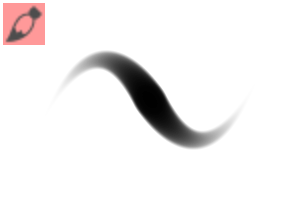The brush which was raised as a layer ★ brush set was reviewed and added.
(2022.3.18 name changed)
----
It is a basic brush set that evenly a feature that can be done with a brush setting of the CLIP STUDIO.
The initial brush was created as a base which was easy to customize because the setting value was comparatively extreme.
The initial brush was created as a base which was easy to customize because the setting value was comparatively extreme.

To be able to use while adjusting the details at any time while maintaining the basic trait,
Each brush has a different set of settings to display in the tool property.
Each brush has a different set of settings to display in the tool property.
Even if you do not DL the brush, you should be able to use it while changing the setting near ideal....
[Common setting matters]
Adjust the hardness of the ★ brush Contour
The hardness of the tool property can be adjusted to some degree (there is a difference depending on the brush).
The hardness of the tool property can be adjusted to some degree (there is a difference depending on the brush).
(E.g. in watercolor)


Change the opacity of a ★ brush
The setting item is not displayed because it is assumed that it changes with the shortcut key.
By default
The setting item is not displayed because it is assumed that it changes with the shortcut key.
By default
Increase opacity Ctrl +]
Reduce opacity Ctrl + [
Reduce opacity Ctrl + [
But that's because you can't change any value with a single shot,
To 100% of shortcut ink > opacity to 10%
It is recommended to assign a number key to each. (100% is 0 key.) )
If you want to change on the tool property without shortcut key,
Click the following icon on the sub tool detail palette to display it.

★ Brush weight with pressure and resize starting and ending
Click the icon on the right brush size tool property and check the pressure.
The minimum value is the size at the lowest pressure (relative to the set size).
Click the icon on the right brush size tool property and check the pressure.
The minimum value is the size at the lowest pressure (relative to the set size).
Brushes that have the starting and ending settings appear in the tool property
When the check is turned on, it becomes thin to the feeling that it enters and is good without it.
It is convenient when I turn it on temporarily when I paint a highlight of the hair and use it.
When the check is turned on, it becomes thin to the feeling that it enters and is good without it.
It is convenient when I turn it on temporarily when I paint a highlight of the hair and use it.

[Characteristic and handwriting sample of each brush]
Solid Paint and strength

Brush without tint and color. To the groundwork paint. Because a degree of strength sticks to some extent, I do not change the size much.
If you want to create a wider range of strength, please try to change the settings of pen pressure as follows.

↓ The same brush size as the second step of the upper image, this much difference will come to make.

Acrylic/Oil/watercolor

The only difference between oil and watercolor is density of paint .


The difference is only when you overlap the color (no difference in one color on the transparent layer).

There are differences only when depicted on the transparent (there is no difference in the color part).

The difference is only when you overlap the color (no difference in one color on the transparent layer).
Blur/Dark/pale

With strong pressure, the color is dark and blur instead of being thin with a weak pressure.
Paint it deep with strong pressure, then trace it along the edge of the color with weak pressure, and you can paint it blur.
Paint it deep with strong pressure, then trace it along the edge of the color with weak pressure, and you can paint it blur.
The concentration and the blur condition of "strength" are the extremes, the concentration and the blurring are strengthened, and "pale" is weakened concentration and blurring.
The initial size is large assuming that "pale" paints dimly in a widely spread place.
Air Brush

Marker

A brush that doesn't mix with shades of pressure.
★「レイヤー分け塗りブラシセット」として上げていたブラシを見直し・追加しました。
(2022.3.18 名称を変更しました)
----
クリスタのブラシ設定で出来る特色をまんべんなく取り揃えた、ごくベーシックなブラシセットです。
初期ブラシは設定値が割と極端なので、カスタマイズしやすいベースとして作成しました。
初期ブラシは設定値が割と極端なので、カスタマイズしやすいベースとして作成しました。

基本的な特色を維持したまま細部を随時調整しながら使えるよう、
ブラシごとに違った設定項目をツールプロパティに表示させています。
ブラシごとに違った設定項目をツールプロパティに表示させています。
ブラシをあれこれDLしなくても、理想に近い設定に都度変更しながら使えるはず…。
【共通の設定事項】
★ブラシの輪郭の硬さを調整する
ツールプロパティの「硬さ」である程度調整できます(ブラシによって差があります)。
ツールプロパティの「硬さ」である程度調整できます(ブラシによって差があります)。
(例 水彩中)


★ブラシの不透明度を変更する
ショートカットキーで変更する想定のため、設定項目は表示させていません。
デフォルトでは
ショートカットキーで変更する想定のため、設定項目は表示させていません。
デフォルトでは
不透明度を上げる Ctrl + ]
不透明度を下げる Ctrl + [
不透明度を下げる Ctrl + [
ただしこれだと任意の値に一発で変更することができないので、
ショートカットの「インク」>「不透明度を10%にする」からの100%までを
それぞれ数字キーに割り当てておくのがおすすめ。(100%は0のキー。)
ショートカットキーを使わずにツールプロパティ上で変更したい場合は、
サブツール詳細パレット上の以下のアイコンをクリックして表示させてください。

★ブラシの太さを筆圧対応にする・入り抜きサイズを変更する
ツールプロパティのブラシサイズ右横のアイコンをクリックし、筆圧にチェックを入れて下さい。
最小値は筆圧が一番低い時のサイズ(設定サイズに対する%)です。
ツールプロパティのブラシサイズ右横のアイコンをクリックし、筆圧にチェックを入れて下さい。
最小値は筆圧が一番低い時のサイズ(設定サイズに対する%)です。
ツールプロパティに「入り抜き」設定が表示されているブラシは、
チェックをオンにすると入りと抜きが良い感じに細くなるようになっています。
髪のハイライトを塗るときなどに一時的にオンにして使うと便利。
チェックをオンにすると入りと抜きが良い感じに細くなるようになっています。
髪のハイライトを塗るときなどに一時的にオンにして使うと便利。

【各ブラシの特色と筆跡見本】
ベタ塗り強弱

濃淡・混色無しのブラシ。下地塗りなどに。ある程度強弱が付くのであまりサイズを変えずに済みます。
もっと強弱の幅を出したい場合は筆圧設定を以下のように変えてみて下さい。

↓上の画像2段目と同じブラシサイズで、このくらい差が出るようになります。

アクリル/油彩/水彩

油彩と水彩の違いは「絵の具濃度」のみです。


色に重ねる時にだけ違いが出ます(透明レイヤー上に1色では違い無し)。

透明部分上に描写した時にだけ違いが出ます(色有り部分に重ねても違い無し)。

色に重ねる時にだけ違いが出ます(透明レイヤー上に1色では違い無し)。
ぼかし塗り強/濃/淡

強い筆圧だと色が濃く塗れ、弱い筆圧だと色が薄付きになる代わりにぼかせます。
強い筆圧で濃く塗ってから、弱い筆圧で色の輪郭を沿うようになぞってぼかす、という塗り方が可能。
強い筆圧で濃く塗ってから、弱い筆圧で色の輪郭を沿うようになぞってぼかす、という塗り方が可能。
「強」が濃度とぼかし具合が両極端、「濃」が濃度・ぼけ強め、「淡」が濃度・ぼけ弱め。
「淡」は広めの場所にぼんやり塗ることを想定して初期サイズが大きめ。
エア塗りブラシ

マーカー

筆圧で濃淡が出るが混ざらないブラシ。
Category 1 カテゴリ1