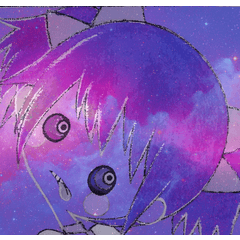It seems to come out to do the drawing of the battle scene.
I tried to make the brush set of the effect.
"Tai", which is convenient for expressing the trajectory of swords, weapons, punches, etc.
Such as "shock wave" and "flash", such as explosion
The effect of magic expression is "lightning" and "current".
Such as "Dust" that rises in the background of the battle.
バトルシーンをお絵描きするのに出てきそうな
エフェクトのブラシセットを作ってみました。
刀や武器・パンチなどの軌跡の表現に便利な「太刀筋」、
爆発などの「衝撃波」や「閃光」、
魔法の表現効果などには「稲妻」「電流」を、
戦闘背景に立ちのぼる「土煙」などなど…。
合計34本のブラシ(18デザイン)が梱包されています。
メイン・サブカラー変更可能です。
そうならない単体使いのもの(無印)と2種類のブラシがあります。
(種類によっては1種類しか無いものもあります)
各種レイヤーの色モードによって使いわけてくださいね。
"Sword locus", which is convenient for expressing the locus of swords, weapons, punches, etc.
"Shock waves" and "flashes" such as explosions,
"Lightning bolt" and "electric current" used for magical expression effects, etc.
"Smoke from the ground" that rises in the background of the battle.
Effects that are likely to appear in the battle scene
I made a brush set for drawing.
There are a total of 34 brushes (18 designs).
The main and sub colors can be changed.
(Some types have only one type)
Please use it properly according to the color mode of each layer.






For details confirmation: A part of the sample image of the usage example is enlarged.


Draw on a vector layer and erase or move the control points to form a beautiful shape.
Set the trajectory you want to create by operating the control points of the curve ruler.
Draw with a brush along the ruler.
Complete!

In the case of drawing by itself or strokes drawn apart, the overlapping part will not be white.
Whether you draw by connecting with one stroke or drawing separately, the overlapping part will be white.
Common to monochrome / reduced monochrome / gray / color layers.

If you run the pen from bottom to top, the image will come out.
The dust-Cloud in the background is layered to give depth.
If you want to change the orientation, click with the object tool and operate the pointer around it to rotate.
If you can't rotate it, try the following:
Select what you drew with the object tool and specify "Sub tool details" → "Brush tip" → "Line direction".
Select what you drew with the object tool and specify "Sub tool details" → "Brush tip" → "Thickness" → "Apply direction" → Select either "Horizontal / Vertical" → Change the number of "Thickness" .
Draw a pompon moderately and drag and drop with the object tool to move it to any position.
Rotate the direction or move with fine adjustment,
After making it look good, erase the parts you don't need at the end.

If you want to change the darkness such as gray, change the opacity value of the layer.
Change to dots if necessary.
If you want to change to a lighter color, lower the opacity number on the layer.
If you want to change it to a darker color, specify the color gamut of the gray part, make a selection, and fill it with the desired dark gray.
Change to dots if necessary.

You can reverse white and black.
For brushes that are only white from the beginning, the main and sub colors are reversed. (O / P / Q brush)
If the main and sub colors are the same, it will look like the figure.
It can be changed to gray or color.

Draw on a raster layer and convert to vector to correct the line width.
Areas with a high density of lines look natural by correcting the line width to make them thinner.
Adjust the line width by creating a selection area of the line and "expanding/contracting" to paint or erase.
Draw on a raster layer, and from the menu bar above, "Convert brightness to transparency" to erase the white part.
After that, make a black line on the outside with "Boundary effect" of "Effect" of the layer property.
Add a white color to the background color.
Draw using the main black and sub white on the gray layer, and apply the "Gaussian blur" of "Blur" of "Filter" from the menu bar above.
After that, change to a monochrome layer and adjust the value of "Color/alpha threshold" from the layer properties.

説明用の画像はサンプルなので線を入れています。 実際の素材には入っていません。
Since the image for explanation is a sample, a line is inserted. It is not included in the actual material.
合計34本のブラシ(18デザイン)が梱包されています。
メイン・サブカラー変更可能です。
そうならない単体使いのもの(無印)と2種類のブラシがあります。
(種類によっては1種類しか無いものもあります)
各種レイヤーの色モードによって使いわけてくださいね。
"Sword locus", which is convenient for expressing the locus of swords, weapons, punches, etc.
"Shock waves" and "flashes" such as explosions,
"Lightning bolt" and "electric current" used for magical expression effects, etc.
"Smoke from the ground" that rises in the background of the battle.
Effects that are likely to appear in the battle scene
I made a brush set for drawing.
There are a total of 34 brushes (18 designs).
The main and sub colors can be changed.
(Some types have only one type)
Please use it properly according to the color mode of each layer.






For details confirmation: A part of the sample image of the usage example is enlarged.


Draw on a vector layer and erase or move the control points to form a beautiful shape.
Set the trajectory you want to create by operating the control points of the curve ruler.
Draw with a brush along the ruler.
Complete!

In the case of drawing by itself or strokes drawn apart, the overlapping part will not be white.
Whether you draw by connecting with one stroke or drawing separately, the overlapping part will be white.
Common to monochrome / reduced monochrome / gray / color layers.

If you run the pen from bottom to top, the image will come out.
The dust-Cloud in the background is layered to give depth.
If you want to change the orientation, click with the object tool and operate the pointer around it to rotate.
If you can't rotate it, try the following:
Select what you drew with the object tool and specify "Sub tool details" → "Brush tip" → "Line direction".
Select what you drew with the object tool and specify "Sub tool details" → "Brush tip" → "Thickness" → "Apply direction" → Select either "Horizontal / Vertical" → Change the number of "Thickness" .
Draw a pompon moderately and drag and drop with the object tool to move it to any position.
Rotate the direction or move with fine adjustment,
After making it look good, erase the parts you don't need at the end.

If you want to change the darkness such as gray, change the opacity value of the layer.
Change to dots if necessary.
If you want to change to a lighter color, lower the opacity number on the layer.
If you want to change it to a darker color, specify the color gamut of the gray part, make a selection, and fill it with the desired dark gray.
Change to dots if necessary.

You can reverse white and black.
For brushes that are only white from the beginning, the main and sub colors are reversed. (O / P / Q brush)
If the main and sub colors are the same, it will look like the figure.
It can be changed to gray or color.

Draw on a raster layer and convert to vector to correct the line width.
Areas with a high density of lines look natural by correcting the line width to make them thinner.
Adjust the line width by creating a selection area of the line and "expanding/contracting" to paint or erase.
Draw on a raster layer, and from the menu bar above, "Convert brightness to transparency" to erase the white part.
After that, make a black line on the outside with "Boundary effect" of "Effect" of the layer property.
Add a white color to the background color.
Draw using the main black and sub white on the gray layer, and apply the "Gaussian blur" of "Blur" of "Filter" from the menu bar above.
After that, change to a monochrome layer and adjust the value of "Color/alpha threshold" from the layer properties.

説明用の画像はサンプルなので線を入れています。実際の素材には入っていません。
Since the image for explanation is a sample, a line is inserted. It is not included in the actual material.
Tai 太刀筋
-
A1 Pavilion-Tai/Inter-line normal Sword-Trajectory Equal-width-line Normal A1館-太刀筋/等間線ノーマル Sword-Trajectory Equal-width-line Normal
-
A2-kan ■-Tai/Inter-line white Nuki Sword-Trajectory Equal-width-line White-inside A2館■-太刀筋/等間線白ヌキ Sword-Trajectory Equal-width-line White-inside
-
A3 Pavilion-Tai/Rose line normal Sword-Trajectory Random-line Normal A3館-太刀筋/バラ線ノーマル Sword-Trajectory Random-line Normal
-
A4 ■-Tai/Rose line white Nuki Sword-Trajectory Random-line white-inside A4館■-太刀筋/バラ線白ヌキ Sword-Trajectory Random-line White-inside
-
B1 Hall-Tai/Inter-line normal Sword-Trajectory Equal-width-line Normal B1館-太刀筋/等間線ノーマル Sword-Trajectory Equal-width-line Normal
-
B2 Pavilion ■-Tai/Inter-line white Nuki Sword-Trajectory Equal-width-line White-inside B2館■-太刀筋/等間線白ヌキ Sword-Trajectory Equal-width-line White-inside
-
C1-Tai/Inter-line normal Sword-Trajectory Equal-width-line Normal C1館-太刀筋/等間線ノーマル Sword-Trajectory Equal-width-line Normal
-
C2-kan ■-Tai/Inter-line white Nuki Sword-Trajectory Equal-width-line White-inside C2館■-太刀筋/等間線白ヌキ Sword-Trajectory Equal-width-line White-inside
-
D1-Tai/Rose line normal Sword-Trajectory Random-line Normal D1館-太刀筋/バラ線ノーマル Sword-Trajectory Random-line Normal
-
D2-kan ■-Tai/Rose line white Nuki Sword-Trajectory Random-line white-inside D2館■-太刀筋/バラ線白ヌキ Sword-Trajectory Random-line White-inside
-
E1-Tai/Rose line normal Sword-Trajectory Random-line Normal E1館-太刀筋/バラ線ノーマル Sword-Trajectory Random-line Normal
-
E2-kan ■-Tai/Rose line white Nuki Sword-Trajectory Random-line white inside E2館■-太刀筋/バラ線白ヌキ Sword-Trajectory Random-line White inside
-
F1 pavilion-Tai/Rose line normal Sword-Trajectory Random-line Normal F1館-太刀筋/バラ線ノーマル Sword-Trajectory Random-line Normal
-
F2 ■-Tai/Rose line white Nuki Sword-Trajectory Random-line white-inside F2館■-太刀筋/バラ線白ヌキ Sword-Trajectory Random-line White-inside
-
G1 Hall-DEF mixed normal DEF-Mixed Norma G1館-DEF混合ノーマル DEF-Mixed Norma
-
G2-kan ■-DEF mixed white Nuki DEF-Mixed White-inside G2館■-DEF混合白ヌキ DEF-Mixed White-inside
Earth smoke 土煙
-
H1 Pavilion-dust/omnidirectional simple Dust-Cloud Every-direction-Unit Normal H1館-土煙/全方位単体ノーマル Dust-Cloud Every-direction-Unit Normal
-
H2 House ■-dust/omni-directional Single white Nuki Dust-Cloud Every-direction Unit White-inside H2館■-土煙/全方位単体白ヌキ Dust-Cloud Every-direction Unit White-inside
-
I-dust/Dust-Cloud Up-and-down Continuous I館-土煙/上下有連続 Dust-Cloud Up-and-down Continuous
-
J-Kan-dust/lower Giza continuous Dust-Cloud Lower-jagged Continuous J館-土煙/下ギザ連続 Dust-Cloud Lower-jagged Continuous
-
K1 Hall-dust/lower Giza simple Dust-Cloud Lower-jagged Unit Normal K1館-土煙/下ギザ単体ノーマル Dust-Cloud Lower-jagged Unit Normal
-
K2 Pavilion ■-dust/Lower Giza single white Nuki Dust-Cloud Lower-jagged Unit White-inside K2館■-土煙/下ギザ単体白ヌキ Dust-Cloud Lower-jagged Unit White-inside
-
L1 Hall-Dust/lower Bokashi short continuous Dust-Cloud Bottom-blur short Continuous L1館-土煙/下ボカシ短連続 Dust-Cloud Bottom-blur short Continuous
-
L2 Hall-Dust/lower Bokashi length continuous Dust-Cloud Bottom-blur long Continuous L2館-土煙/下ボカシ長連続 Dust-Cloud Bottom-blur long Continuous
Shock wave, lightning, flash, current 衝撃波・稲妻・閃光・電流
-
M1 Kan-shock/semicircular normal Shock-wave semicircle Normal M1館-衝撃波/半円ノーマル Shock-wave semicircle Normal
-
M2 Pavilion ■-shockwave/semicircular white Nuki Shock-wave semicircle White-inside M2館■-衝撃波/半円白ヌキ Shock-wave semicircle White-inside
-
N1 Hall-shockwave/All circle normal Shock-wave circle Normal N1館-衝撃波/全円ノーマル Shock-wave circle Normal
-
N2 Pavilion ■-shockwave/All circle white Nuki Shock-wave Circle White-inside N2館■-衝撃波/全円白ヌキ Shock-wave circle White-inside
-
O1-Lightning/Curve Dai-Thunder Curve-L O1館-稲妻/カーブ大 Thunder Curve-L
-
O2 Hall-Lightning/Curved small Thunder Curve-S O2館-稲妻/カーブ小 Thunder Curve-S
-
P-house-lightning/straight Thunder P館-稲妻/ストレート Thunder Straight
-
Hall Q - Flash Flash Q館-閃光 Flash
-
R1 Hall - Current Electric R1館-電流 Electric
-
R2-kan ■-current/Fuchigre Electric Edge-gray R2館■-電流/フチグレー付 Electric Edge-gray