

I need to quickly create a lot of grass for a project, so I made this brush. Hopefully it takes some of the work out of shading.
This brush comes in 3 types, but for my example I use the basic "paintery grass" brush, which draws in grayscale.
1. Use the brush to create a group of grass. (You get better results by dragging the brush up and down.)

2. I recommend using Tone Curve to adjust the values. This is completely optional, of course.


3. I use a gradient map to color the grass. (If you don't want to use gradient maps, I recommend Hard Light or Overlay as coloring options.)

4. On another layer, add details like additional blades of grass or flowers. Whatever you want.

5. Next, I add light using another gradient map. The gradient map layer is set to Vivid Light, but you can use any coloring method you prefer.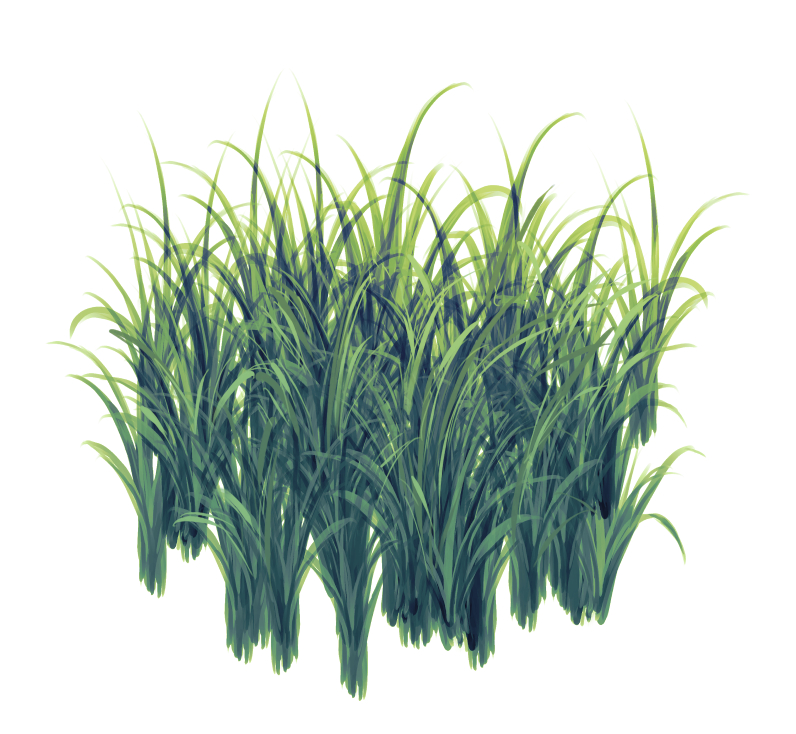
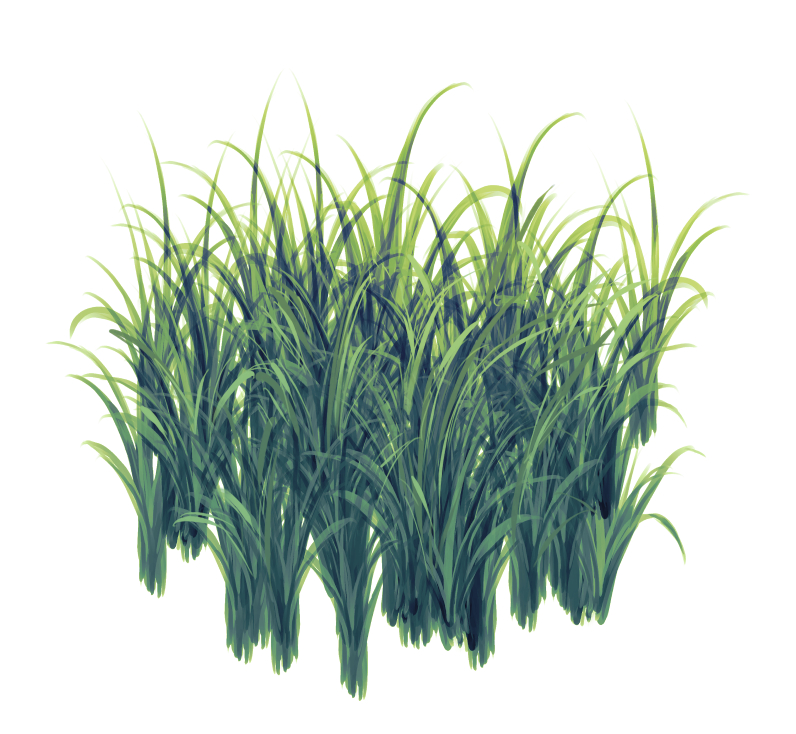
6. Now the shadow. I use a dark gradient map for this step. The shadow layer is also set to Vivid Light.

7. If you use a lot of color adjustments like me, then this step is important if you want to add a background AND keep your settings.
Move your color layers into a single folder and make sure you set it to Through (Don't worry if you have layers clipped to the grass layer. Unclip them.)The grass layer should be left outside the color layer and placed below it.
Now, right-click on the grass layer and choose:
Selection from layer > Create selection.
After that, right-click on your color folder and choose:
Layer mask > Mask outside selection.
It should now look something like this:

8. Add your background and you're done!

Here are the 3 types. Only one is in color, but you don't get as much detail with it. I think it looks pretty for drawing grass in the distance. I hope you have fun trying them out. Happy drawing!

Category 1
















































