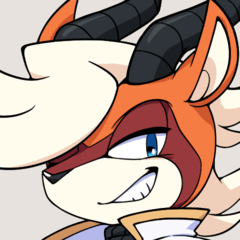Create Red, Green, and Blue channels from your artwork in Clip Studio Paint!
Clip Studio Paint, unlike Photoshop, doesn't natively let us work with channels. However, using this action, you can create three monochrome brightness-to-opacity layers that represent the red, green, and blue content of your artwork. You can use them to create selections based on the colour content of your work. You can use them in way similar to channel calculations in Photoshop (for example, blurring and slightly shifting them to create chrome effects from the differences). You can even use them to reconstitute the original art by locking the opacity of each and filling it with its component colour (100% red, green, or blue respectively).
To use the action, just download it and drag it into the Actions palette. Open some artwork, run the action, and your three channel layers will be created and named automatically.