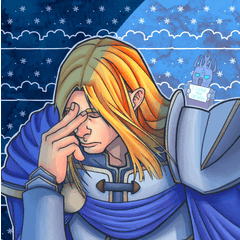A 10x10 open, checkered box 3D model, composable as a perspective guide for simple objects and figures.
This is a rough perspective drawing guide helpful for quickly
preparing dramatic compositions. Also useful for practicing drawing in
perspective, thumbnailing, storyboarding and animation!
There seems to be an unresolved categorization issue in Clip Studio Assets so this less convenient non-layer version 3D asset may be necessary. It's extra steps to set up but you can save the initial setup in your Material library after the first time so you don't have to do it over and over.
This version is the raw 3D material instead of a ready-to-use layer material.


Note: this is different from the Quick Perspective Box 3D Layer version, which prepares the object and layer settings for you. If you use this, it is useful to set the following settings:

Recommended settings
- disable selection of the "Quick Perspective Box Object" object to prevent accidental movement. If you don't do this, and you select and use the mouse, you can easily accidentally move and rotate the object instead of adjusting the camera.
- enable backface culling to hide sides facing away from you.
- disable shadows and disable "apply light source"
- disable outlines
- lower the layer opacity
- increase the camera "Perspective" setting.
If the settings aren't bothering you, there's no need to change the setting.
How to use
- Drag the 3D material onto the canvas. This makes a new 3D layer with your default settings.
- Use the [Operation] or [Object] tool to edit the camera angle and position. The settings will be visible in the [Tool Property] or [Sub Tool Detail] window. (Use the recommended settings above to help you out)
- Use the mouse wheel to increase or decrease the camera focal length.
- You can adjust the layer opacity if it's too light or too dark.
- Once you have the settings you want, you can save it as a Layer by dragging the layer into your Materials window as your own material. Then you don't have to repeat the setup process.

Enable backface culling to hide the wall you are behind.


Comes with a perspective ruler!

Don't forget that 3D Layers in Clip Studio Paint come with a
perspective ruler! If it's disabled, you can enable it by SHIFT+Clicking
on the ruler icon.
In addition to using the ruler for drawing, editing the ruler also edits the 3D camera. Just editing the camera directly is usually easier but this is also an option if needed for certain cases.

When adding the 3D layer, make sure you drag it into an empty area or between layers, and not an existing layer or it will remove the ruler!
If
you accidentally deleted the ruler on a 3D layer, you can add it again
by selecting the 3D layer and choosing
[Layer]>[Ruler/Frame]>[Create Perspective Ruler...]. Make sure to
uncheck "Create New Layer" to add it to your currently selected 3D
layer.
Thanks for your support!
You can find my complete set of Clip Studio Paint brushes in my gumroad store!
Follow me on Twitter @PharanBrush

Happy drawing!
Material
-
Default material
Allocate
-
Default layout
Angle
-
New angle