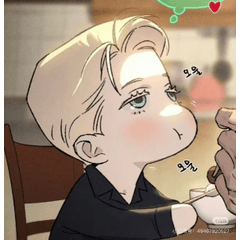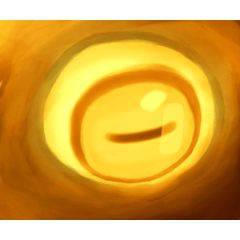It is a tool close and fill paint without a gap to the bottom of line drawings. It is used for example when it is primed for each part. 線画の下まで隙間無く塗れる囲って塗るツールです。パーツごとに下塗りする際などに使います。
【How to use】
Make a new layer under the lineart layer and surround the area you want to fill with this tool.

↑ We use the derivative material "tool to surround and erase without gaps"
https://assets.clip-studio.com/ja-jp/detail?id=1759450

Tools close and fill are in the CLIP STUDIO from the beginning are difficult to adjust and tend to create gaps or protrude and ooze.
With this "close and fill without gaps tool", you can almost eliminate them and fill the bottom of the line art beautifully.


【Notes】
The base layer (the background to put at the bottom) is
・paper layer
・ Locked layer
Use one or the other.
Don't use any of them and you can keep them hidden.

* By reference layer the reference destination and set as reference layer the line drawing, there will be no restrictions on the base, so please feel free to your liking.
There is also a set material that is close and fill customize for reference layer and erased, so please include this as well.
"close and fill without gaps + erasing tool for reference layer"
https://assets.clip-studio.com/ja-jp/detail?id=1759451
There are also template for beginners who don't want to think about difficult things.
"Tool auxiliary template close and fill without gaps"
https://assets.clip-studio.com/ja-jp/detail?id=1759436
――The canvas edge will have a gap of 1px, so please fill it with a brush.
● The line drawing can be vector / raster or color / gray, but if the width of the line drawing is 1px without monochrome or anti-aliasing, pixels may be omitted, so please make the [area scaling] value 0 or more.

【Advanced】
If you enclose it large, it will be painted as if the line has been traced, so if you are worried, delete it later, or enclose the part where the lines intersect to the right size.
If there are too many gaps in the line art to paint, increase the close gap value.

If it is difficult to surround the whole thing well (I want to paint only the hair, but the area around the face is in the way and it is difficult to surround it... etc.), it will save time if you roughly pour the color once with a fill tool etc. and surround it in small pieces.

Also, if you don't have a lock on the base, you can paint the enclosed part as it is like a lasso fill ...

If it's a simple anime coating, you can apply it just by surrounding it.


【Others】
● If you can't paint it even if you enclose it
There is a possibility that there is a gap in the line drawing itself.
Please increase the close gap value of the tool property or try with the lines connected.
● When painting the entire enclosed part
There is a non-transparent layer overlapping somewhere. It will detect overlay or screen even if you can't see them, so try hiding or locking them. Or, the line art is not transparent, so please make the line art transparent.
● When the line protrudes a little (when the color is blurred)
There is a possibility that you have changed the settings yourself, so please return to the default settings from the tool property.
● If the line does not reach the line
If the line art is not anti-aliasing, set the "area scaling" value to 0 or more.
If there is a anti-aliasing, there is a possibility that you have changed the settings yourself, so please return to the default settings from the tool property.
★ Help material "Tool auxiliary template close and fill without gaps"
https://assets.clip-studio.com/ja-jp/detail?id=1759436
★ Derivative material "close and fill without gaps + erasing tool for reference layer"
https://assets.clip-studio.com/ja-jp/detail?id=1759451
It cannot be painted in small portions or lassoed, but this may be more intuitive for beginners.
★ Derivative material "Tool to surround and erase without gaps"
https://assets.clip-studio.com/ja-jp/detail?id=1759450
★ Derivative material "close and fill without gaps + erasing brush"
https://assets.clip-studio.com/ja-jp/detail?id=2099404
◇If you want to change the tool icon or thumbnail, please click here.
https://tips.clip-studio.com/ja-jp/series/479
●20191211 update content
We have changed the speed stabilization, numerical values, display items, icons, explanation contents, etc.
【使い方】
線画レイヤーの下に新規レイヤーを作り、塗り潰したいところをこのツールで囲んでください。

↑派生素材『隙間無く囲って消すツール』を併用しています
https://assets.clip-studio.com/ja-jp/detail?id=1759450

最初からクリスタに入っている囲って塗るツールは調整が難しく、隙間ができたり、はみ出して滲んだりしがちです。
この『隙間無く囲って塗るツール』ではそれらをほぼ解消し、線画の下も綺麗に塗りつぶすことができます。


【注意事項】
下地(一番下に置く背景)のレイヤーは
・用紙レイヤー
・ロックしたレイヤー
のどちらかを使用してください。
いずれも使用せず、非表示にしておいても構いません。

※参照先を参照レイヤー、線画を参照レイヤーに設定することで、下地に制限は無くなりますのでお好みでどうぞ。
参照レイヤー用にカスタマイズした囲って塗る、消すのセット素材もございますので、こちらも併せてどうぞ。
『隙間無く囲って塗る+消すツール 参照レイヤー用』
https://assets.clip-studio.com/ja-jp/detail?id=1759451
難しいことを考えたくない初心者さん用のテンプレートもございます。
『隙間無く囲って塗るツール補助テンプレート』
https://assets.clip-studio.com/ja-jp/detail?id=1759436
●キャンバス端は1pxの隙間ができてしまいますので、ブラシなどで埋めてください。
●線画はベクター/ラスター、カラー/グレー問いませんが、モノクロやアンチエイリアス無しで線画の幅が1pxの場合、ドット抜けする場合がございますので、「領域拡縮」の値を0以上にしてください。

【応用編】
大きく囲むと線をトレースしたように塗ってしまうので、気になる方は後から消すか、線が交わる部分をギリギリの大きさに囲ってください。
線画に隙間が多くて塗れない場合は隙間閉じの値を大きくしてください。

全体を上手く囲むのが難しい場合(髪の毛だけ塗りたいけれど、顔周りが邪魔で囲みづらい…など)は、塗りつぶしツールなどで一旦ざっくり色を流し込み、小分けに囲むと時間短縮になります。。

また、下地にロックをかけていない場合は投げなわ塗りのように囲ったところをそのまま塗れますので…

簡単なアニメ塗りでしたら、囲むだけで塗ることができます。


【その他】
●囲っても塗れない場合
線画自体に隙間ができている可能性がございます。
ツールプロパティの隙間閉じの値を上げていただくか、線を繋いだ状態でお試しください。
●囲った部分全体を塗ってしまう場合
どこかに透明でないレイヤーが重なっております。オーバーレイやスクリーンなど、見えない状態であっても感知いたしますので、それらを非表示またはロックしてお試しください。もしくは線画が透過できていないので、線画を透過してください。
●線を少しはみ出してしまう場合(色が滲む場合)
ご自分で設定を変更してしまった可能性がございますので、一旦ツールプロパティより初期設定に戻してください。
●線まで塗り届かない場合
線画がアンチエイリアス無しの場合は、「領域拡縮」の値を0以上にしてください。
アンチエイリアス有りの場合はご自分で設定を変更してしまった可能性がございますので、一旦ツールプロパティより初期設定に戻してください。
★お助け素材『隙間無く囲って塗るツール補助テンプレート』
https://assets.clip-studio.com/ja-jp/detail?id=1759436
★派生素材『隙間無く囲って塗る+消すツール 参照レイヤー用』
https://assets.clip-studio.com/ja-jp/detail?id=1759451
小分けに塗ったり、投げ縄塗りはできませんが、初心者さんにはこちらの方が直感的に使えるかもしれません。
★派生素材『隙間無く囲って消すツール』
https://assets.clip-studio.com/ja-jp/detail?id=1759450
★派生素材『隙間無く囲って塗る+消すブラシ』
https://assets.clip-studio.com/ja-jp/detail?id=2099404
◇ツールアイコンやサムネイルを変更したい方はこちらをご参照ください
https://tips.clip-studio.com/ja-jp/series/479
●20191211アップデート内容
速度による手ブレ補正、数値、表示項目、アイコン、説明内容などを変更いたしました。
Old version