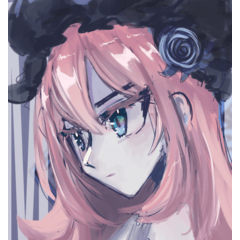It is an animation support model for drawing a messy can beer quickly. A set of canned beer 3D models to support your drawing efficiently. 散らかった缶ビールを手早く描くための作画補助モデルです。A set of canned beer 3D models to support your drawing efficiently.
This is a drawing assistance model for quickly drawing messy cans of beer.
A set of canned beer 3D models to support your drawing efficiently.
The set includes "Set A" containing sideways canned beer, "Set B" with only vertical cans of beer, "Canned beer (aligned)" with eight cans of beer lined up, and "Single Can Beer" and "Canned Beer (Horizontal)".
Each group is based on Can A, but you can also move each can individually.
This set includes, "Set A" (a set of scattered cans including lying canned beer models), "Set B" (a set of scattered cans only with vertical layout), "Aligned" (A set of 8 cans aligned all together), and independent models both upstanding and lying
Each group can be moved together as a set. Also each canned beer in a group can be moved seperatedly.
■Rendering sample

■LT conversion sample
Line width 0.3mm, detection accuracy 80
Line thickness: 0.3mm Precision: 80

■ Please note (CAUTION)
The "Set A" sideways can requires a lot of effort to move it arbitrarily (due to the specification of the CLIP STUDIO modeler's rotating shaft). If you want to place a sideways can in your favorite place, it is more efficient to add a can of beer alone (horizontal). However, "Can of Beer alone (horizontal)" is half buried in the ground by default (due to the specifications of the rotation axis of the CLIP STUDIO modeler). When using with other groups, perform "Install the model on the floor".
If you'd like to move around the lying cans in Set A, you may find it difficult. If so, please add the individual lying canned beer model to arange the layout as you'd like to instead. Moreover, the half of the body of the lying canned beer model is under the ground level as default. Please do not forget the "place it on the ground" setting when it's used.
how to show■HOW TO APPLY TEXTURE
When you import a beer can, the model without texture is displayed by default. Follow the steps below to display your favorite texture.
When you import a beer can, the model without texture is displayed by default. Follow the steps below to display your favorite texture.
Here is the step-by-step info of how to apply the beer label texture on the model. When you load the model, it comes as a no-texture, white model. Please do not worry about and follow the steps below.
1) When you load a beer can, you will see a model without textures. At that time, press the "Select material preset" button (red frame) displayed below the model.
1) When you load the model, it comes as a white model with no texture on it. To apply the lable, click "Material Preset" button (red marked) in the menu bar below.

If you don't see these menu bars, try clicking on the beer can with "Operation Tools".

If you don't see the menu bar, click the model with "Operation Tool"![]() . Then the menu bar pops up.
. Then the menu bar pops up.
2) When you click "1", a choice of material presets will be displayed, and you can select a texture (default material, default material (shaded), texture (no shade), or texture (shaded).

3) You will see the texture on the can of beer.

These are the steps to texture a beer can.
* All text used Iwata Antic font. In addition, the characters are blurred so that they cannot be distinguished.
* The part of the product label and the part of the word BEER are not fonts, but logos of your own design.
* We are planning to update the texture in the near future.
* All text used Iwata Antic font. In addition, the characters are blurred so that they cannot be distinguished.
* The part of the product label and the part of the word BEER are not fonts, but logos of your own design.
* We are planning to update the texture in the near future.
散らかった缶ビールを手早く描くための作画補助モデルです。
A set of canned beer 3D models to support your drawing efficiently.
セットには横倒しの缶ビールを含む「セットA」、垂直の缶ビールだけが散らかっている「セットB」、8本の缶ビールが整列した「缶ビール(整列)」、そして単体の「缶ビール単体」「缶ビール(水平)」が含まれています。
各グループは缶ビールAを基準にまとまっていますが、個々の缶を個別に動かすことも出来ます。
This set includes, "Set A" (a set of scattered cans including lying canned beer models), "Set B" (a set of scattered cans only with vertical layout), "Aligned" (A set of 8 cans aligned all together), and independent models both upstanding and lying
Each group can be moved together as a set. Also each canned beer in a group can be moved seperatedly.
■レンダリングサンプル(Rendering sample)

■LT変換サンプル(LT conversion sample)
線幅0.3mm 検出精度80
Line thickness: 0.3mm Precision: 80

■ご注意ください(CAUTION)
「セットA」の横倒しの缶は任意で動かす場合、手間がかかります(クリスタモデラーの回転軸の仕様のため)。横倒しの缶を、好みの箇所に置きたいときは、「缶ビール単体(水平)」を加えたほうが効率的です。ただし「缶ビール単体(水平)」はデフォルトでは半分地面に埋まっている状態になっています(クリスタモデラーの回転軸の仕様のため)。他のグループと併せて使う際には「モデルを床面に設置させる」を実行してください。
If you'd like to move around the lying cans in Set A, you may find it difficult. If so, please add the individual lying canned beer model to arange the layout as you'd like to instead. Moreover, the half of the body of the lying canned beer model is under the ground level as default. Please do not forget the "place it on the ground" setting when it's used.
■テクスチャ表示方法(HOW TO APPLY TEXTURE)
ビール缶を読み込んだ際、初期設定としてテクスチャ無しのモデルが表示されます。以下のステップでお好みのテクスチャを表示させてください。
ビール缶を読み込んだ際、初期設定としてテクスチャ無しのモデルが表示されます。以下のステップでお好みのテクスチャを表示させてください。
Here is the step-by-step info of how to apply the beer label texture on the model. When you load the model, it comes as a no-texture, white model. Please do not worry about and follow the steps below.
1)ビール缶を読み込むと、テクスチャの無いモデルが表示されます。その際、モデルの下に表示される「マテリアルのプリセットを選択」ボタン(赤枠)を押してください。
1) When you load the model, it comes as a white model with no texture on it. To apply the lable, click "Material Preset" button (red marked) in the menu bar below.

もし、これらのメニューバーが表示されない場合は、ビール缶を「操作ツール」
 でクリックしてみてください。
でクリックしてみてください。If you don't see the menu bar, click the model with "Operation Tool"![]() . Then the menu bar pops up.
. Then the menu bar pops up.
2)「1」の操作をすると、マテリアルのプリセットの選択肢が表示されます。その中からテクスチャ(「初期マテリアル」「初期マテリアル(陰有り)」「テクスチャ(陰無し)」「テクスチャ(陰有り)」)を選んでください。

3)缶ビールにテクスチャが表示されます。

以上がビール缶にテクスチャ表示させるためのステップです。
※テキストはすべてイワタアンチックのフォントを使用しました。更に文字は判別できないようにボカシをかけています。
※商品のラベルの箇所、BEERの文字の箇所はフォントではなく、自作デザインのロゴです。
※近日中にテクスチャのアップデートを予定しております。
※テキストはすべてイワタアンチックのフォントを使用しました。更に文字は判別できないようにボカシをかけています。
※商品のラベルの箇所、BEERの文字の箇所はフォントではなく、自作デザインのロゴです。
※近日中にテクスチャのアップデートを予定しております。
Canned beer Set 缶ビールセット