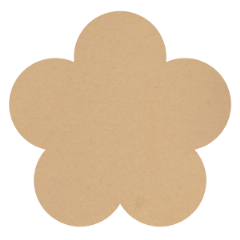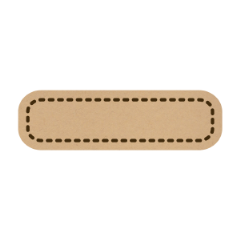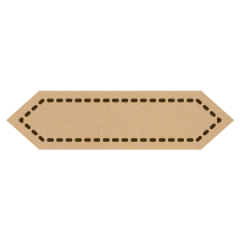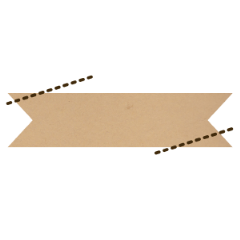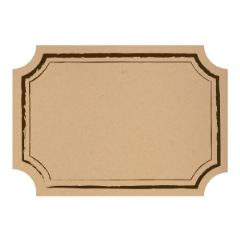It is a set of Kraft label wind image material.
350DPI resolution.
クラフトラベル風画像素材のセットです。
解像度350dpi 。














Image material (1 layer) 画像素材(レイヤー1枚)
Layer Material (folder structure of two layers) レイヤー素材(二枚レイヤーのフォルダ構成)
-
HK Kraft Yen HKクラフト円
-
HK Kraft Heart HKクラフトハート
-
HK Craft Rounded Square HKクラフト角丸四角
-
HK Craft Flowers HKクラフト花
-
HK Craft Oval HKクラフト楕円
-
HK Craft Star HKクラフト星
-
HK Craft Piece Ribbon Large HKクラフト片リボン大
-
HK Kraft postage HKクラフト切手
-
HK Craft Fine Rounded square HKクラフト細角丸四角
-
HK Craft Dual Spikes HKクラフト両尖り
-
HK Craft Square Corner HKクラフト角角
-
HK Kraft Side Ribbon HKクラフト横リボン
-
HK Craft both cut ribbons HKクラフト両カットリボン
-
HK Kraft Docket HKクラフト荷札
-
HK Craft Square HKクラフト四角
-
HK Craft Horn Chipping HKクラフト角欠け
-
HK Craft Portrait Small HKクラフト縦長小
-
HK Kraft Fan HKクラフト扇
Bonus おまけ
Update history
Posted February 5, 2018 at 26 points 2018年2月5日 26点セットで投稿