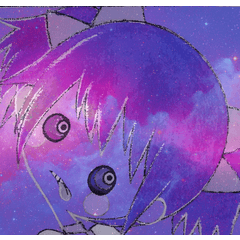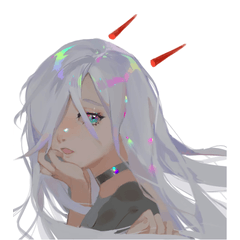이것은 회색으로 보이지 않는 수채화 가장자리로 그림자를 칠하는 자동 동작입니다. This is an autoaction to paint shadows with a watercolor edge that doesn't look gray-ish.
수채화 가장자리 효과를 활성화하면 결과는 회색을 띤 수채화 테두리가 됩니다.


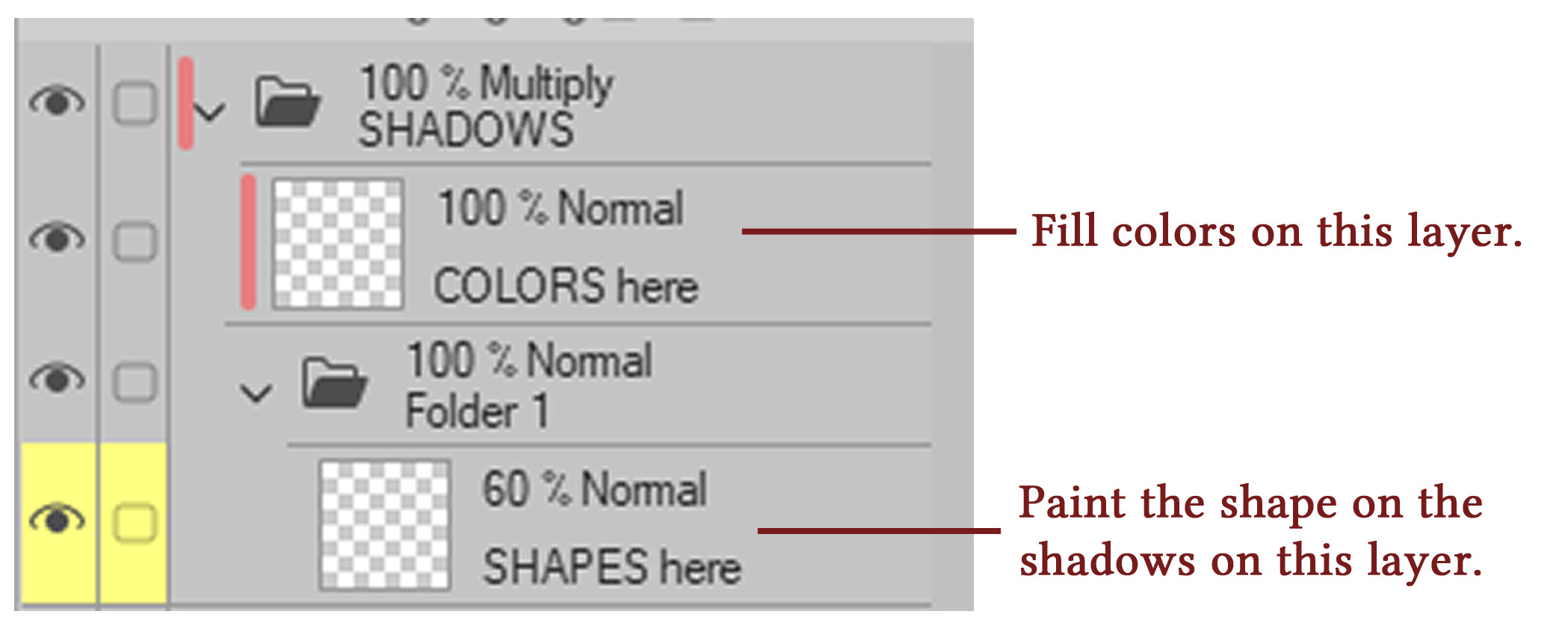


하지만 수채화 가장자리가 그림자에 더 잘 맞는 색상을 갖고 싶었기 때문에 이 자동 액션을 만들었습니다.

기본 색상 레이어/폴더 바로 위에 자동 동작을 적용합니다.
곱하기 혼합 모드의 새 폴더가 나타나고 두 개의 레이어가 포함됩니다.
- 색상은 여기에.
- 모양은 여기에 있습니다.
여기 COLORS 레이어를 선택하고 그림자에 대해 원하는 색상으로 채웁니다. 그런 다음 SHAPES here 레이어로 이동하여 그림자 모양을 그립니다.
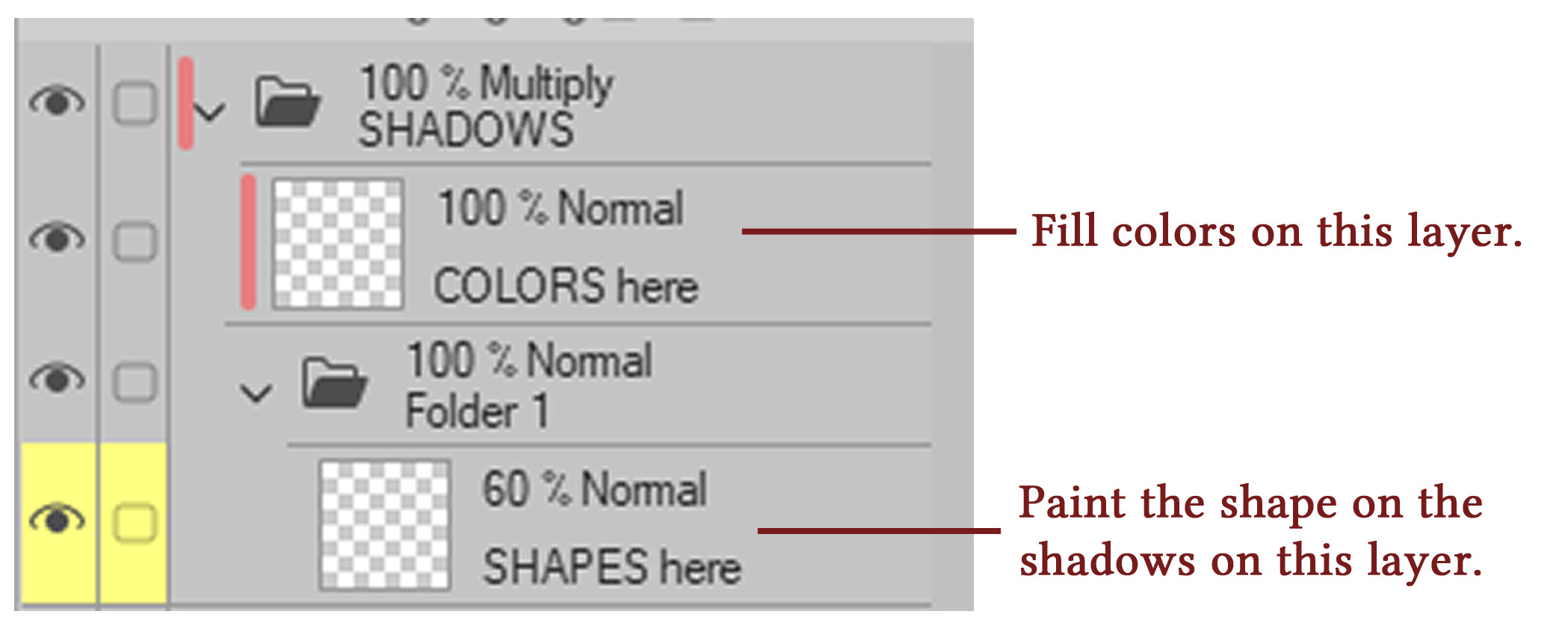
그림자의 색상을 편집하려면 COLORS here 레이어에서 편집해야 합니다. 매핑 펜이나 에어브러시 등과 같은 견고한 도구를 사용할 수 있습니다. 수채화 가장자리는 항상 COLORS here 레이어에있는 색상에 맞습니다.

곧 YouTube에서 튜토리얼 비디오를 만들 예정입니다. 준비가되면 내 채널 "Inmapollito"에서 찾으십시오.
나는 당신이 이것을 유용하게 사용할 수 있기를 바랍니다.
When you enable the watercolor edge effect, the result is a gray-ish watercolor border.


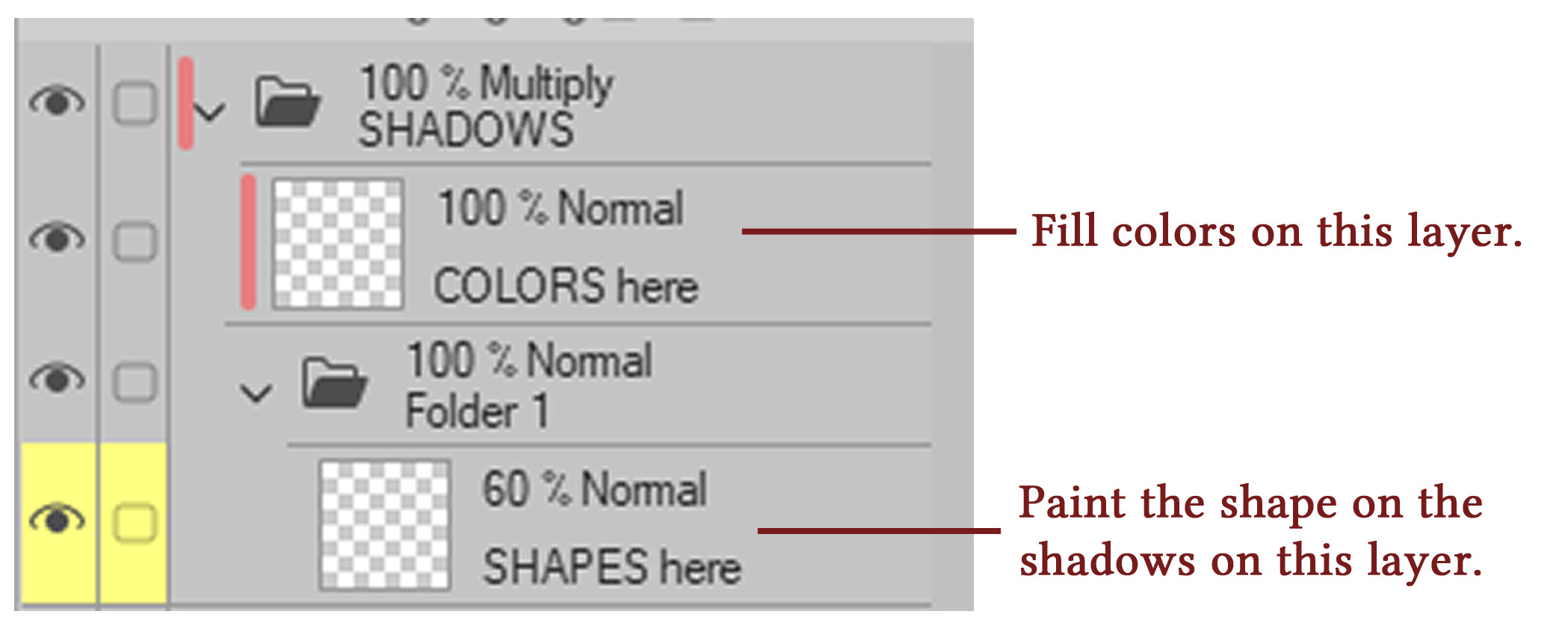


But I wanted the watercolor edge to have a color that fits the shadows better, so I made this autoaction.

Apply the autoaction right on top of the base color layer/folder.
A new folder in multiply blending mode will appear, containing two layers:
- COLORS here.
- SHAPES here.
Select the COLORS here layer and fill it with the color you want for the shadows. Then go to the SHAPES here layer and draw the shape of the shadows.
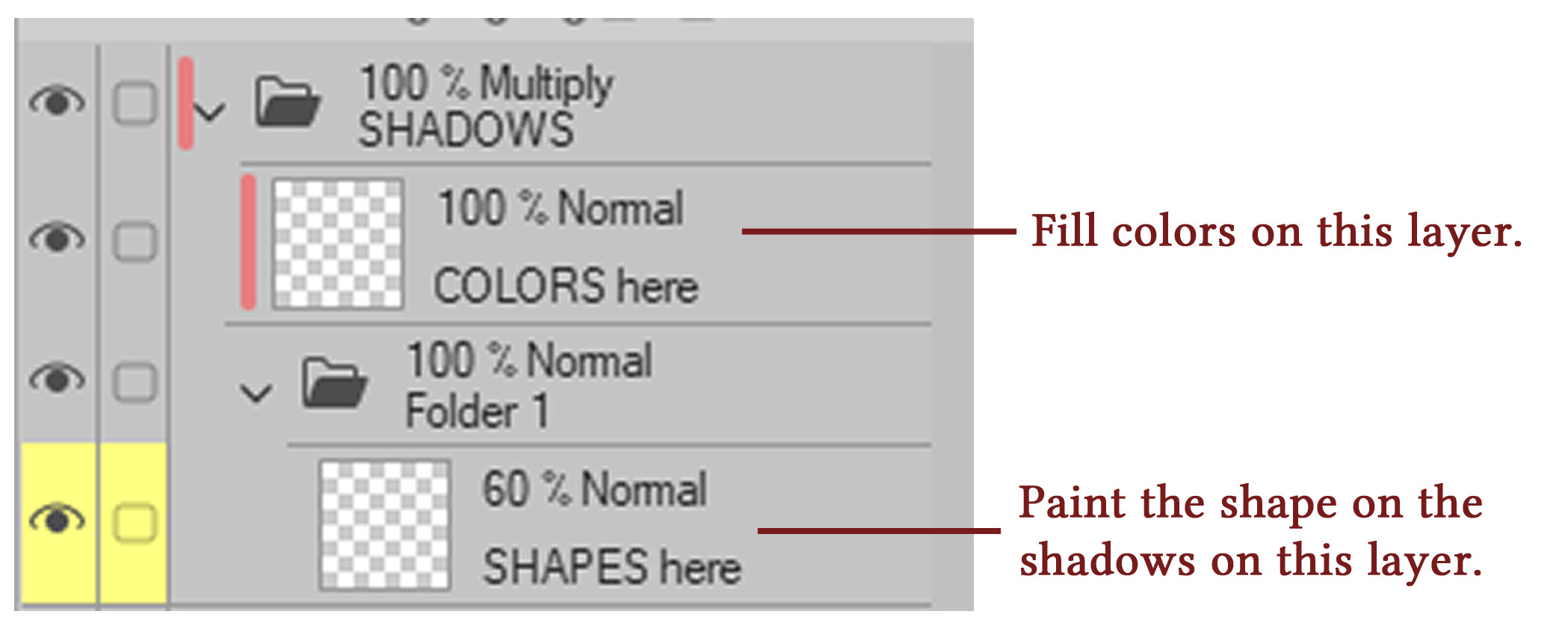
When you want to edit the color of the shadows, you need to do it on the COLORS here layer. You can use solid tools like mapping pen, or airbrush, etc. The watercolor edge will always fit the colors you have on the COLORS here layer.

I will make a tutorial video on YouTube soon. Please find it on my channel "Inmapollito" when it's ready.
I hope you will find this useful.