

Select Color Gamut(색 영역 선택)보다 더 부드러운 전환으로 색상을 선택합니다. Select color with softer transitions than with Select Color Gamut.
이 자동 액션 은 현재 레이어에서 기본 그리기 색상이 있는 모든 영역을 선택하며, 색상 영역 선택을 사용하는 것보다 더 많은 실시간 제어와 부드러운 전환이 가능합니다.
사용법: 메인 그리기 색상을 선택한 후 오토 액션을 실행합니다.
표시되는 Brightness/Contrast 팝업에서 선택을 미세 조정할 수 있습니다. 검은색 은 선택한 영역과 해당 영역이 얼마나 강하게 선택되는지를 나타냅니다.
다음은 빨간색을 선택하고 색조를 약간 변경하는 예입니다. 날개와 눈과 같이 빨간색이 아닌 영역은 대부분 변경되지 않은 상태로 유지됩니다.

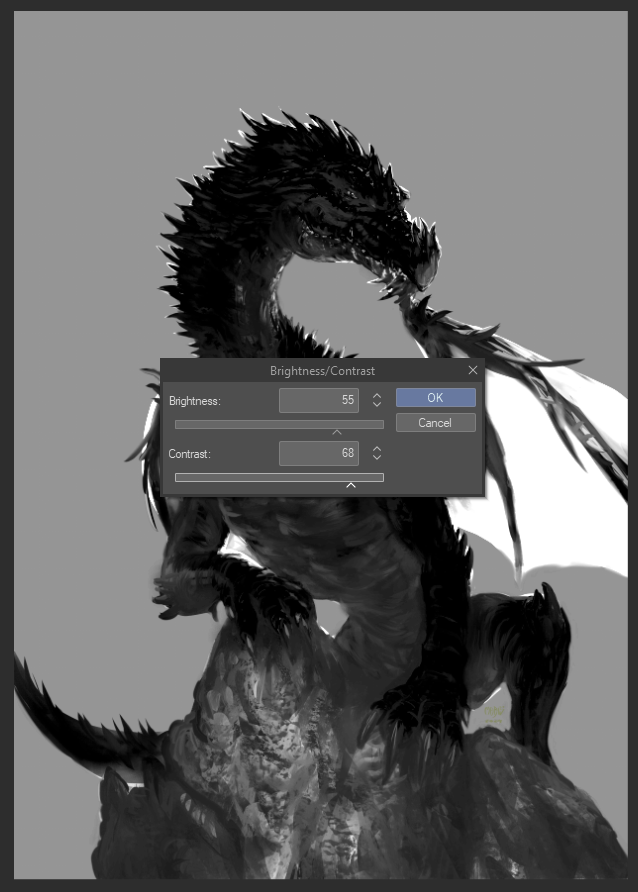
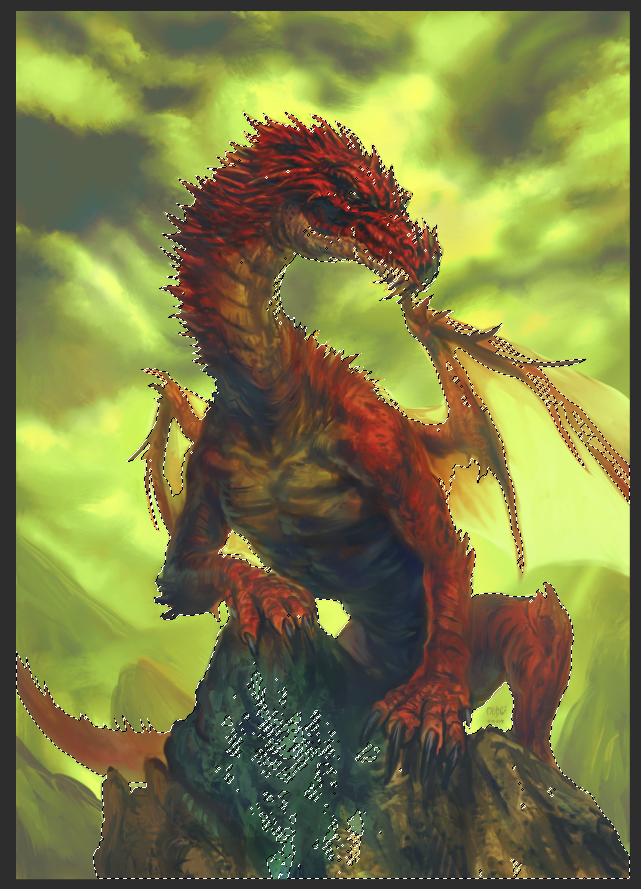

사용법: 메인 그리기 색상을 선택한 후 오토 액션을 실행합니다.
표시되는 Brightness/Contrast 팝업에서 선택을 미세 조정할 수 있습니다. 검은색 은 선택한 영역과 해당 영역이 얼마나 강하게 선택되는지를 나타냅니다.
다음은 빨간색을 선택하고 색조를 약간 변경하는 예입니다. 날개와 눈과 같이 빨간색이 아닌 영역은 대부분 변경되지 않은 상태로 유지됩니다.

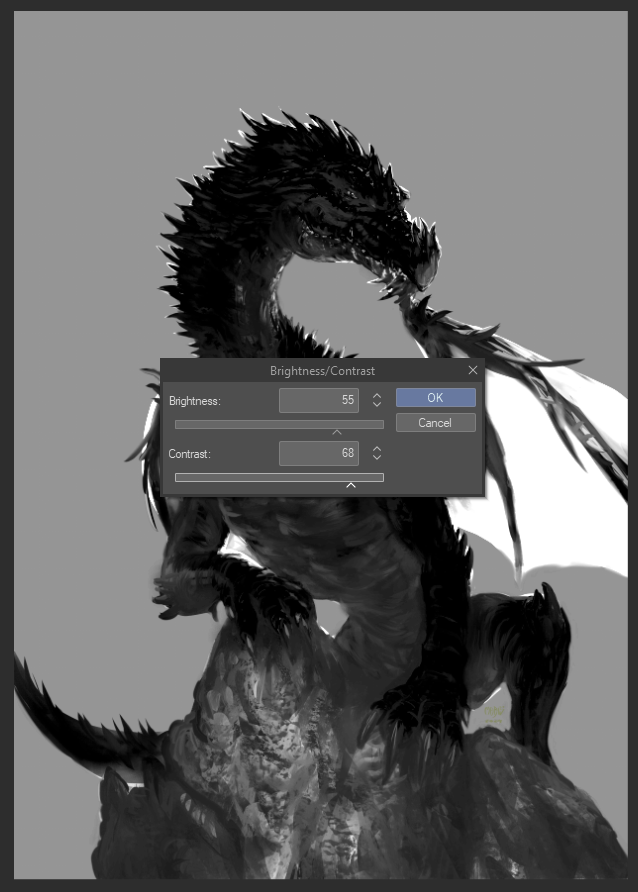
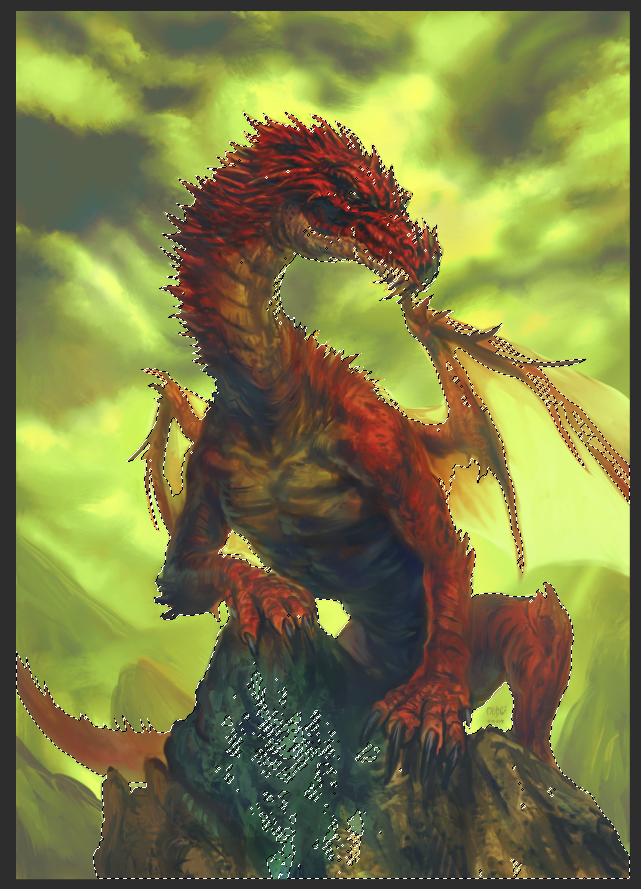

This auto action selects all areas with your main drawing color in the current layer, with more real-time control and softer transitions than using Select Color Gamut.
Usage: Pick a main drawing color then run the auto action.
You can fine-tune the selection in the Brightness/Contrast pop-up that will appear. Black indicates the selected areas and how strongly selected they will be.
Here is an example selecting the color red and changing its hue a bit. Notice how non-red areas like the wings and eye remain mostly unchanged.

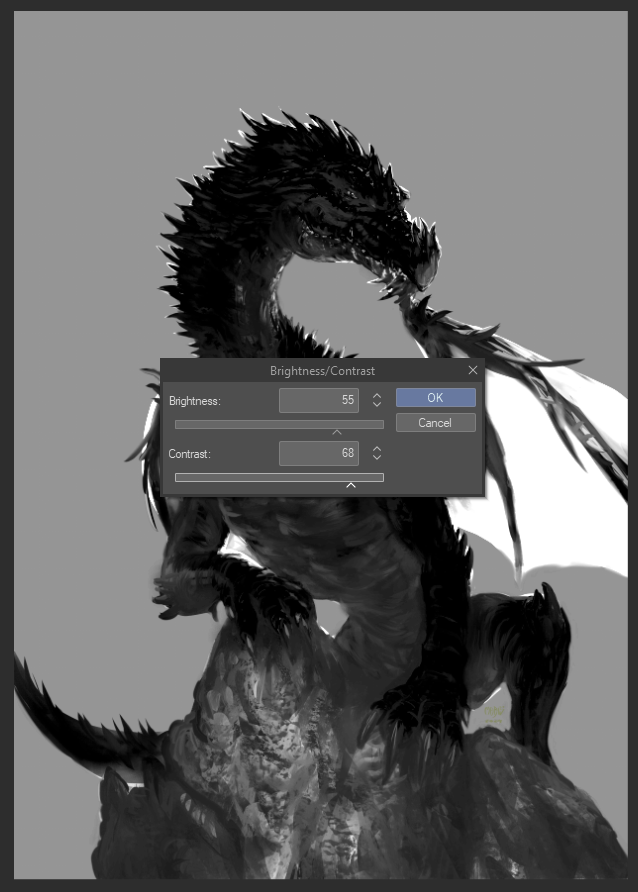
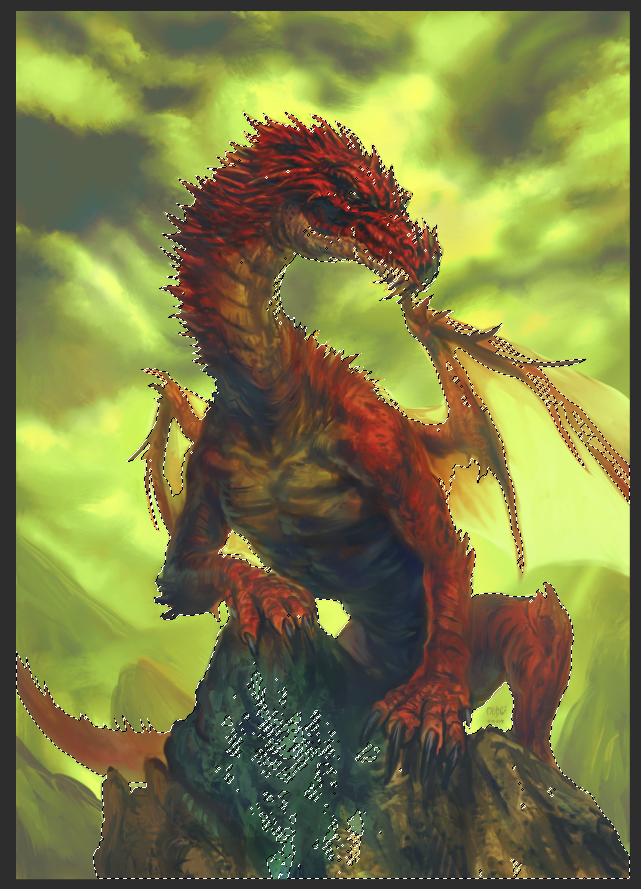

Usage: Pick a main drawing color then run the auto action.
You can fine-tune the selection in the Brightness/Contrast pop-up that will appear. Black indicates the selected areas and how strongly selected they will be.
Here is an example selecting the color red and changing its hue a bit. Notice how non-red areas like the wings and eye remain mostly unchanged.

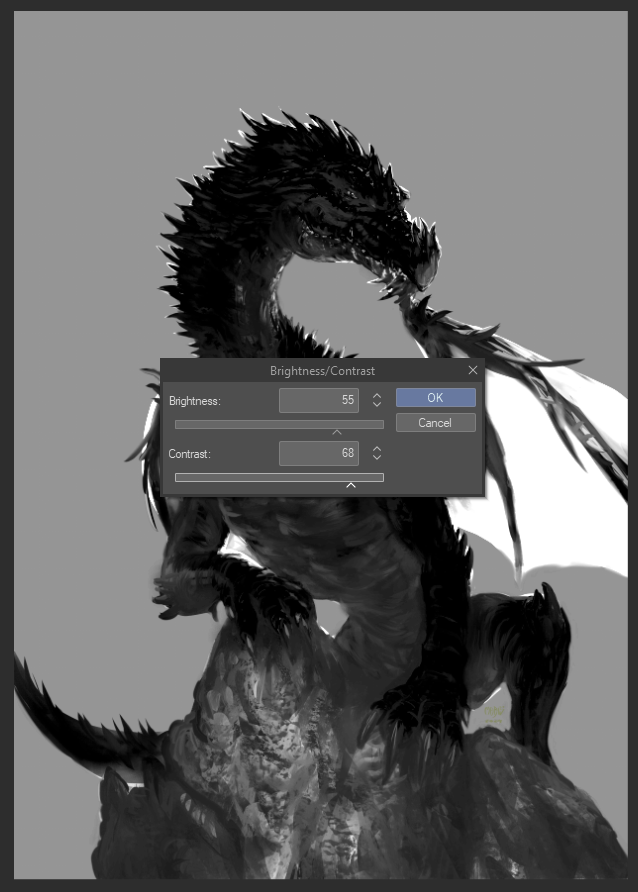
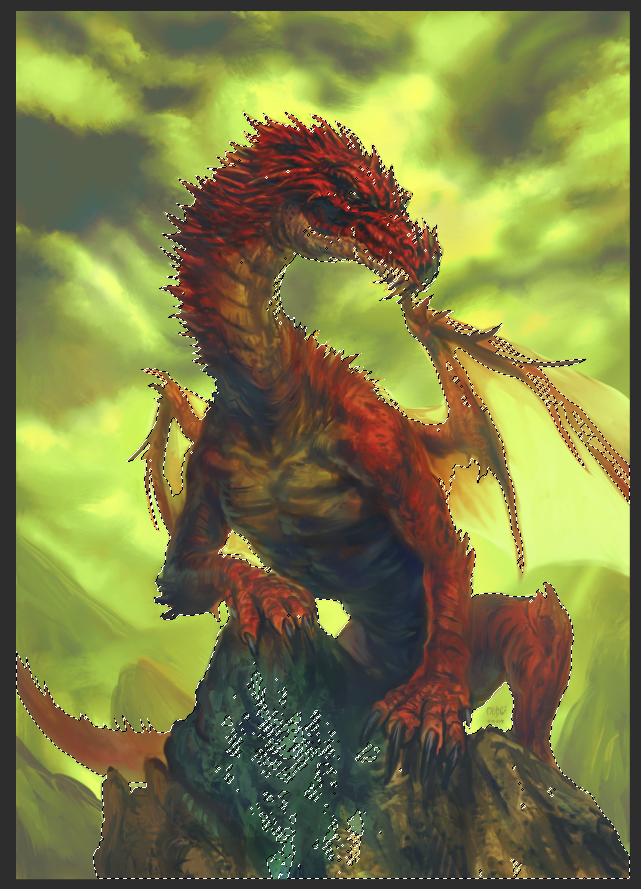

구 버전












































