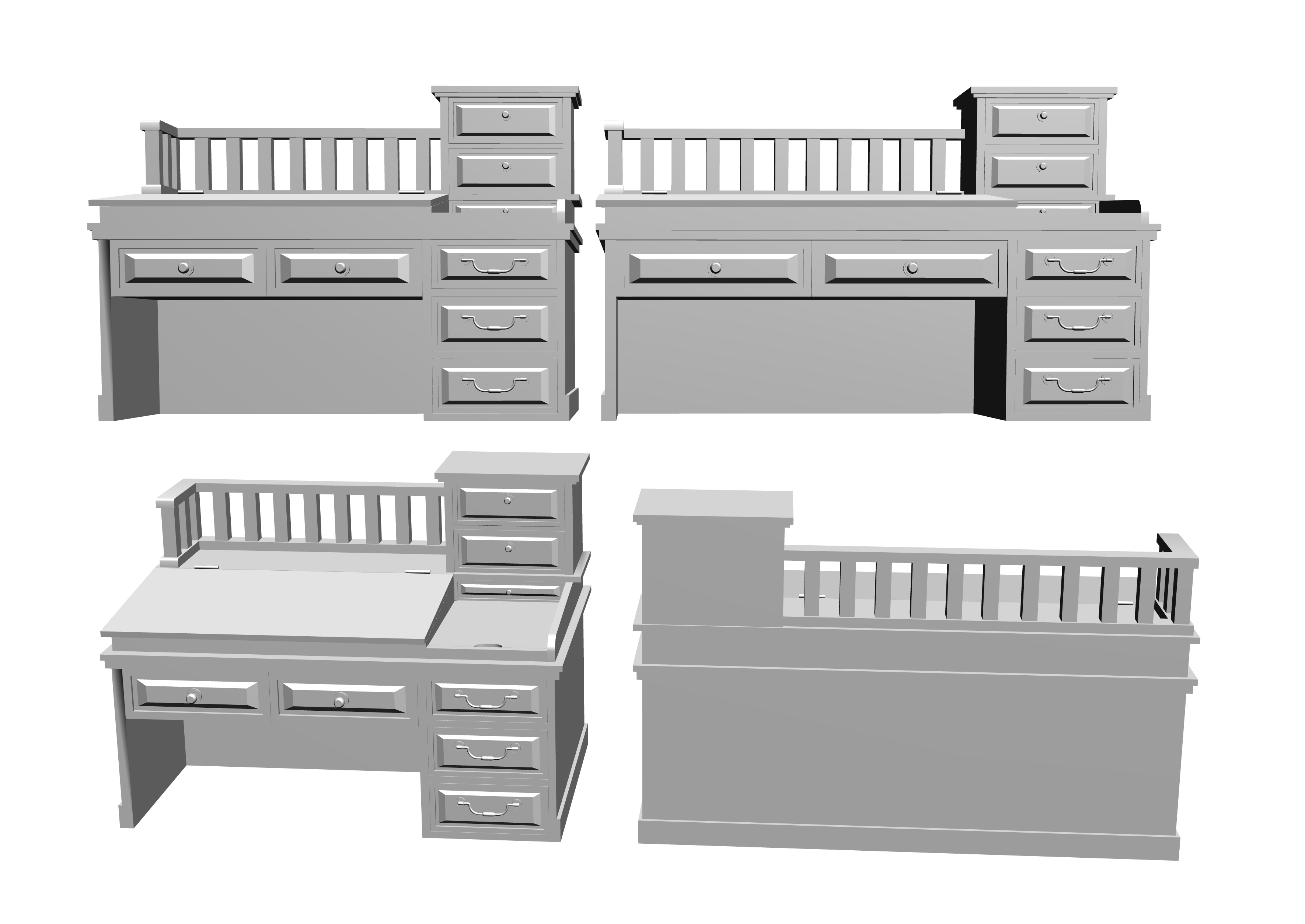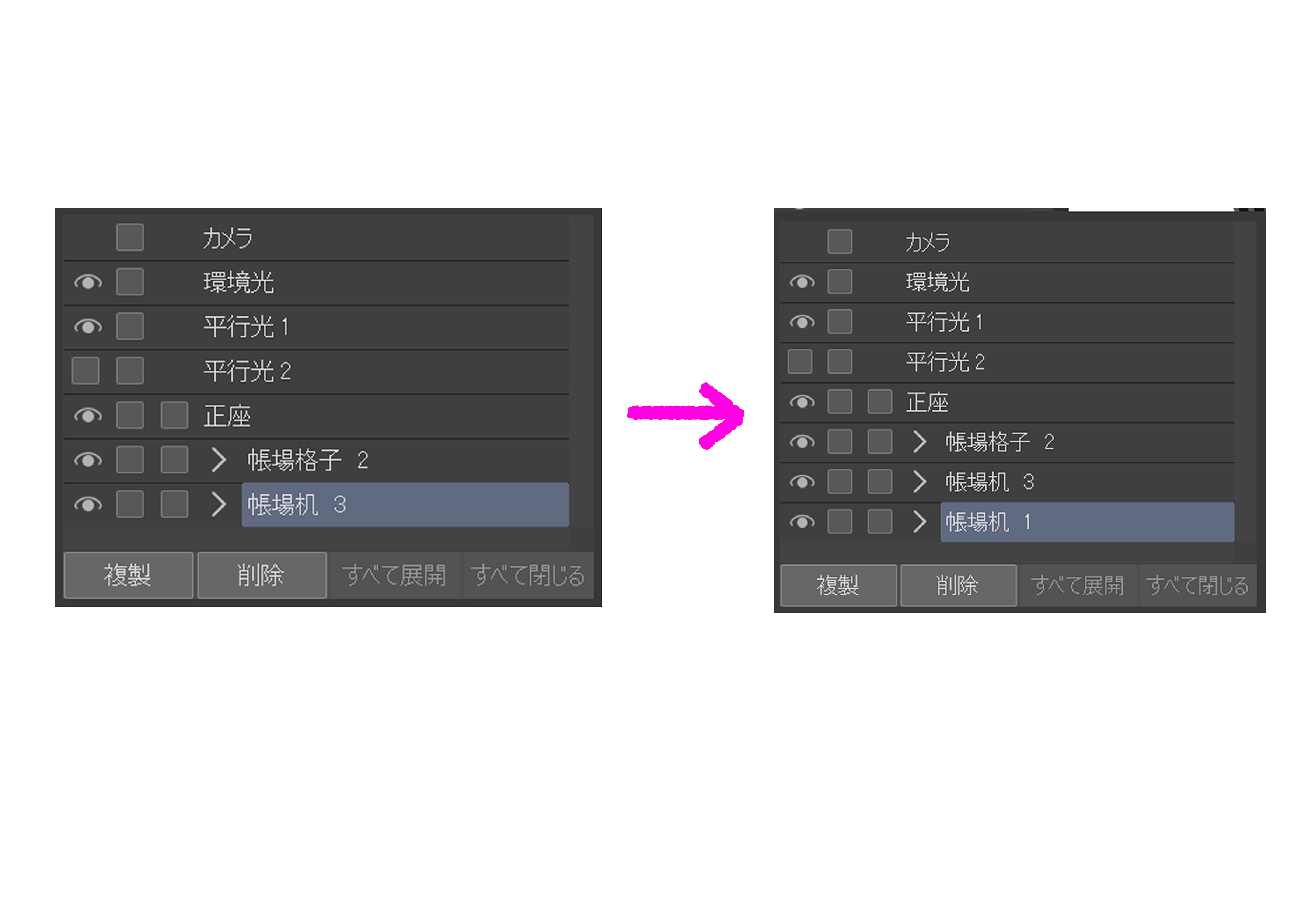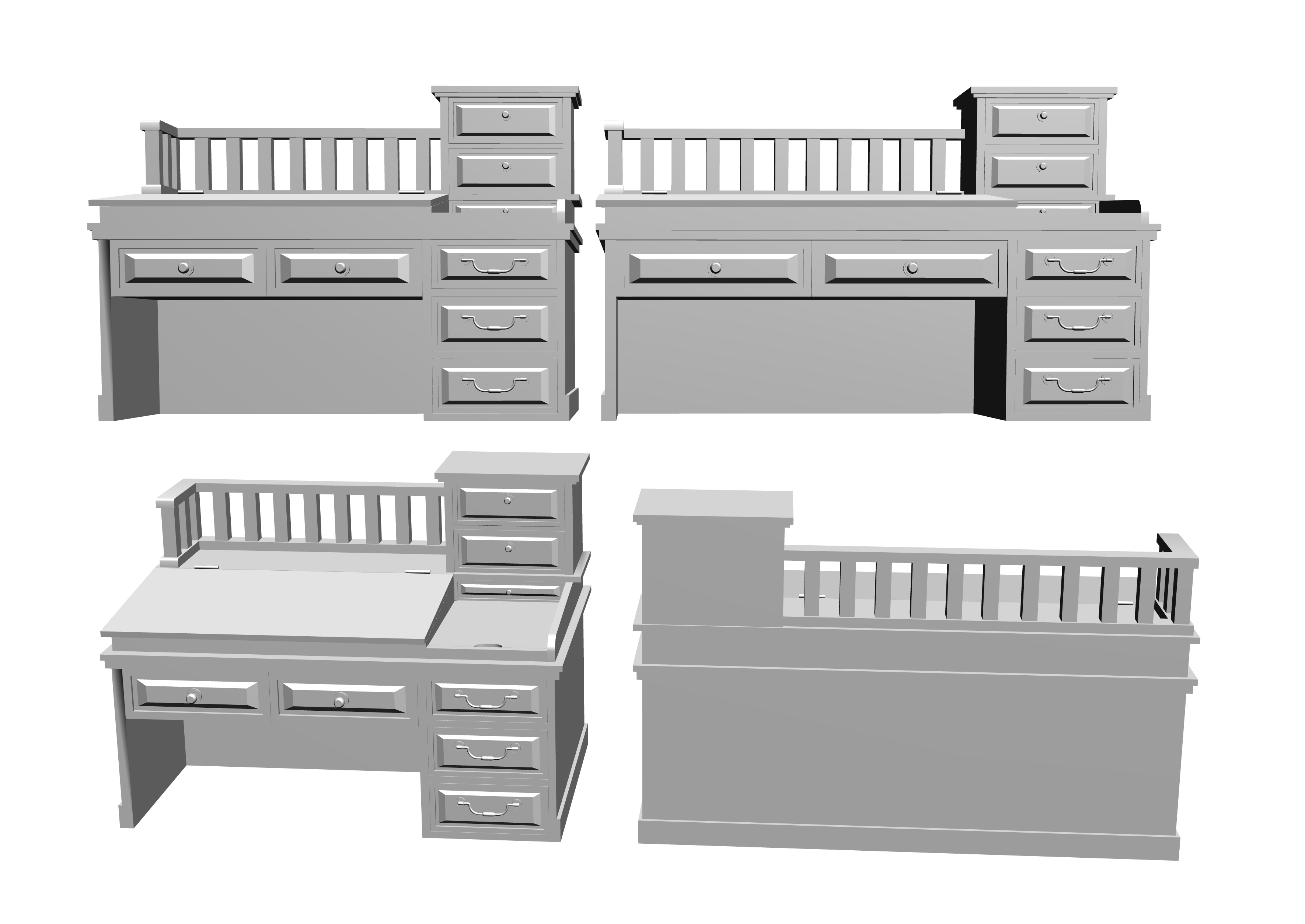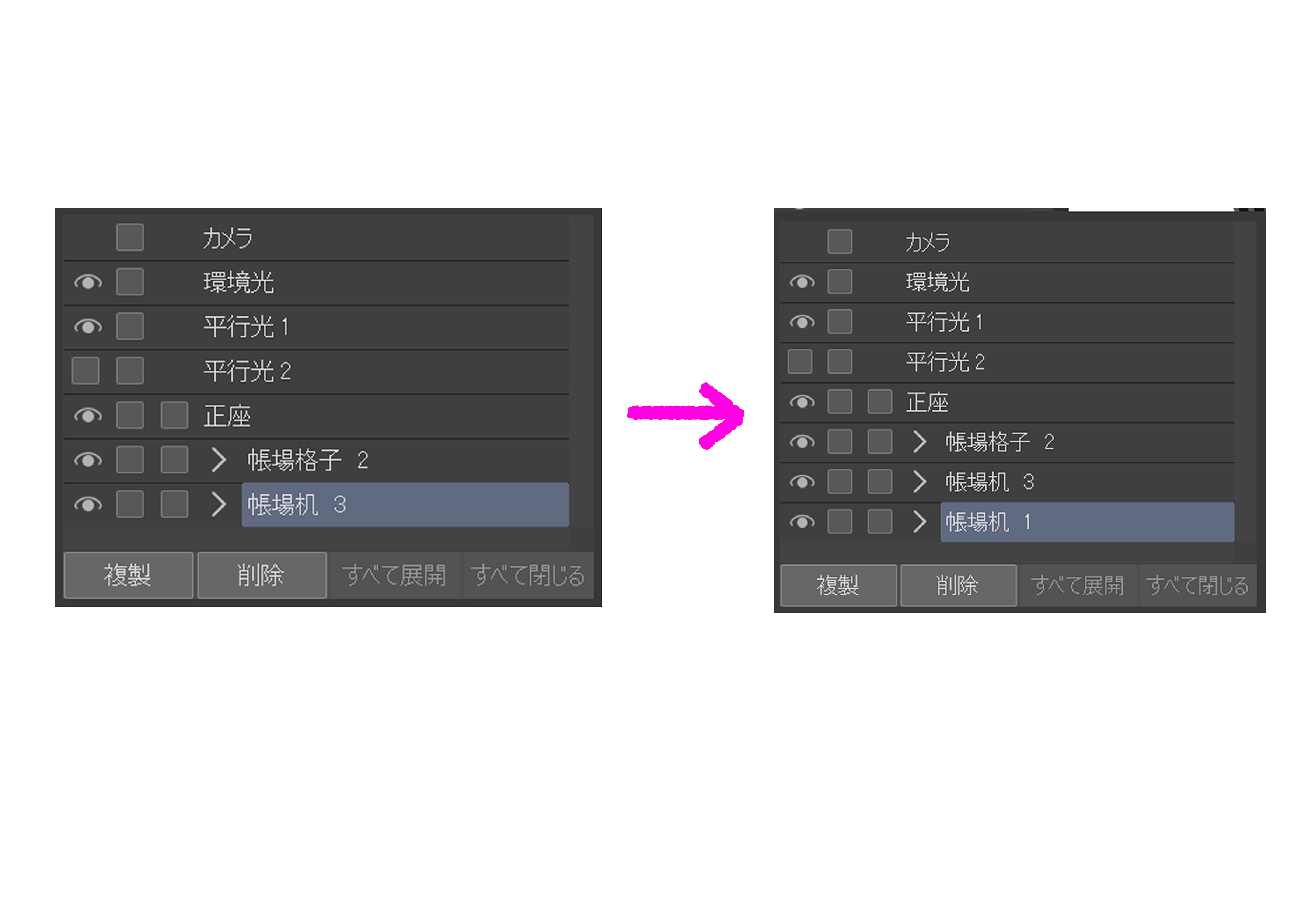Ledger desk 1
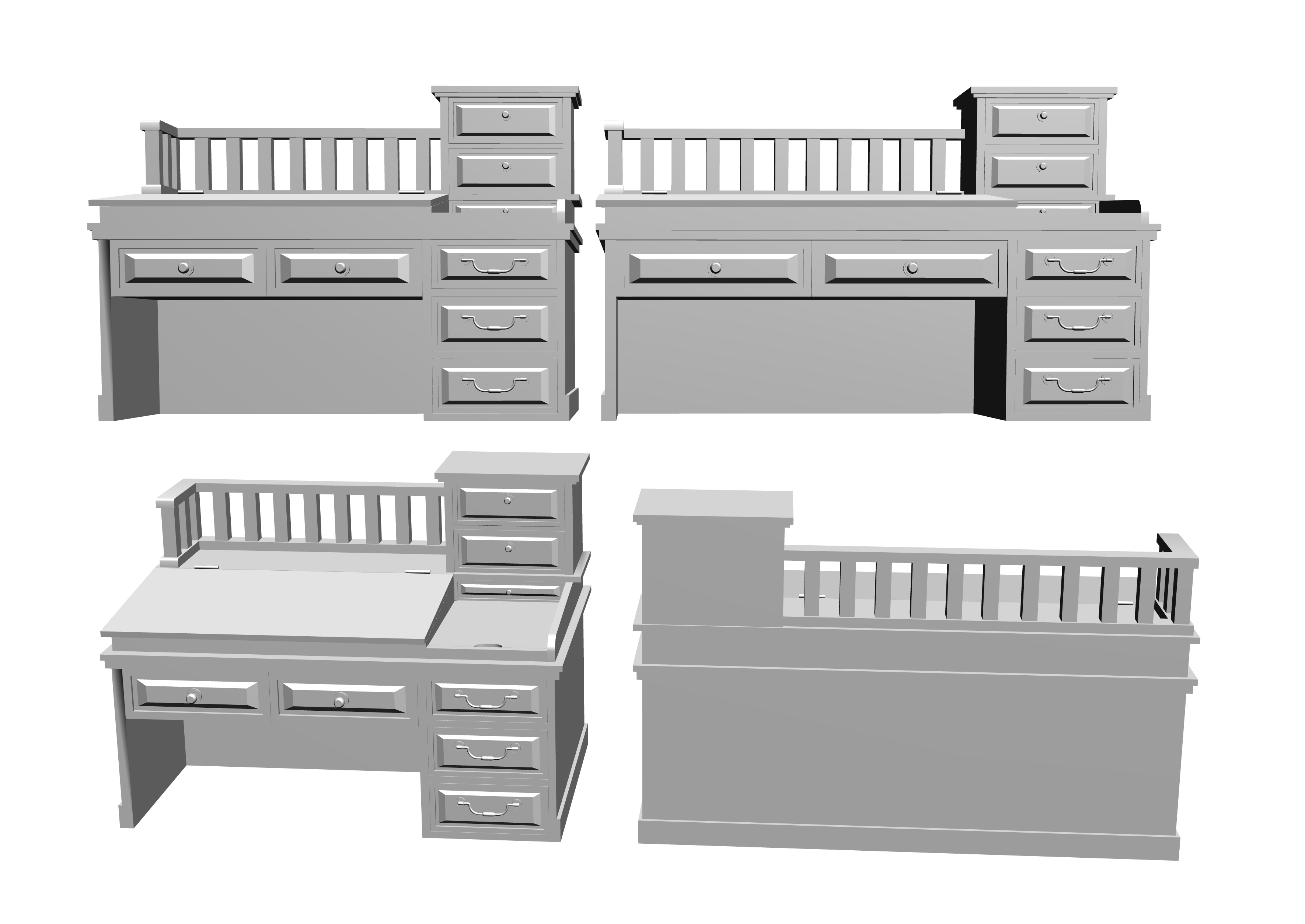
Ledger desk 2
Ledger desk 3
drawer
1~3 drawers, desk lids, glove compartment lids, drawer handles can be moved.
There are too many parts, so I don't set it to movable.
Select the object you want to move and adjust it with the manipulator.
The lid of the desk can be pushed upward.
This action is set to be easy to reproduce, so adjust it by moving up and down.
Be careful not to shift it to the side!
This is the lid of the glove compartment.
Hook your finger upwards and remove the lid.
We have set it so that it is easy to reproduce this movement, so please adjust it according to the movement of the character.
The handle of the drawer on the right side of the desk can be moved up and down.
This is also set to make it easy to reproduce this behavior, so please adjust it according to the movement of the character.
Be careful not to shift it to the side!
Desk width comparison ↓
It is a set of two types with different widths.
Switch from object list or layout.
It is an extra sitting pose.
If you switch to a woman, it will float off the floor, so please fix it with the "Install on the floor" icon.
Also, in the case of the rear view, I think that adjusting the legs will make it more like sitting upright.
The object list looks like this:
Since 1 and 2 have the same content, the listing of 2 is omitted.
How to use the register desk set sample
Using sample sets, you can easily create the combinations you need.
Please refer to the following.
* Built-in register grid 2, which is distributed free of charge.
(1) Attach the sample set
Note*Please paste from the icon shown in the image below.
If you drag and drop, the added material will appear out of position.
(2) While keeping the layers of the sample set selected, paste the material you want to change.
Here, we will change the ledger desk 3 to the ledger desk 1.
I pasted the register desk 1 on the layer of the sample set ↓
You can't see it from the look, but if you check the object list, you can see that the ledger desk 3 and the ledger desk 1 are in the same layer ↓
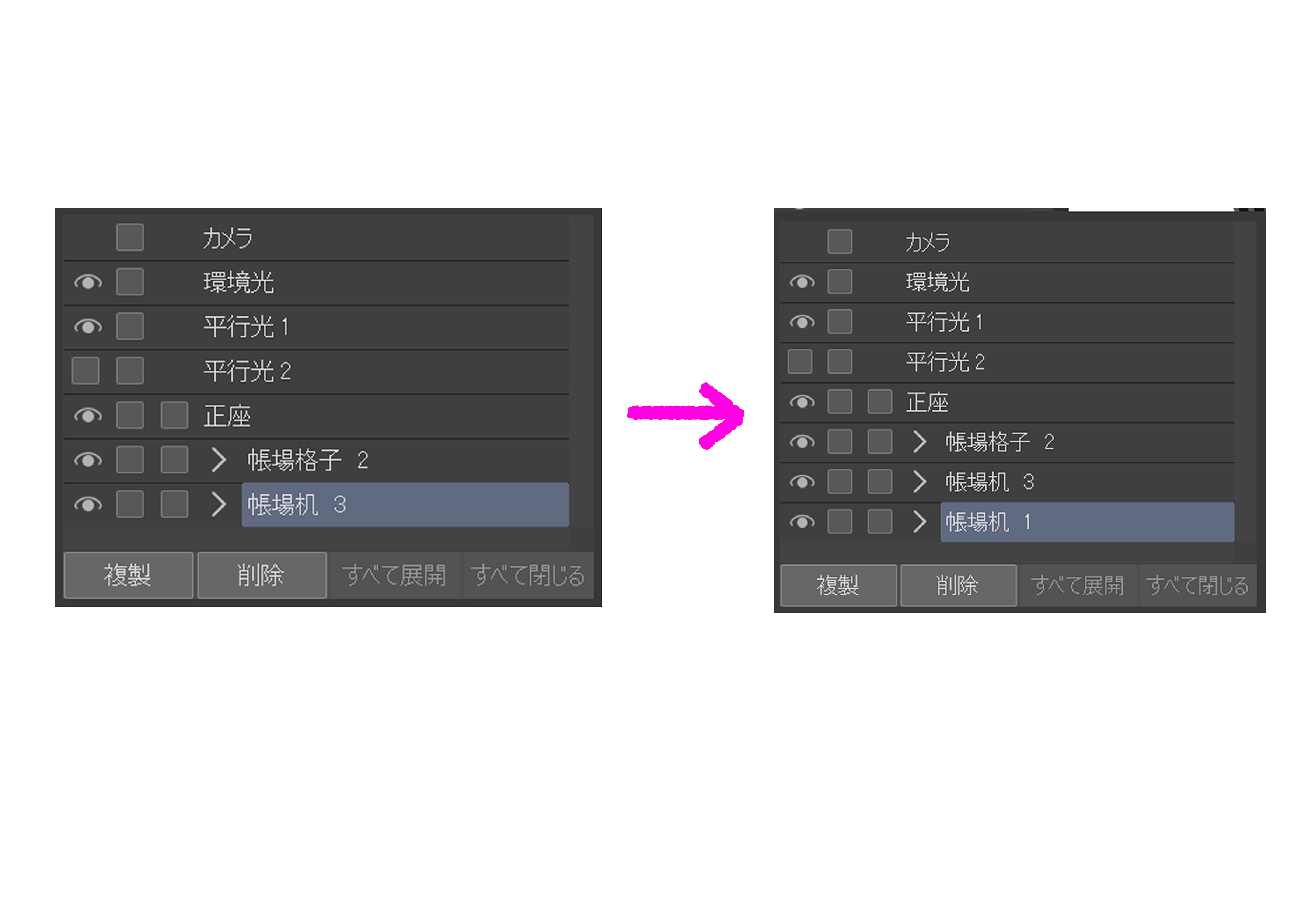
(3) Delete the register desk 3 that is no longer needed from the object list.
This completes the set of 1 ledger desk, 2 ledger lattices, and Seiza drawing dolls.
You can replace it with other materials by following the same procedure. Use it with unnecessary delete material.
Even if you change the camera angle in the middle, if you paste from the icon, the object will appear at the set position.
created material can be registered by dragging and dropping layers into the Material palette. If you plan to use the same set over and over again, it is better to save it this way.
You can also use this procedure to change the ledger grid.
Even if you don't need the drawing doll, please delete it.
Please take advantage of it!
use
帳場机 1
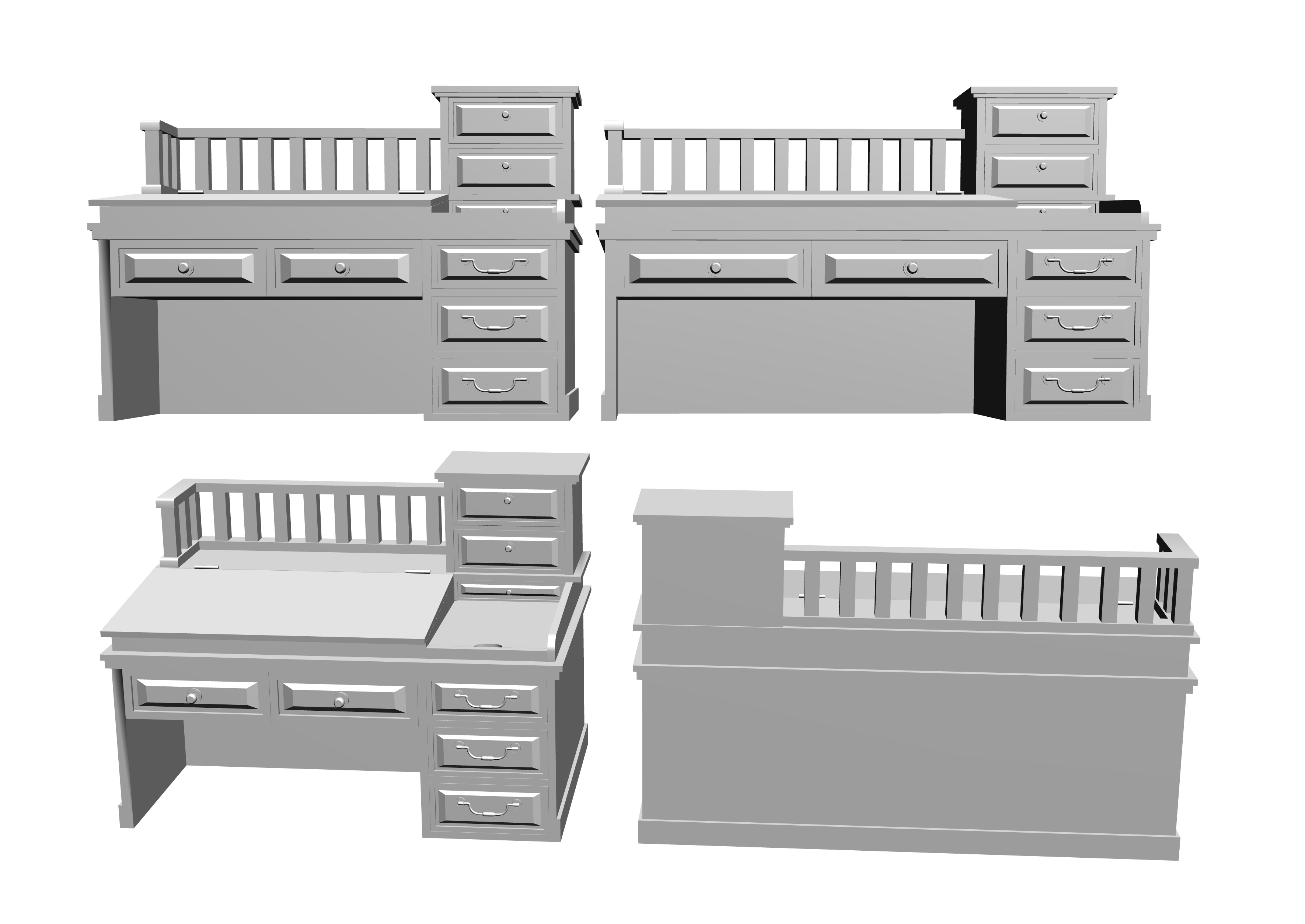
帳場机 2
帳場机 3
引き出し
1~3共通で引き出し、机の蓋、小物入れの蓋、引き出しの取っ手を動かせます。
パーツが多すぎるため、可動設定はしていません。
動かしたいオブジェクトを選択し、マニピュレーターで調整してください。
机の蓋は上に押し開ける仕様です。
この動作を再現しやすいよう設定していますので、上下の動きで調整してください。
横にずらさないようご注意!
小物入れの蓋です。
指を引っ掛けて上に起こし、蓋を外す仕様です。
この動作を再現しやすいように設定していますので、キャラクターの動きに合わせて調整してあげてください。
机右側の引き出しの取っ手は上下に動かせる仕様です。
こちらもこの動作を再現しやすいように設定していますので、キャラクターの動きに合わせて調整してください。
横にずらさないようご注意!
机の横幅 比較↓
横幅違いで2種類ずつセットになっています。
切り替えはオブジェクトリストかレイアウトから行ってください。
おまけの正座ポーズです。
女性に切り替えた場合は床から浮いてしまうため、「床に設置」アイコンで修正してあげてください。
また、後姿の場合は、足も調整してあげるとより正座らしくなると思います。
オブジェクトリストはこのようになっています。
1と2は同じ内容になるため、2の掲載は省略しています。
帳場机セット 使用見本の使い方
使用見本セットを利用して、必要な組み合わせを簡単に作成できるようになっています。
以下を参考にご活用ください。
*無料配布している帳場格子2が組み込まれています。
①見本セットを張り付ける
注*貼り付けはすべて以下の画像で示しているアイコンから行ってください。
ドラッグ&ドロップだと、追加した素材が所定の位置からずれて出現します。
②見本セットのレイヤーを選択したまま、変更したい素材を張り付ける。
ここでは帳場机3を帳場机1に変更します。
見本セットのレイヤーに帳場机1を張り付けしました↓
見た目ではわかりませんが、オブジェクトリストを確認すると、帳場机3と帳場机1が同じレイヤーに入っていることが確認できます↓
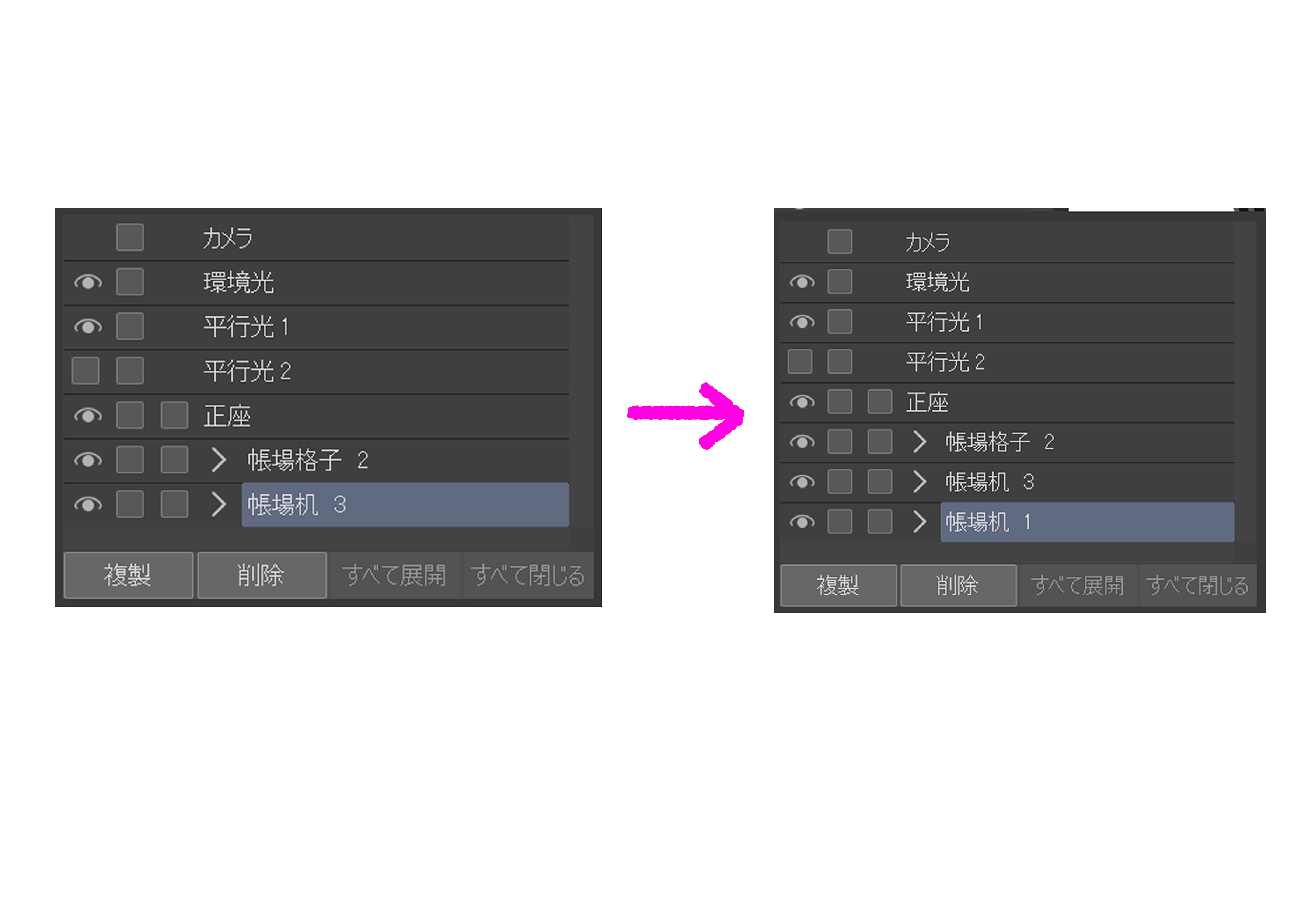
③オブジェクトリストから不要になった帳場机3を削除する。
これで帳場机1、帳場格子2,正座デッサン人形のセットが完成です。
同じ手順で他の素材とも入れ替えができます。不要な素材を削除しながら使用してください。
途中でカメラアングルを変えた場合でも、アイコンから貼り付けを行えばオブジェクトは設定位置に出現してくれます。
作成した素材はレイヤーを素材パレットにドラッグ&ドロップすることで登録することができます。同じセットを何度も使用する場合は、この方法で保存しておくことをお勧めします。
この手順を利用して、帳場格子も変更することができます。
デッサン人形が不要な場合も、削除してご利用ください。
ご活用ください!
使用