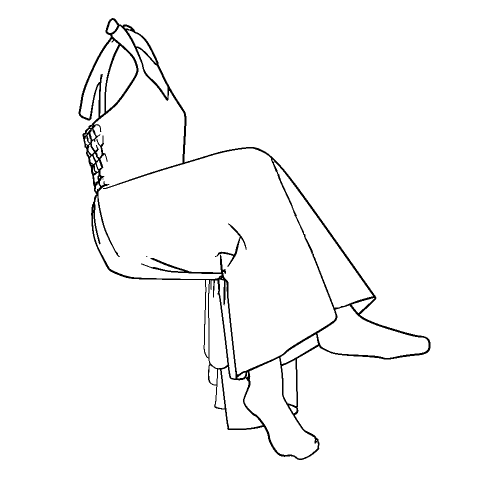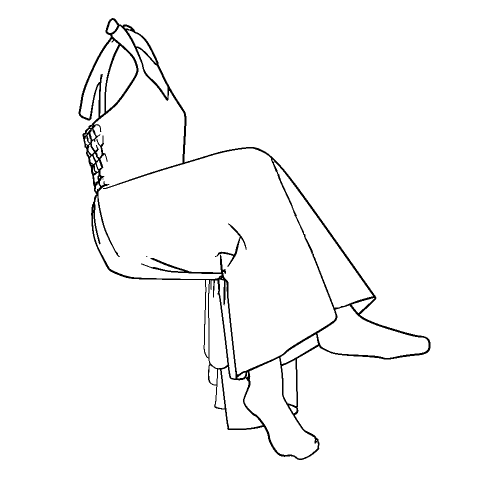Since it is 3D, you can check it by turning it around to the angle of "I want to know the folds of this angle!!"
This 3D product is for clothes only.
The body is not attached.
※Not movable
The wrinkles on clothes change depending on the pose every time you move.
However, CLIP STUDIO does not have a function to realistically simulate the movement of wrinkles depending on the material, so it is fixed.
If you don't want it to wrinkle the same as others, move the position of the light source.
Changing the light source changes the place where the light hits, so the wrinkles that emerge look different.
◆Surface Material◆
The surface material has white lines, plain white, vertical stripes, horizontal stripes, and gray checkerboard.
Please use checkerboard and horizontal stripes as a guide when inserting the pattern.
You can use it as a reference for wrinkles only, or you can rasterize 3D and use it as it is, and please use it to shorten the time of drawing.
If you remove the apply light source check box, you can extract only the outline neatly.
auto action done!
Just press a button to create a line drawing!
https://assets.clip-studio.com/ja-jp/detail?id=2210193
We have created an automatic operation that draws rough lines with one click, adjusted exclusively for wrinkle reference 3D models!
It's free, so use it together with the wrinkle reference 3D model! !!
◆ How to easily draw wrinkles like that ◆
If you use it visually, please skip the information here.
Call up the 3D model.
Press the spanner mark to open the sub tool detail.
Select "Light Source" on the left.
Move the cursor over the circle on the right and adjust the direction of the light so that it is the shadow you like.
Right-click on the layer - choose TL Convert Layer.
If you want to import only lines, uncheck the texture line art and tone.
If you want to create a natural shadow, you can rasterize the duplicated 3D model later and multiply it.
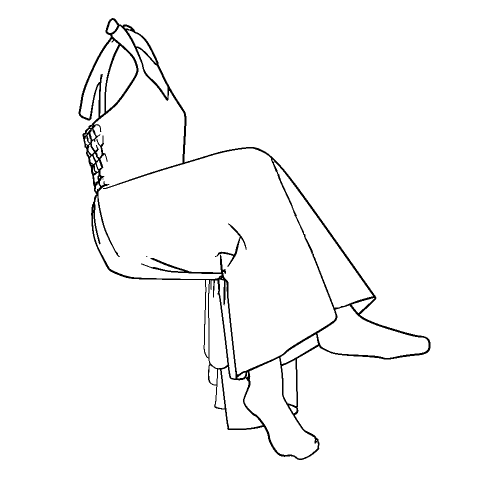
Then, it will become a line drawing in a few seconds like this.
If you are worried about the lines as they are, please enable anti-aliasing.
However, the lines of the converted vector did not have anti-aliasing enabled.
(Maybe I can turn it on and off, but I couldn't find it)
Therefore, copy (Ctrl + c) → "Select vector to be selection" in "selection" → full selection (Ctrl + A) on the line drawing layer.
Create a new vector layer over the lineart→ select the new vector layer→ paste (Ctrl+v) → erase the source layer.
You can automate --- with auto action so far. ---
Select a layer of lineart and apply anti-aliasing to smooth the lines.
When you want to add shadows or colors
Select the 3D layer sub tool detail select the color of the parallel light color → the light source, and change it to your favorite color.
 Then, the 3D model will be colored like this.
Then, the 3D model will be colored like this.
If the above method is overshadowed
Duplicate the 3D model.
You rasterize a 3D model on the Layers panel.
Create a new layer on top of the 3D and multiply it by painting your favorite color in a single color →.
Adjust the intensity of the shadows to your liking by tweaking the transparency of the 3D model.
After that, please add light depending on the texture of the fabric.
Even with the same model, changing the direction of the light source changes the wrinkles that appear.
If you write it all, it will be noisy, so please thin it out nicely and write it.
For CLIP STUDIO EX3.0 or later
Clothes can be stacked on the same layer as the drawing doll.
Call the drawing doll and put the clothes you want to use on the same layer.
When you bring 3D to the canvas by dragging and dropping, it will appear where you release it on the canvas, so it is easier to align it if you drag and drop 3D to the same layer instead of on the canvas.
◆ It is 90 yen per item in yen ◆
Some people may feel that it is a little expensive when you look at it as a clippy, but this 3D clothing model is 90 yen per yen.
Try to multiply your hourly rate by the time you spend looking for the wrinkles you want to draw.
Haven't it been a few hours since you noticed that you were looking for reference materials?
Repeat.
One 3D model is 90 yen in yen.
By the way, simple actual clothes and 3D clothes can often be made faster with actual clothes.
By the way, even with the same data, the download data of the pattern (blueprint of the full-size clothes) that can actually make pants is sold for 990 yen.
But the wrinkle reference 3D model is this price!
It may be difficult to understand if you don't have something to compare with, but it takes more time and effort than real clothes, and 90 yen is an insanely study price.
It weighs about the same as one photo of a 4000px smartphone.
Since the mesh is finer for the convenience of expressing wrinkles realistically, the operation may be slightly affected depending on the specifications of the terminal you are using.
We are not responsible for operational problems due to specifications.
If you feel heavy, adjust the angle of the 3D and the direction of the light, then right-click on the layer palette → image with rasterize.
There are other 3D materials
There are also 5 types of sleeves only.
There are also skirts and trouser yukatas, so please use the ones that can be used from other materials of the Usako dressmaking workshop below to save time and improve quality.
A real sewing teacher makes it with 3D modeling software dedicated to clothes.
I make 3D models of various clothes because of my work, so if you want information on new 3D models, please follow us!
Depending on the touch to be drawn, please adjust it by deformation etc.
3Dなので「この角度のヒダが知りたい!!」という角度までぐるぐる回して確認ができます。
この3Dの商品は服のみです。
ボディはついていません
※可動しません
洋服のシワは動くたびポーズによって変.わります。
しかしクリスタではシワの動きを素材に応じてリアルにシミュレーションする機能はないため、固定となります。
他の人と同じしわにしたくない場合光源の位置を移動させてください。
光源を変えると光が当たる場所が変わるので、浮かび上がるシワが違って見えます。
◆表面素材◆
表面素材は白ラインあり、白無地、縦縞、横縞、灰色市松です。
市松や横縞などは柄を入れる際の目安にどうぞ。
しわだけの参考にするもよし、3Dをラスタライズしてそのまま使うも良し作画の時短にお役立てください。
光源の影響を受けるのチェックボックスを外すときれいに輪郭だけ抜き出せます。
オートアクション出来ました!
ボタンを押すだけで線画ができる!
https://assets.clip-studio.com/ja-jp/detail?id=2210193
ワンクリックで大まかな線を描き出してくれる、シワ参考用3Dモデル専用に調整した、自動操作を作りました!
無料なのでシワ参考用3Dモデルと合わせて使ってね!!
◆簡単にそれっぽいしわを描く方法◆
目視で利用する方はここの情報は飛ばしてください。
3Dモデルを呼び出します。
スパナのマークを押してサブツール詳細を開く。
左の「光源」を選択。
右の丸の上でカーソルを動かして好みの影になるように光の向きを調整してください。
レイヤーの上で右クリック-レイヤーのTL変換を選ぶ。
線だけ取り込みたいときはテクスチャ線画、トーンのチェックは外す。
自然な影にしたいときは後で複製した3Dモデルをラスタライズして乗算するといいと思います。
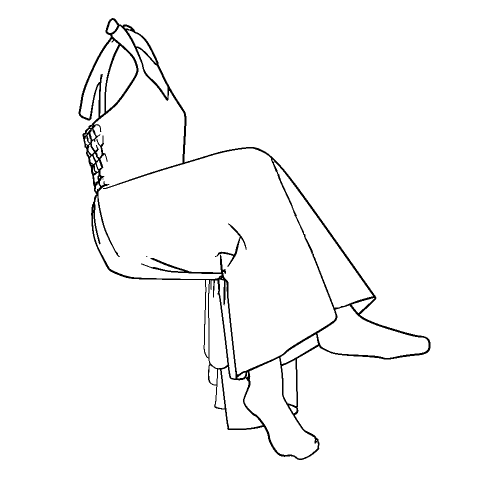
するとこんな感じで数秒で線画になります。
このままだと線がガタガタなので気になる方はアンチエイリアスを有効にしてください。
ただ変換したベクターの線は、アンチエイリアスが有効になりませんでした。
(もしかしたらオンオフできるかもしれないのですが、見つけられなかった)
そこで線画レイヤー上で全選択(Ctrl+A)→「選択範囲」の「選択範囲にかかるベクターを選択」→コピー(Ctrl+c)をする。
線画の上に新しいベクターレイヤーを作る→新しいベクターレイヤーを選択→貼り付け(Ctrl+v)→コピー元のレイヤーを消す。
---ここまで オートアクションを使うと自動化できます。---
線画のレイヤーを選択し、アンチエイリアスを適用すると線が滑らかになります。
影や色をを付けたいとき
3Dのレイヤーを選択しサブツール詳細の光源→平行光色のカラーの所を選択し好きな色にかえる。
 すると3Dモデルにこんな感じで色が付きます。
すると3Dモデルにこんな感じで色が付きます。
上記のやり方だと影が濃い場合
3Dモデルを複製しておく。
レイヤーパネルの上で3Dモデルをラスタライズ。
3Dの上に新しいレイヤーを作り好きな色を単色で塗る→乗算にする。
3Dモデルの透明度をいじって影の濃さをお好みに調整する。
あとは生地の質感によって光とかを足してください。
同じモデルでも光源の向きを変えると浮かび上がるシワが変わります。
全部書き込むとうるさくなるので、いい感じに間引いて書いてください。
クリスタEX3.0以降の場合
服はデッサン人形と同じレイヤ―に持っていくと重ねて表示ができます。
デッサン人形を呼び出し同じレイヤーに使いたい服を入れてください。
3Dはドラッグアンドドロップでキャンバスに持っていくと、キャンバス上で放したところに表示されるので、キャンバスでは、なく同じレイヤーに3Dをドラッグアンドドロップすると位置が合わせやすいです。
◆円換算で単品90円です◆
クリッピーとみると、ちょっと高く感じる方もいるかもしれませんが、こちらの3D洋服モデル、円換算すると1つ90円です。
描きたいしわを探す時間に時給をかけてみてください。
参考資料探しって気づいたら数時間経ってませんか?
くりかえします。
3Dモデルが円換算で1つ90円なんです。
ちなみにシンプルな実際の服と3Dの服だと実際の服の方が早く作れたりすることも多いです。
ちなみに同じデータでも、実際にズボンが作れる型紙(実物大の服の設計図)のダウンロードデータは990円で販売しています。
なのにシワ参考用3Dモデルはこの価格!
比較対象がないと分かりにくいかもしれませんが、現実の服より手間がかかって90円ってめちゃくちゃ勉強価格なんですよ。
重さは4000pxのスマホの写真1枚と同じ位です。
皺をリアルに表現する都合上メッシュが細かくなっているため、ご利用の端末のスペックによっては少々動作に影響が出る可能性があります。
スペックによる動作の不具合はこちらでは責任を取りかねます。
重いなと感じたら、3Dの角度や光の方向を調整したら、レイヤーパレットの上で右クリック→ラスタライズで画像化すると作業しやすいかもしれません。
他にも3D素材があります
袖だけ5種類入り等もあります。
他にもスカートやズボン浴衣などありますので↓下のうさこの洋裁工房の別の素材から使えそうなものを時短やクオリティアップにご活用ください。
リアルのお裁縫の先生が洋服専用の3Dモデリングソフトで作っています。
仕事柄色んな服の3Dモデルを作るのでこれからも増えていきますので、新しい3Dモデルの情報が欲しい方はフォローしてね!
描かれるタッチによっては、変形などで調整してご利用くださ