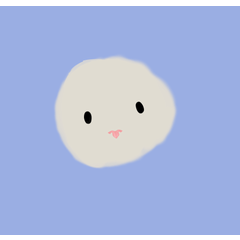Use this brush when you want to work on smooth-edged material or text layers to make distressed, irregular print edges. Just paint back and forth on the raster layer as needed.
The effect is similar to some kind of filter effect in Photoshop, but you can do it directly in Clip Studio Paint at once, and you can apply it locally to the extent you want.
當您想要為光滑邊緣的素材或文字圖層加工,做成仿舊的不規則印刷物邊緣,請使用這支筆刷。在點陣圖層上視需求來回塗畫即可。
效果類似Photoshop中的某種濾鏡效果,但您可以直接在Clip Studio Paint一次完成, 並且能夠局部施作想要的範圍。
【Operation and Usage Instructions】

Coarse: ink bleeding effect (protruding from the edges outward)
Thinner: Mottled effect (recessed from the edge inward)
Brush size: Paint effect range (visual canvas size adjustment)
Note: This effect brush cannot be used on vector layers, please rasterize the layer before using it.
【Usage Examples】

No processing of the original drawing/ink bleeding mottled interchange
Original drawing + ink bleeding processing / Original drawing + mottled processing

It is recommended to use fonts with thin lines for a more significant effect.

【操作使用說明】

變粗:滲墨效果 (從邊緣向外突出)
變細:斑駁效果 (從邊緣向內凹陷)
筆刷大小:塗畫效果範圍 (可視畫布大小調整)
注意:此特效筆刷無法用於向量圖層,請點陣化圖層後再使用。
【使用範例】

無加工原圖 / 滲墨斑駁交互使用
原圖+滲墨加工 / 原圖+斑駁加工

推薦使用包含細線的字體效果更顯著。