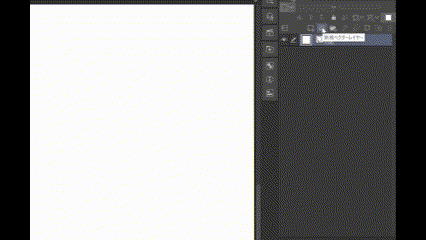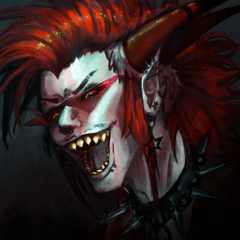Shape Ellipse tool: Dashed line
* It is not a brush tool, but an elliptical tool material of a figure.
For more information about using the Shape tool, see
🔎 Try searching for "CLIP STUDIO ellipse sub tool" etc.
* It is not a brush tool, but an elliptical tool material of a figure.
For more information about using the Shape tool, see
🔎 Try searching for "CLIP STUDIO ellipse sub tool" etc.

(Example)

How to make a pattern with concentric circles:
After register to preset your favorite tool, draw a circle with vector layer.
Duplicate the drawn vector layer and clickSelect object tool.
Open the sub tool detail palette and apply brush shape another on the brush shape tab.
After register to preset your favorite tool, draw a circle with vector layer.
Duplicate the drawn vector layer and clickSelect object tool.
Open the sub tool detail palette and apply brush shape another on the brush shape tab.
If you change the size, you can change it to various patterns as concentric circles.
For details 🔎, please search with words such as "CLIP STUDIO register to preset".
For details 🔎, please search with words such as "CLIP STUDIO register to preset".
******************************
If you need something that fits the top of the circle perfectly.
******************************
******************************
- Create a new vector layer
- Draw your favorite "Circle Tool: Dashed Line" on the layer.
First of all, any size is OK. - Transform.
(Point)
■ Change the size close to the size you want to use.
At this time, fine-tune the top of the circle until it is in the desired state.
* It's okay because you can redo it as many times as you like in the vector layer state.
■ When transforming, the thickness will change if tool property - "change vector width" is checked.
Please check or choose according to your preference.
From here, if the size is different from the size you want to use at 3, try the following. - rasterize the layer to make it raster layer.
- Transform to the size you want to use.
Since the shape is fixed with rasterize, the top will not shift.
It's a little blurry, but it's a simple dashed line that is easy to use to add a little cuteness and liveliness.
Even if you don't match the pattern above perfectly,
On the vector layer with a dashed line
Create a new layer and place some of your favorite patterns on the dashed line.
(Light particles, star marks, flowers, etc. as you like)
After that, rotate the dashed vector layer,
You can also hide the seams under the placed pattern.
After that, if you adjust or transform the line width, size, color, etc.
It can also be used in design elements and illustrations.
It is a material with a fairly wide range of applications.
After rasterize, it transforms along the perspective and becomes a pattern on carpets and walls,
If you cut off a part, it will be a pattern such as the collar and sleeves of the clothes,
Instead of memory or atari when drawing something in a circle,
Please try various things according to your imagination.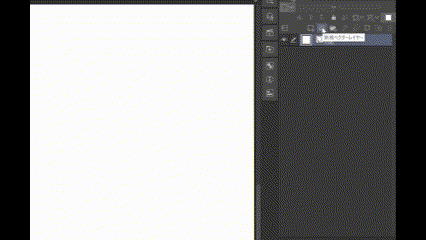
図形 の 楕円ツール:破線
※ブラシツールではなく 図形の楕円ツール素材です
図形ツールの詳しい操作については
🔎『 CLIP STUDIO 楕円サブツール 』 などで検索してみてださい。
※ブラシツールではなく 図形の楕円ツール素材です
図形ツールの詳しい操作については
🔎『 CLIP STUDIO 楕円サブツール 』 などで検索してみてださい。

(作例)

同心円で模様を作る方法:
お好みのツールをプリセットに登録後、ベクターレイヤーで円を描画。
描画したベクターレイヤーを複製してオブジェクトツールを 選択。
[ サブツール詳細 ] パレットを開き、 の [ ブラシ形状 ] のタブで別のブラシ形状を適用。
お好みのツールをプリセットに登録後、ベクターレイヤーで円を描画。
描画したベクターレイヤーを複製してオブジェクトツールを 選択。
[ サブツール詳細 ] パレットを開き、 の [ ブラシ形状 ] のタブで別のブラシ形状を適用。
サイズ変更すれば同心円のままいろいろな模様に変更可能です。
詳しくは🔎『 CLIP STUDIO プリセットに登録 』などのワードで検索してみてください。
詳しくは🔎『 CLIP STUDIO プリセットに登録 』などのワードで検索してみてください。
******************************
もし円の一番上がピッタリ合ったものが必要だった場合
******************************
******************************
- 新規ベクターレイヤーを作る
- レイヤーにお好みの『円ツール:破線』を描画。
まずはどのような大きさでもOK。 - 変形する。
(Point)
■使用したいサイズに近い大きさに変更してください。
このとき、円の一番上が好みの状態になるまで微調整してください。
※ベクターレイヤー状態なら何度でもやり直せるので大丈夫です。
■変形時、ツールプロパティー『ベクターの太さを変更』にチェックが入っていると太さが変わります。
好みでチェックを入れるかお選びください。
ここからは3の時点で使用したいサイズと違う場合、以下をお試しください - レイヤーをラスタライズして ラスターレイヤーにする。
- ご使用になりたいサイズまで変形する。
ラスタライズで形を確定するので、上がずれることはなくなります。
多少ボケますが 可愛さや賑やかしさを少しプラスする分には使い勝手がいいシンプルな破線です。
上の模様をピッタリに合わせなくても、
破線を描いたベクターレイヤーの上に
新規レイヤーを作成してお好きな模様をいくつか破線上に配置。
(光の粒・星マーク・花などお好みでどうぞ)
その後で破線を描いたベクターレイヤーを回転させ、
継ぎ目を配置した模様の下に隠すこともできます。
あとは線の太さ・サイズ・色を調整・変形などすれば
デザイン的要素や イラストでも使用可能。
用途の幅はなかなか広い素材です。
ラスタライズ後パースに沿って変形して絨毯や壁の模様に、
一部を切り取れば服の襟や袖などの模様に、
円状に何かを描画する時のメモリやアタリ代わりに、
皆さんの想像でいろいろ試してみてください。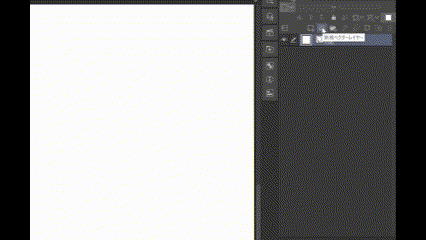
Category 1 カテゴリ1