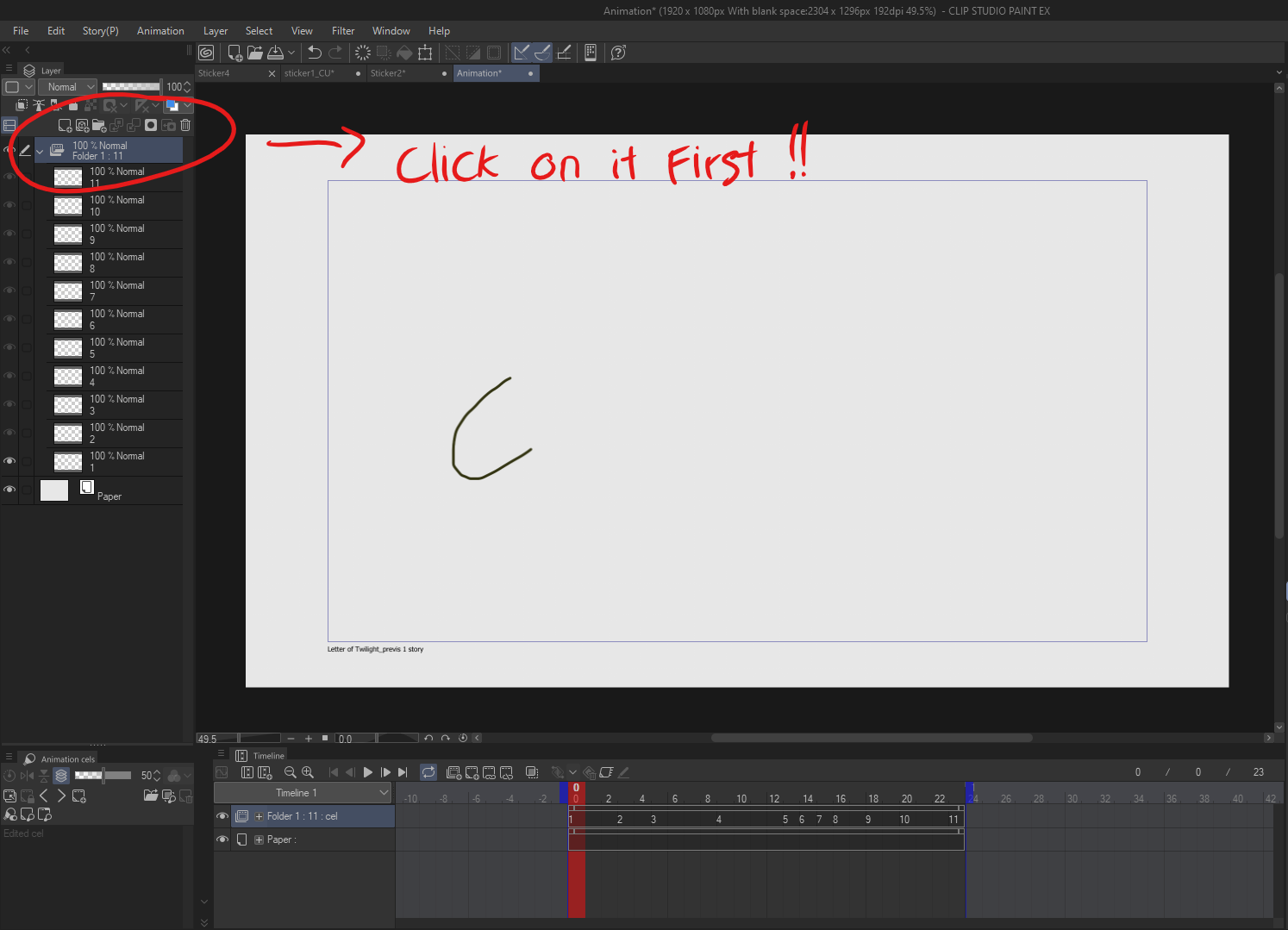After completing a rough animation, the action duplicates your animation folder, clears the drawings inside while retaining the timing from the original folder.
How to Use:
Prepare Your Rough Animation:
Ensure your rough animation is organized in an animation folder with proper timing set.Activate the Auto Action:
Important: You have to choose the animation folder BEFORE use the Auto Action.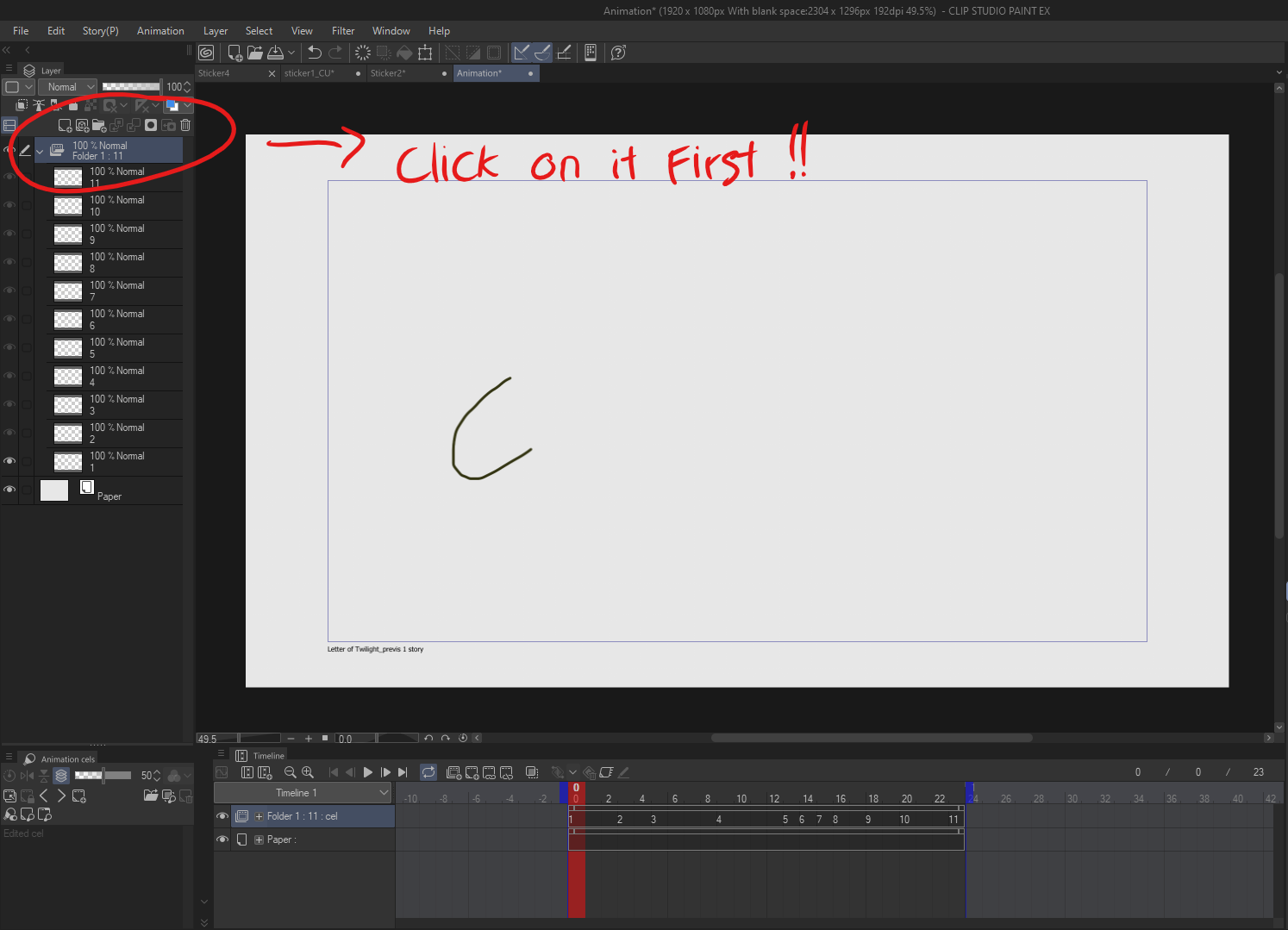
- Go to the Auto Action panel in Clip Studio Paint.
- Select CelSync Cleaner from the list.
- Press the Play button to execute the action.
Workspace Setup:
- The action will create a duplicate of your animation folder and name it Genga
- All drawings inside the Genga folder will be cleared, keeping the original folder’s timing intact.
- The opacity of the original (Draft) folder will automatically be reduced to 20%, and the folder will be locked.