

After 2 years of painting on a tablet, I made a workspace according to my habits... 使用平板電腦繪畫2年後,根據自身習慣做出的工作區⋯⋯
If you've used my workspace before, you can try the new generation of this update (better for touch screens or tablets)
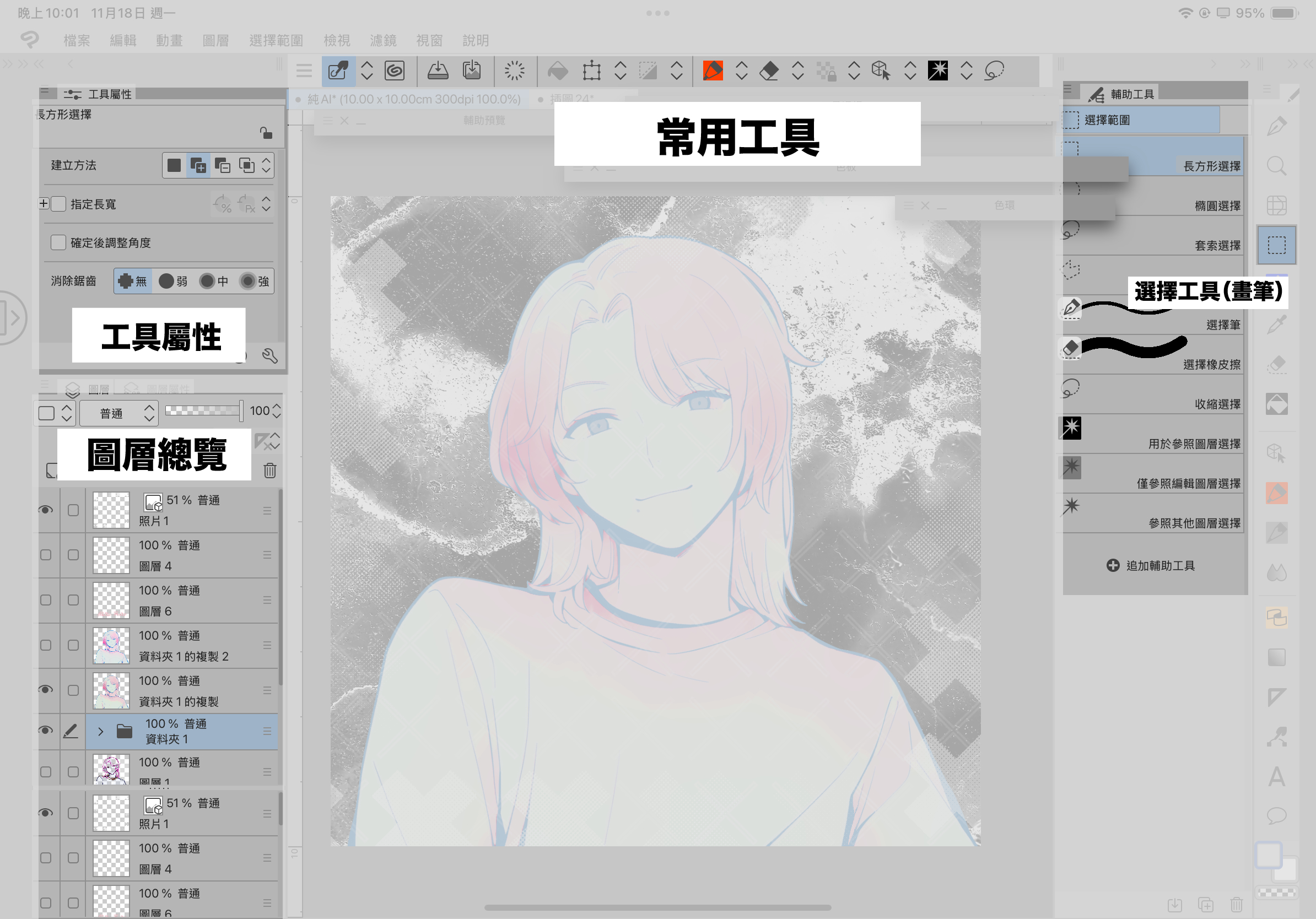

The keywords for the updated version are:
1: The dominant hand is the right hand to hold the pen
2: The left hand is used as an auxiliary tool, and it will be pressed back and forth to set the tool properties or operation shortcuts
3: This setting is for iPad pro 11-inch landscape users
4: People who like to put all the interfaces away
------------------------------------------------------------------------------------------------------------------
~Function Introduction~
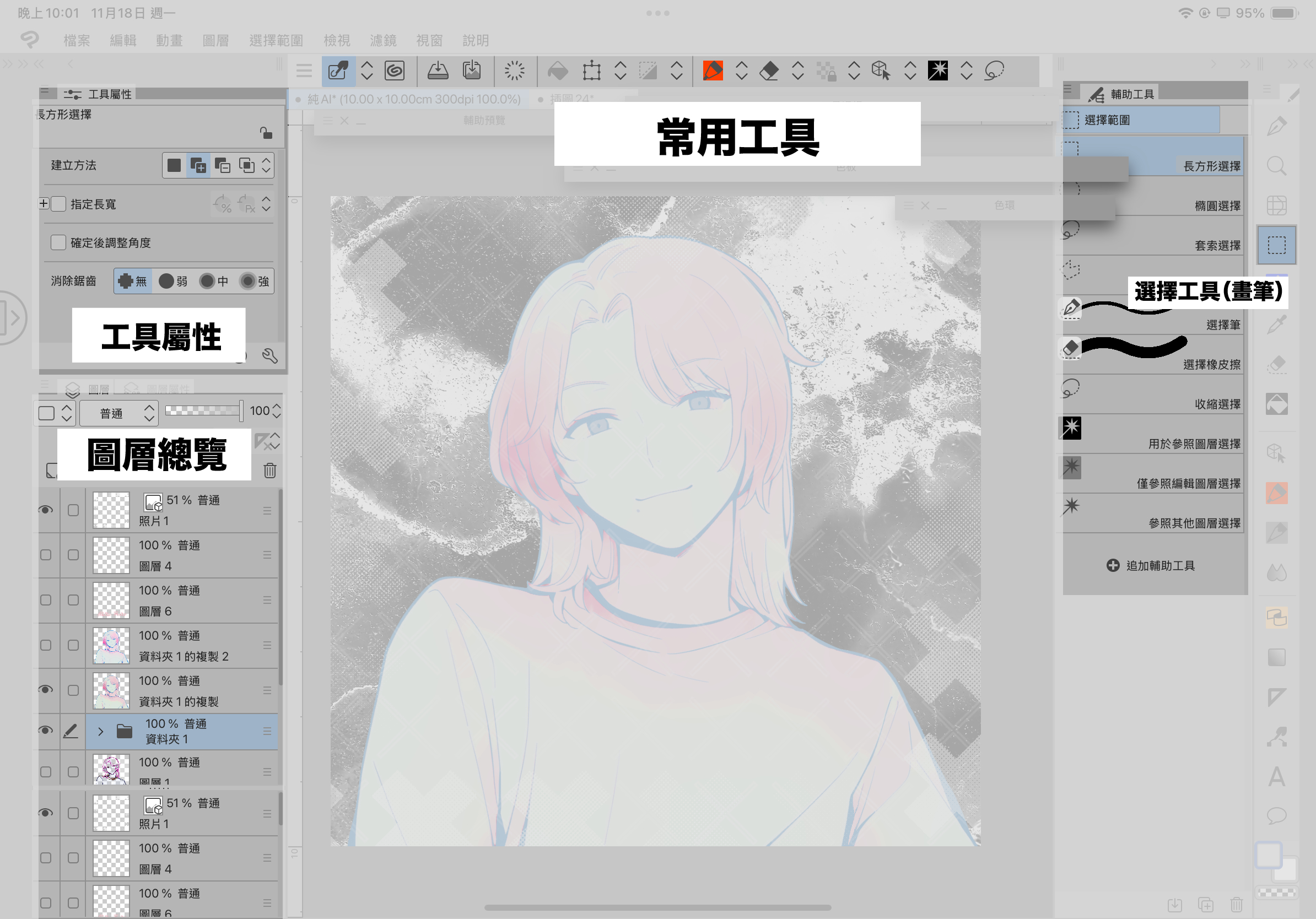
After selecting the tool on the right, you can adjust the tool properties with the left hand!
Automatic actions with layer name classification (coming later) for quick glance and progress.
At the top, I follow my usage habits
Commonly used tools are categorized: Save File/Clear/Warp Tool/Brush + Eraser + Move Object/Selection Tool
After downloading, you can freely adjust it to your preference
------------------------------------------------------------------------------------------------------------------
~Fully collapsed interface~

Swatches + color wheels + auxiliary previews + tool sliders are all pop-up panels, all of which are closed up and thrown on the top of the canvas when not in use (to achieve the effect of not being able to see clearly, but not often unable to find the purpose of the function)
------------------------------------------------------------------------------------------------------------------
~Shortcut~
FOR IPAD, YOU CAN DRAW A VIRTUAL KEYBOARD AT THE SCREEN BORDER
T1: Copy
T2: Paste
T3: Warp tool
command+T7: Gaussian Blur
------------------------------------------------------------------------------------------------------------------
Updated on 20241119.
如果以前有使用過我製作的工作區,可以試試此次更新的新一代(較適用觸控螢幕或平板)
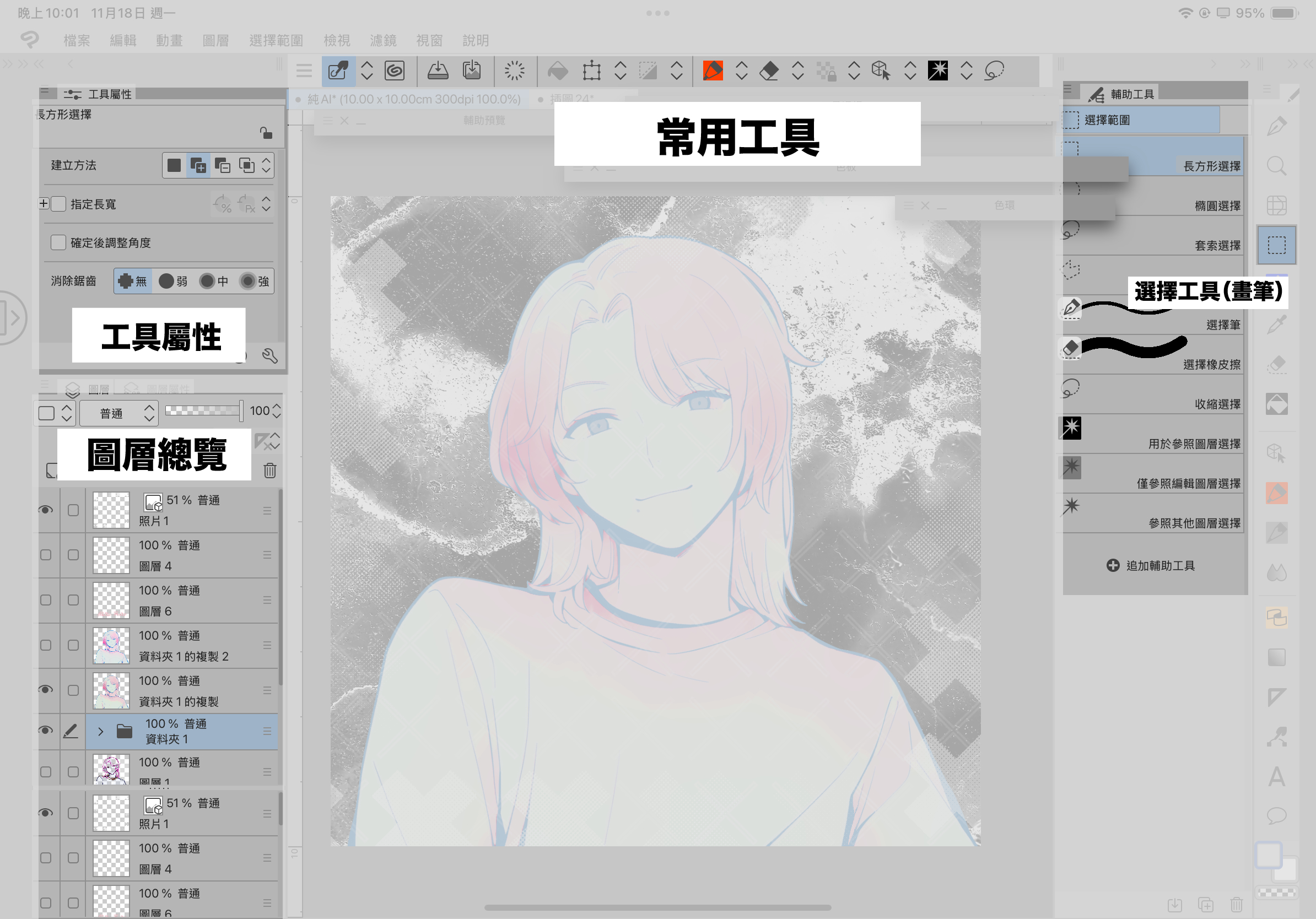

更新版的關鍵字為:
1:慣用手為右手握筆
2:左手作為輔助工具,會一直按來按去設定工具屬性或操作快捷鍵者
3:該設定是面向iPad pro 11吋橫向使用者
4:喜歡把所有介面全都收起來的人
------------------------------------------------------------------------------------------------------------------
~功能介紹~
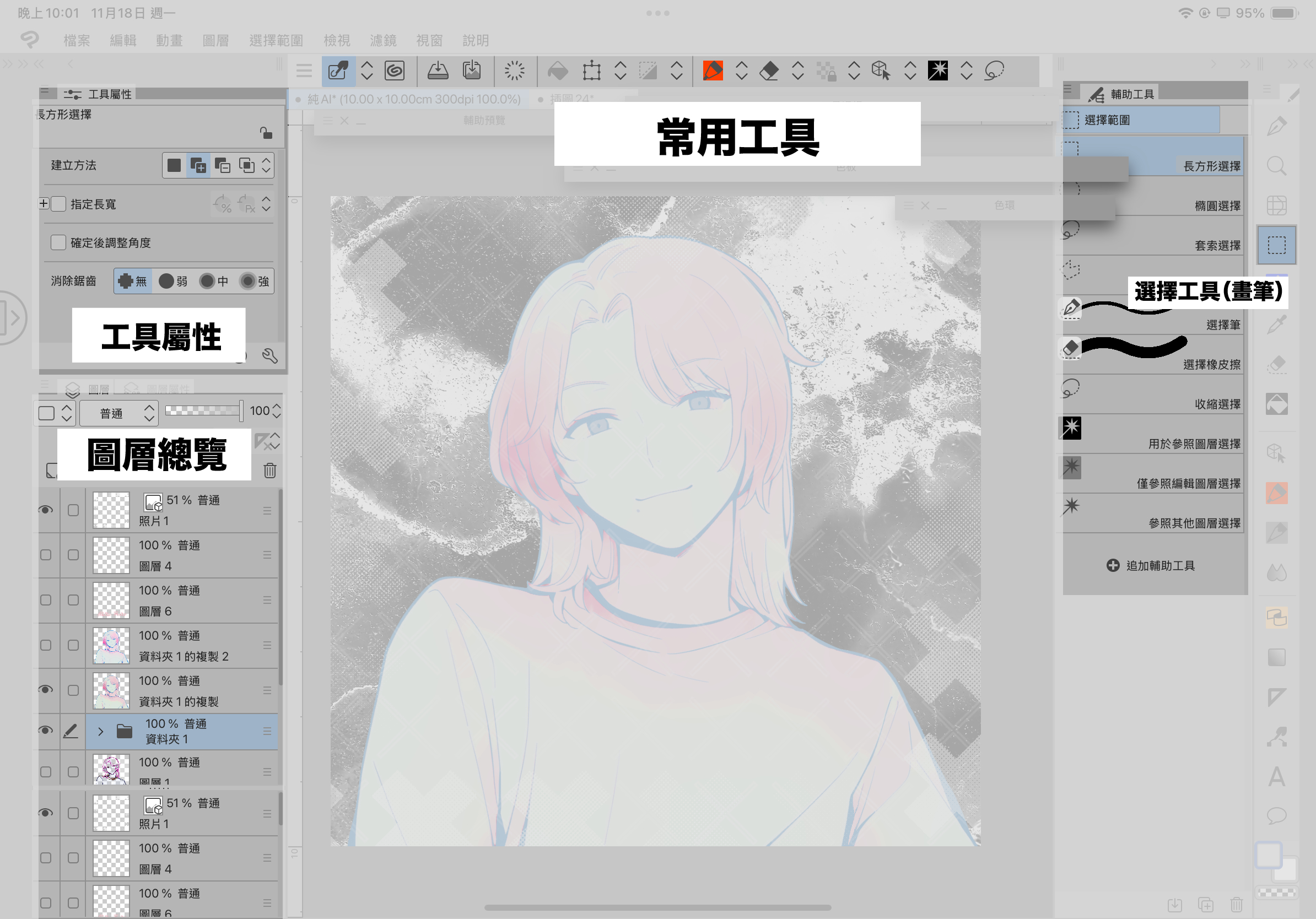
在右側選完工具後,左手可調整工具屬性!
搭配圖層名稱分類命名的自動動作(之後推出),可快速瀏覽進行。
最上方我依使用習慣
分類了常用工具:儲存檔案/清除/變形工具/畫筆+橡皮擦+移動物件/選擇工具
下載後可根據喜好自由調整
------------------------------------------------------------------------------------------------------------------
~全收起來的介面~

色板+色環+輔助預覽+工具滑桿皆為彈出式面板,不使用時全都關起來丟在畫布最上側⋯⋯(達到眼不見為淨的效果,但又不會常常找不到功能的目的)
------------------------------------------------------------------------------------------------------------------
~快捷鍵~
適用於IPAD在畫面邊界可划出虛擬鍵盤
T1: 複製
T2: 貼上
T3: 變形工具
command+T7:高斯模糊
------------------------------------------------------------------------------------------------------------------
更新於20241119.


























