

this set contains post-processing effects that don't damage your original layer!
1. bloom effect
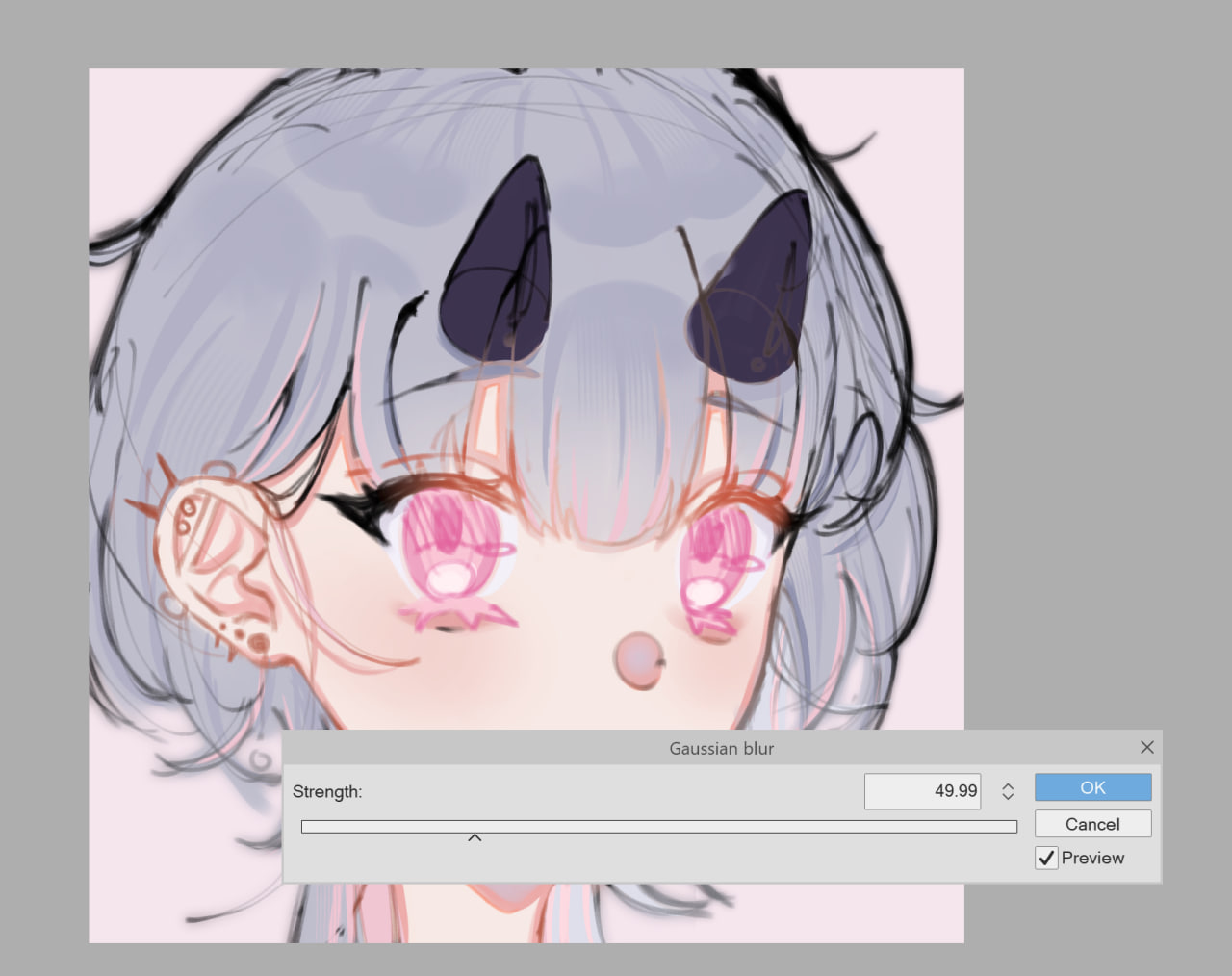
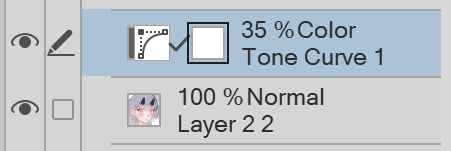

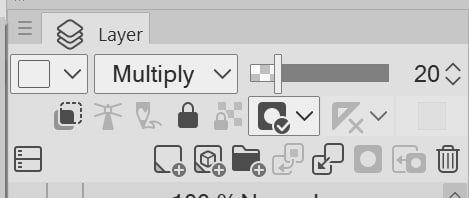


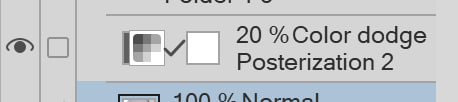
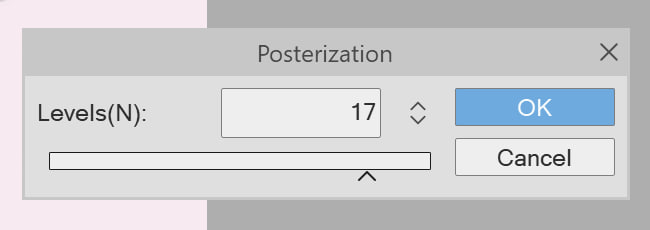
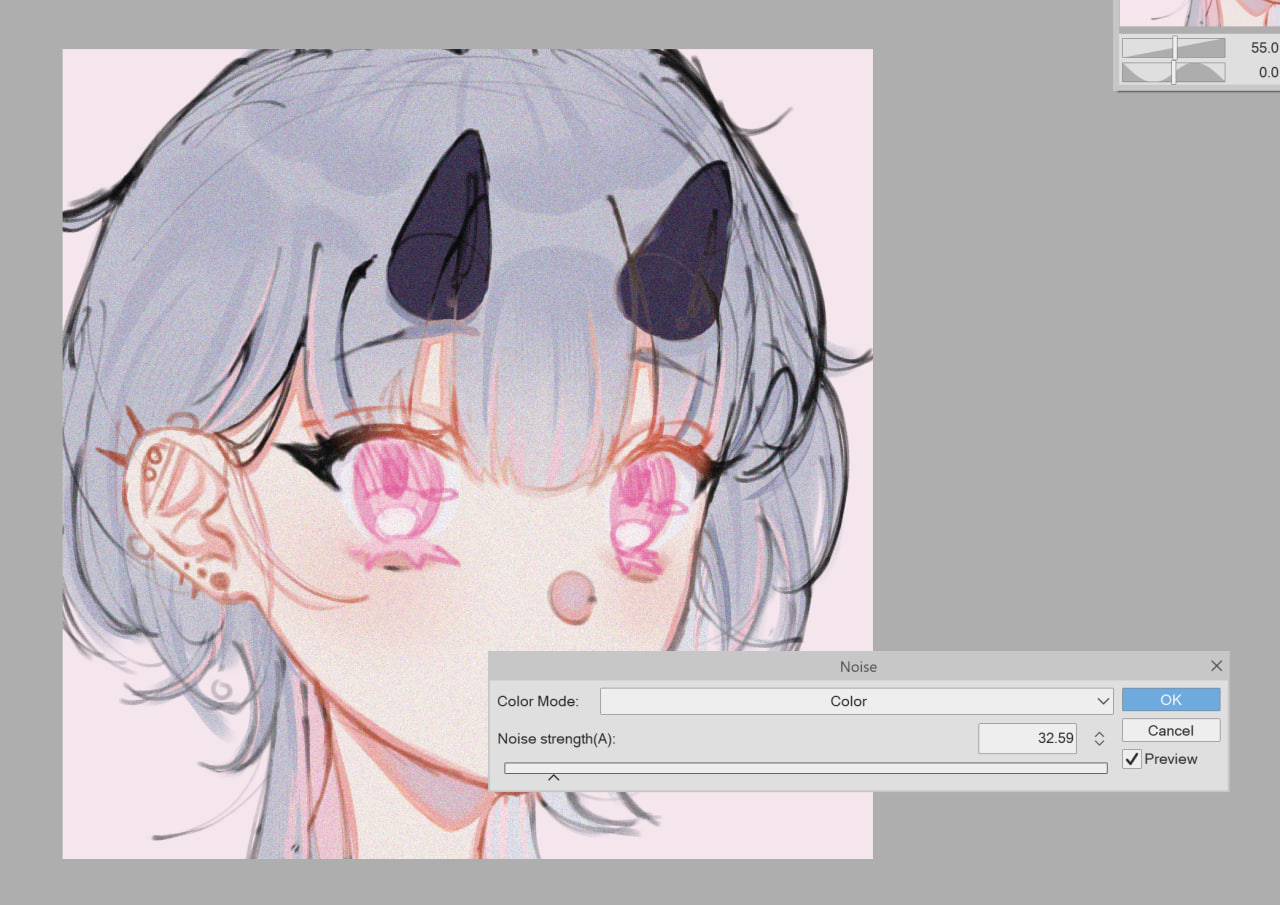
simply choose the amount of bloom you'd like! you can also change the opacity of the top layer afterwards, or toggle it to 100% if you prefer a very subtle effect.
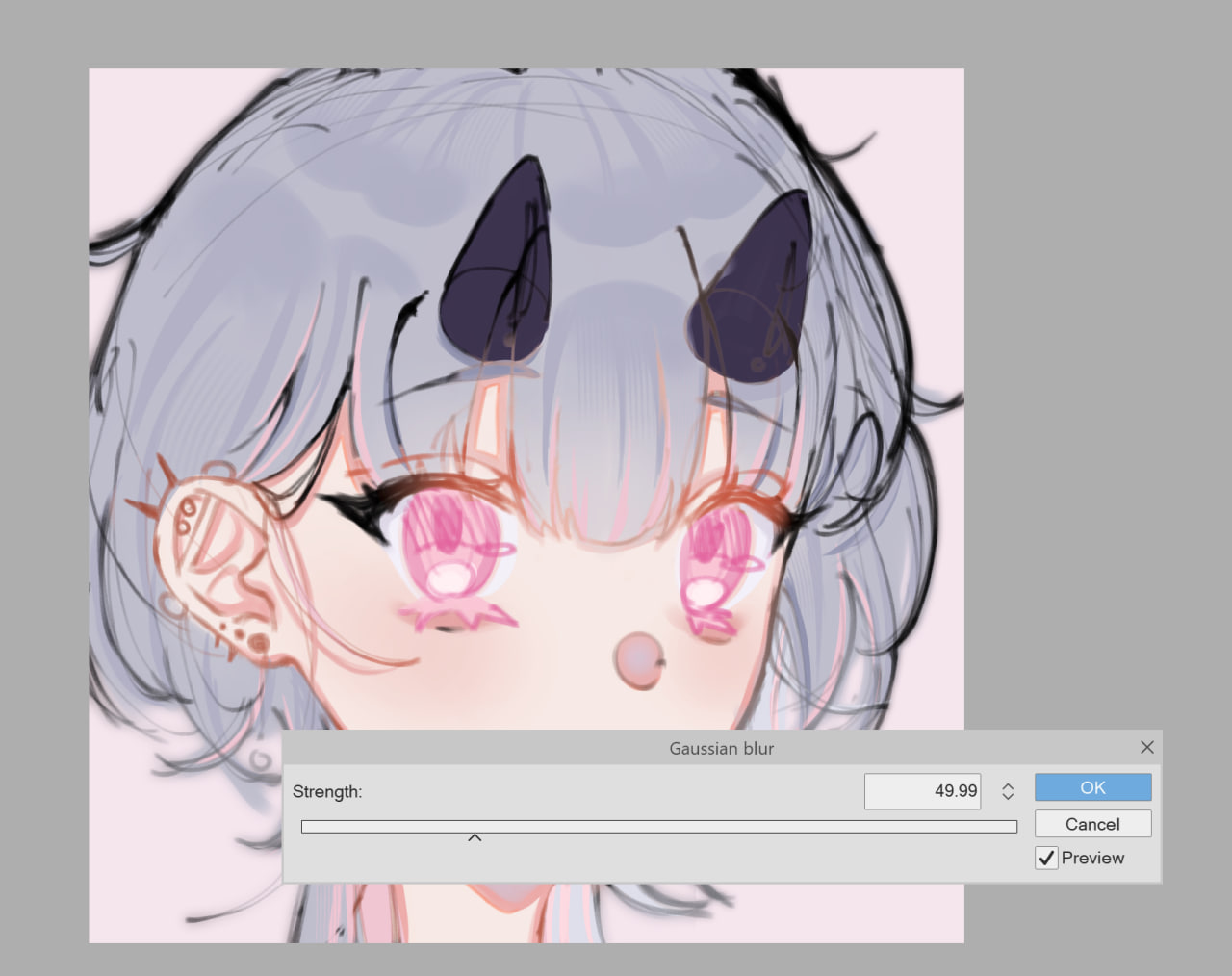
2. tone curve
feel free to adjust the tone curve graph! double click on the curve icon beside the layer mask.
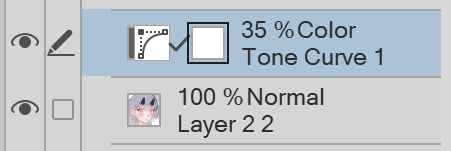

you can also change the layer mode or layer opacity to your liking
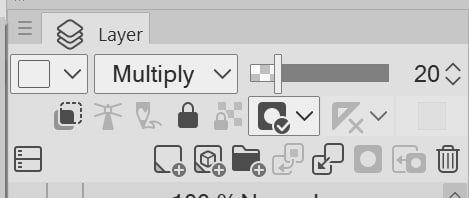
example 1: linear burn @ 40% opacity:

example 2: screen @ 20%

3. soft retro glow
you can play around with the level of posterisation (1-20). double click on the posterisation icon beside the layer mask.
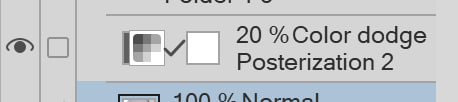
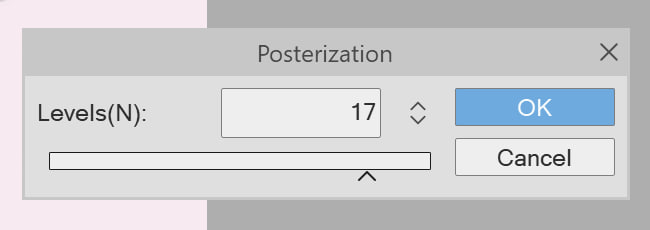
again, you can also change the layer mode and opacity! you don't have to, but it's fun to play around with and every level makes the painting a lot more different than the last.
4. colour noise
you can adjust the intensity of the noise. you can also make it black and white if you're working on a sketch or if your drawing is monochromatic.
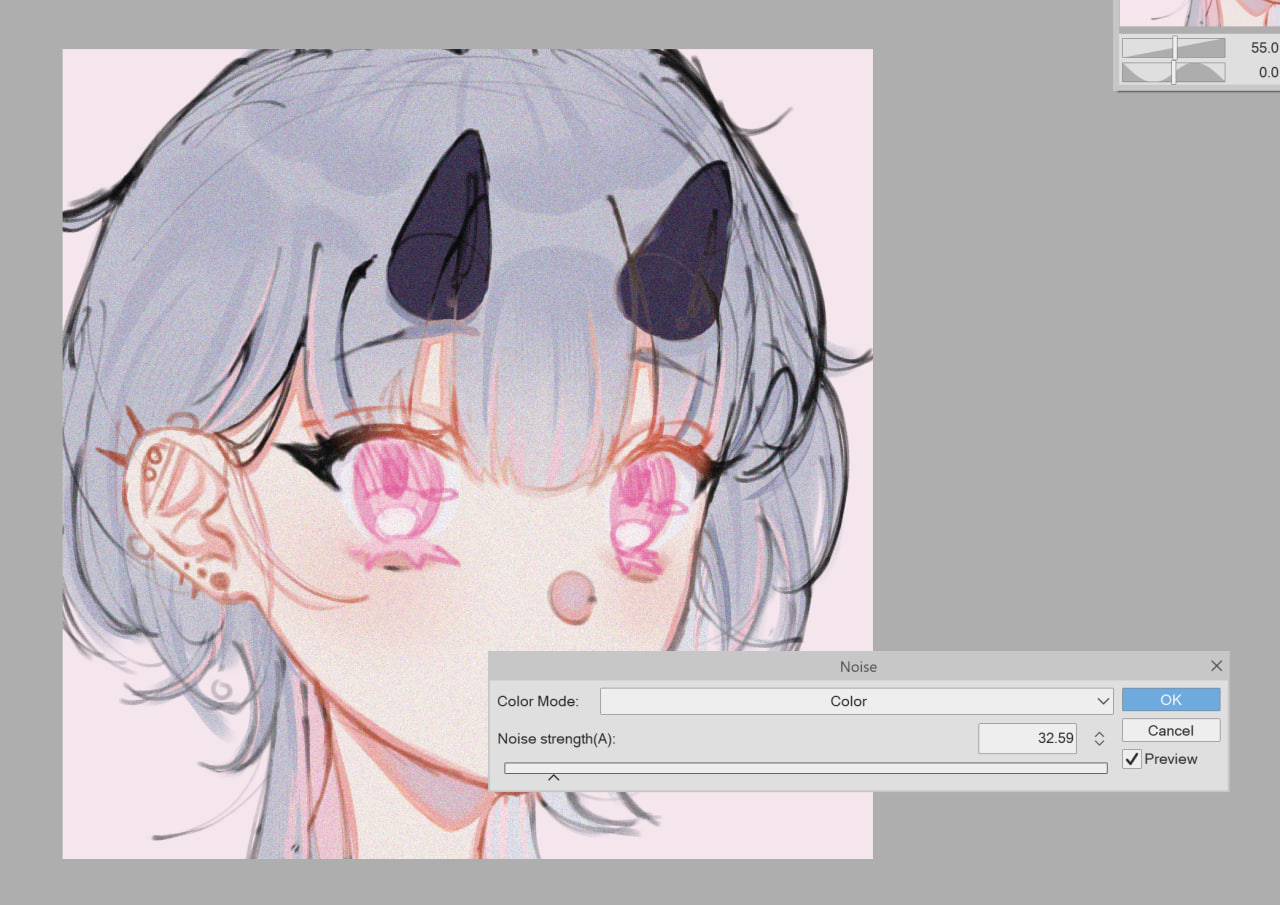
-------
have fun playing with these!! I love these effects and regularly use them in my own art. do follow me on social media if you'd like!
x/twitter/bsky: @tsukidoki
twitch: tsukidoki_
other links: linktr.ee/tsukidoki_









































