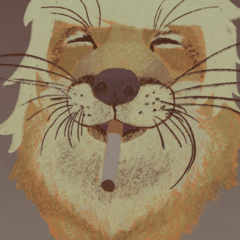This is a free sample of the material collection [Anything Tulle Frill] (ID: 2112458).
It also explains common operations.
素材集【なんでもチュールフリル】(ID:2112458)の試供品です。
共通する操作の説明も兼ねています。

・Material data
main color: Black, sub color: White
Size: up to W 30 x H 30 mm 600 dpi
・ Ribbon brush (dual setting): 2 points
・ 2 tools with the same setting (for Bezier drawing)
The fine mesh and pattern of the tulle are set in "paper quality".
Even if you draw with a ribbon type, the mesh will not be distorted or crumbled.
There are two types that combine only tulle and tulle + large pattern.
You can freely customize depending on the design (image) you select for "paper quality".
We recommend a vector layer that can be customize even after drawing.
Free sample [Anything-sample] (ribbon type)

Draw with 1 type of tulle + main line.
You can change the color with the foreground color (main color).
tool property

a)brush size
Specify the drawing width.
* The mesh size does not change.
b) Paper quality
Paper quality: Select an image for tulle.

Left: tulle1 (default setting *Other image material are regular versions.
If it is a image material with a "paper texture" setting finished in a single black color,
Whether it's halftone dots or cross-hatching, you can use the materials at hand.
texture density: You can layer gray on the tulle pattern.

Left: 100 (Default Medium: 75, Right: 50
《texture density:100》 is completely transparent.
You can toning it, but if the tulle pattern is small, moiré will occur.

The above figure is "magnification: 45" and is set to "number of tone lines:60".
Magnification: Specifies the size of the tulle mesh (image).

Left: 15 (Default Medium: 30, Right: 45
Rotation Angle: Specify the angle of the mesh (image). ↓ Operation sample video

c) Dual brushes
When unchecked, the main line disappears and only tulle is drawn.

Left: On (default Right: Off
I tried drawing in gray on →toning gray layer.

Gray (HEX:666666) number of tone lines:60
I think it would be interesting to toning if the tulle has a thicker mesh.
Free sample [Anything-sample-W] (ribbon type)

Draw with a large pattern and 1 type of tulle + main line.
It is possible to draw only on monochrome layers.
* Since multiplication is repeated with multiplication, the color cannot be changed with the drawing color.
Please use the layer color.
When drawing, a white base is attached.
When the tone layer is set to "Tone setting → density: use brightness of image"
It can also be made into a sheer tulle ribbon.

[-W] Even if you stack them on the same layer, you will not be able to produce a sense of transparency or moiré.
Separate them into separate layers.

Set the ribbon in front of you to "Rotation angle: 3" on both the left and right sides.
Even if you change it to gray in the layer color and set it to a tone layer,
The white base will only fall out, and you will not be able to toning the whole thing.
You can toning it by lowering the value with 《layer property→opacity》.

number of tone lines:60 (unchanged) at opacity:80 toning
Depending on the design of the tulle and pattern, it may be interesting.
tool property

It is almost the same as [anything-sample], but the first large pattern,
The second is to set a tulle pattern.
* The default setting [Pattern - florets mono] is attached to the regular version.
* In the [-W] series, the effect of "texture density" cannot be obtained due to the setting.
The "magnification" and "rotation angle" are displayed for convenience in order to display them in the properties.
If you want to use a white base + tulle only brush, use the first "paper quality"
Please set the same image and numerical value as the second "Paper quality".

TIPS
Converts a color image to an image (paper texture) that can be used with this brush.
The official material [草花] (ID: 1437473) is used as an operation example.

Select an element and open material property.
Uncheck all the set items and save.
The material will now be in the original state → tile pattern.

Places the image in its original state on the canvas.
Select "Edit → Convert brightness to transparency" in the menu bar.
* Please rasterize images that cannot be converted to transparency.
The color image becomes a gray image that is represented only in black.
Even if the base is transparent, if you surround it with the selection tool "shrink selection"
You can select it with the original original size.
Select "Edited→ Material Registration → Image ..." on the menu bar and select "material property"
Open.

Check "Use as paper texture" and "Tiling".
"Tiling" does not need to be changed because the original setting will be restored.
Please set the material name, storage destination, tags, etc. so that it is easy to use.
When the image material is ready, tool property the first "paper quality" of the brush
Click to open the "Select paper texture Material" screen.

This time, I searched by material name and found it.
"OK" completes the selection.

The design of the pattern has been changed to [Flowers].
The impression is weak as it is in the above figure, so let's fine-tune the first "paper quality".

Magnification: 30 (Default magnification: 40)
Rotation angle: 0 (default rotation angle: 15
Brightness: 0 (Default Brightness: -60
* "Brightness" is not shown in the tool property.
Please set it in "Paper quality" in the sub tool detail.

* What can be used as the "paper quality" of the brush now?
《paper texture》 setting
The image must be represented only in black.
* When combining different patterns such as large + tulle
The first paper texture to set is to always have a gray image.
You can also select large images that do not have tiling settings.
(Although the layout is difficult because the position of the image cannot be moved as desired)
Black + white images (normal gray, etc.) even if they are set to "paper texture"
Please note that this brush cannot be used for drawing correctly.
If you have a paper texture that matches the settings, you can make it [anything tulle lace].
I also made a tool for Bezier drawing.
You can select your favorite drawing style with "Curve" on the tool property.

*It is cubic bezier by default.
Drawing example ( 1920 x 1472 px / 81.3 x 62.3 mm / 600dpi )
*There is a capacity limit in the description of the regular version, so I will post it here.
It will be a bonus of the regular version.

I subtly changed the rotation angle and dared to get moiré.

Try to transmit or color with [-W].
ASSETS has a lot of nice tulle and design tones!
First of all, please try various combinations ☆

・素材データ
メインカラー:黒、サブカラー:白
サイズ:最大 W 30 x H 30 mm 600 dpi
・リボンブラシ(デュアル設定):2点
・同設定のツール(ベジェ描画用)2点
チュールの細かい網目や柄を《紙質》で設定しています。
リボンタイプで描いても網目が歪んだり崩れたりしません。
チュールのみとチュール+大きな柄を組み合わせる2種類があります。
《紙質》に選択するデザイン(画像)次第で自由にカスタマイズできます。
描画後もカスタマイズできるベクターレイヤーをオススメします。
試供品【なんでも-sample】(リボンタイプ)

チュール1種+主線で描画します。
描画色(メインカラー)で色変更が可能です。
ツールプロパティ

a )ブラシサイズ
描画幅を指定。
*網目の大きさは変化しません。
b )紙質
紙質:チュール用の画像を選択します。

左:tulle1(初期設定 *他の画像素材は正規版です。
黒単色で仕上げられた《用紙テクスチャ》設定の画像素材であれば、
網点でもカケアミでも何でも、お手元の素材を利用できます。
紙質濃度:チュール柄にグレーを重ねることができます。

左:100(初期設定 中:75 右:50
《紙質濃度:100》が完全透明となります。
トーン化もできますがチュール柄が小さいとモアレが生じます。

上図は《拡大率:45》で《トーン線数:60》に設定しました。
拡大率:チュールの網目(画像)の大きさを指定します。

左:15(初期設定 中:30 右:45
回転角:網目(画像)の角度を指定します。 ↓操作サンプル動画

c )デュアルブラシ
オフにすると主線が消えてチュールのみの描画になります。

左:オン(初期設定 右:オフ
グレーレイヤーにグレーで描画→トーン化してみました。

グレー(HEX:666666) トーン線数:60
もっと網目が太いチュールならトーン化も面白いと思います。
試供品【なんでも-sample-W】(リボンタイプ)

大きな柄とチュール1種+主線で描画します。
モノクロレイヤーでのみ描画が可能です。
*乗算に乗算を重ねているため描画色では色変更できません。
レイヤーカラーをご利用ください。
描画時に白い下地がつきます。
トーンレイヤー《トーン設定→濃度:画像の輝度を使用》にすると
透け感のあるチュールリボンにもできます。

【-W】は同じレイヤーで重ねても透け感・モアレが出せません。
別レイヤーに分けてください。

左右どちらも手前のリボンを《回転角:3》に設定
レイヤーカラーでグレーに変更しトーンレイヤーに設定しても、
白下地が抜けるだけで、全体をトーン化することはできません。
《レイヤープロパティ→不透明度》で数値を下げるとトーン化できます。

トーン線数:60(変化しない) 《不透明度:80》でトーン化
チュールと柄のデザインによっては面白いかもしれません。
ツールプロパティ

【なんでも-sample】とほぼ同様ですが、1つ目に大きな柄を、
2つ目にチュール柄を設定します。
*初期設定の【柄-小花mono】は正規版に付いています。
*【-W】シリーズでは設定の都合上《紙質濃度》の効果が得られません。
《拡大率》《回転角》をプロパティに出すため便宜的に表示しています。
白下地+チュールのみのブラシにしたい場合、1つ目の《紙質》に
2つ目の《紙質》と同じ画像・数値を設定してください。

TIPS
カラー画像を、今回のブラシで使える画像(用紙テクスチャ)に変換します。
公式素材【草花】(ID:1437473)を操作例に使います。

素材を選択して《素材のプロパティ》を開きます。
設定されている項目のチェックを全て外し、保存します。
これで素材が タイルパターン→原画状態 になります。

原画状態の画像をキャンバスに配置します。
メニューバーの《編集→輝度を透明度へ変換》を選択します。
*《透明度へ変換》ができない画像はラスタライズしてください。
カラー画像が黒のみで表現されたグレー画像になります。
下地が透けていても選択ツール《シュリンク選択》で大きく囲むと
本来の原画サイズで選択できます。
メニューバーの《編集→素材登録→画像...》を選択し《素材のプロパティ》を
開きます。

《用紙テクスチャとして使用》と《タイリング》にチェックを入れます。
《タイリング》は元の設定が復活するので変更の必要はありません。
素材名や保存先、タグなどは、使いやすいよう設定してください。
画像素材が用意できたらブラシのツールプロパティ1つ目の《紙質》を
クリックして《用紙テクスチャ素材の選択》の画面を開きます。

今回は素材名で検索して見つけました。
《 OK 》で選択が完了。

柄のデザインが【草花】へ変更されました。
上図のままでは印象が弱いので1つ目の《紙質》を微調整してみます。

拡大率:30(初期設定 拡大率:40
回転角: 0(初期設定 回転角:15
明るさ: 0(初期設定 明るさ:-60
*《明るさ》はツールプロパティに出していません。
サブツール詳細の《紙質》で設定してください。

*今ブラシの《紙質》として使えるのは
《用紙テクスチャ》設定であること
黒のみで表現された画像であること
*大柄+チュールなど別の柄同士で組み合わせる場合
1つ目に設定する用紙テクスチャは必ずグレー画像であること です。
タイリング設定が無い大きな画像でも選択はできます。
(画像の位置移動が思うようにできないためレイアウトは困難ですが)
黒+白の画像(通常のグレー等)は《用紙テクスチャ》設定であっても
今回のブラシでは正しく描画に使用できないのでご注意ください。
設定に合わせた用紙テクスチャなら【なんでもチュールレース】にできます。
ベジェ描画用のツールも作りました。
ツールプロパティの《曲線》でお好みの描画スタイルを選択できます。

*初期設定では3次ベジェになっています。
描画例( 1920 x 1472 px / 81.3 x 62.3 mmくらい / 600dpi )
*正規版の説明に容量の限界が生じたので、こちらに掲載します。
正規版のおまけになります。

回転角を微妙に変えて、あえてモアレを出してみました。

【-W】で透過したり、彩色してみたり。
ASSETS には素敵なチュールやデザインのトーンがたくさんありますよね!
まずはいろいろな組み合わせを試してみてください☆
Sample: Brush サンプル:ブラシ
Sample: Tool (Bezier サンプル:ツール(ベジェ