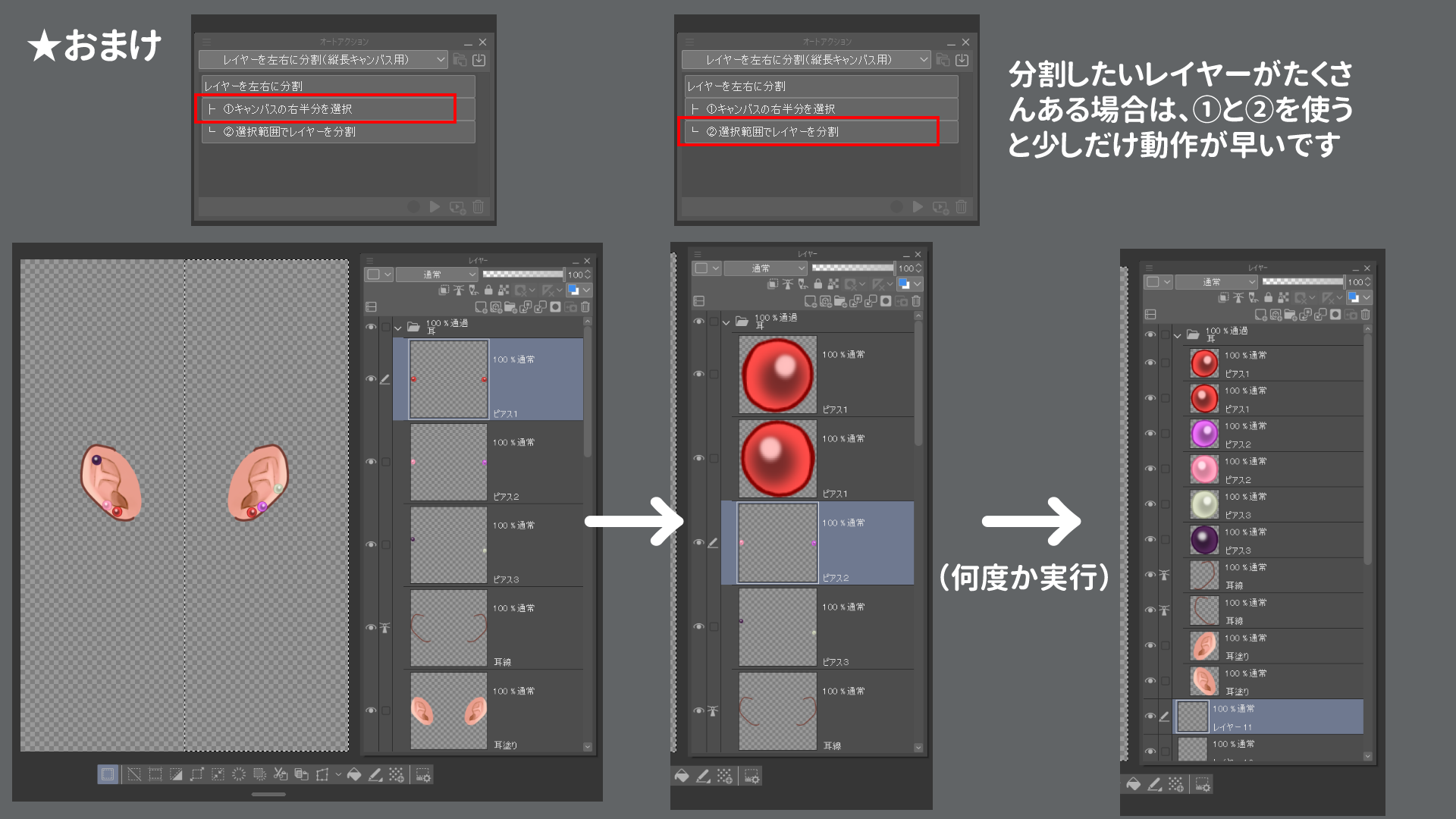Split layer horizontally (for portrait canvas) (レイヤーを左右に分割(縦長キャンバス用)) レイヤーを左右に分割(縦長キャンバス用)
Content ID:2104503
-
42
It is a auto action that allows you to split the layer left and right.
It may be useful when creating separate illustrations for Live2D.
レイヤーを左右に分割できるオートアクションです。
Live2D用パーツ分けイラストを作成する際に役に立つかもしれません。
Split the layer horizontally relative to the center of the canvas.
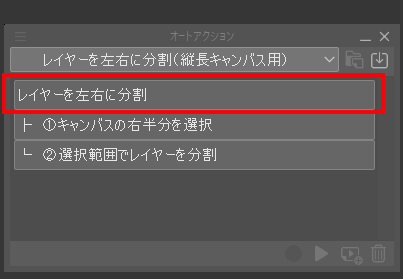
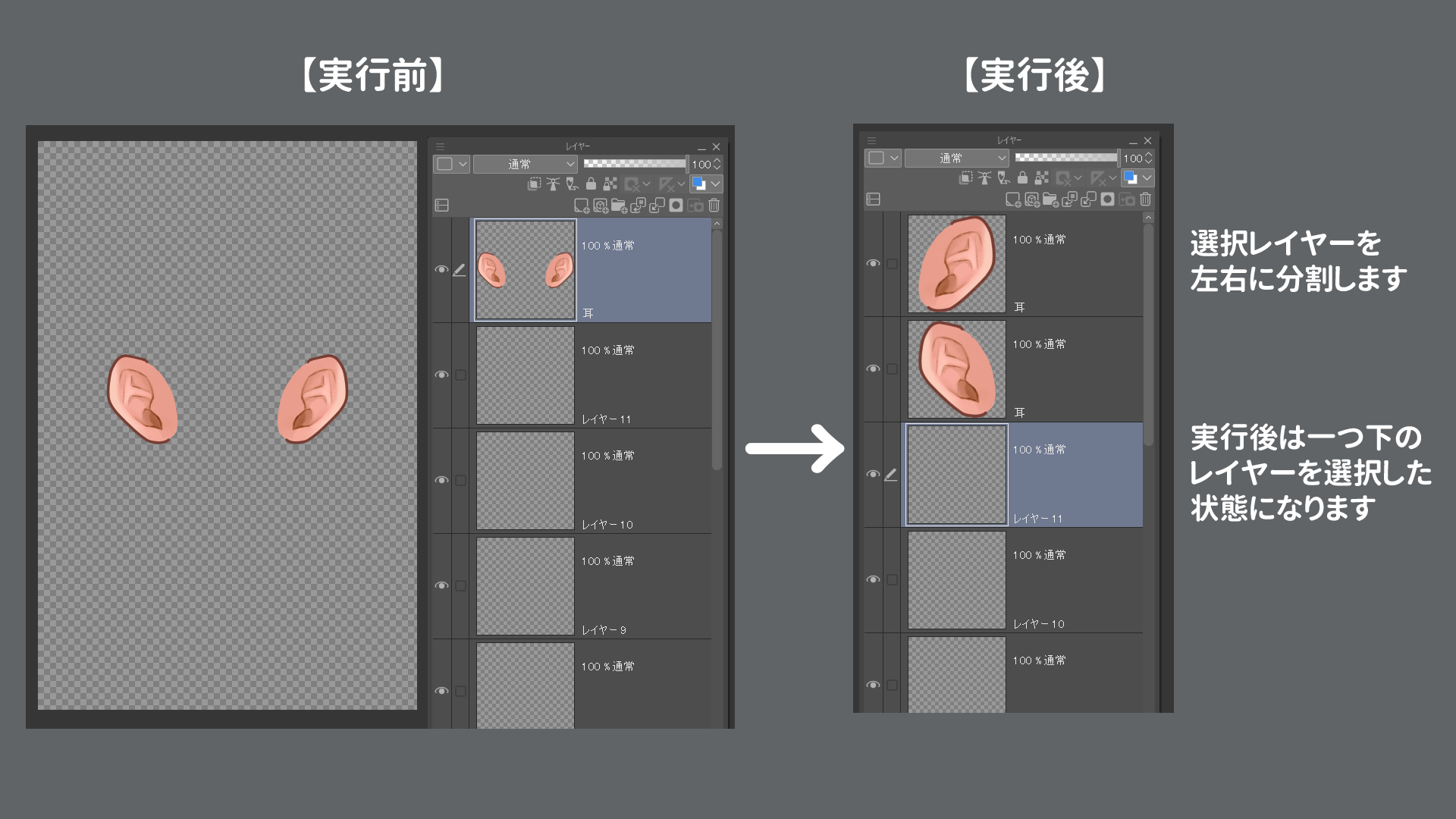
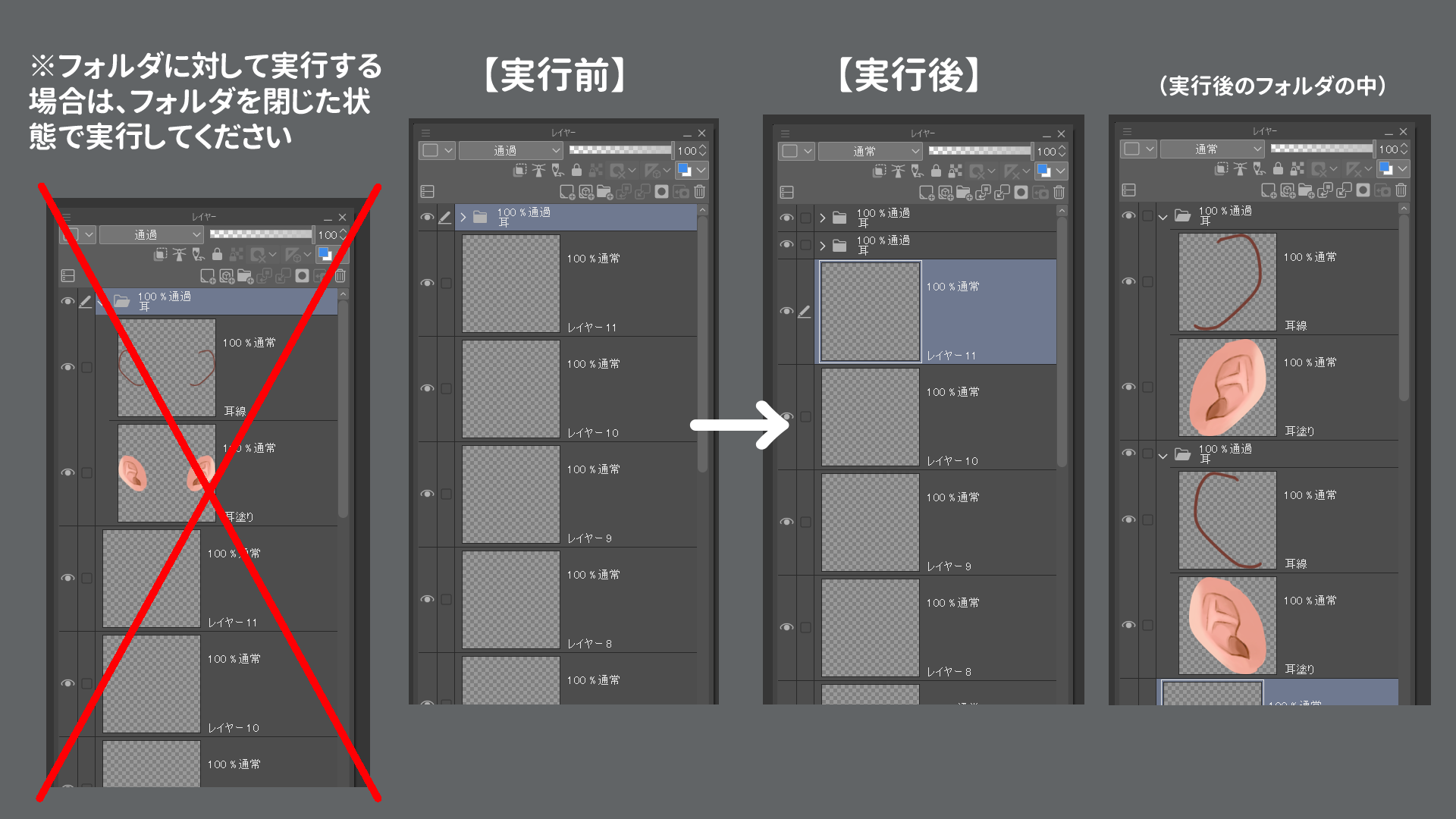
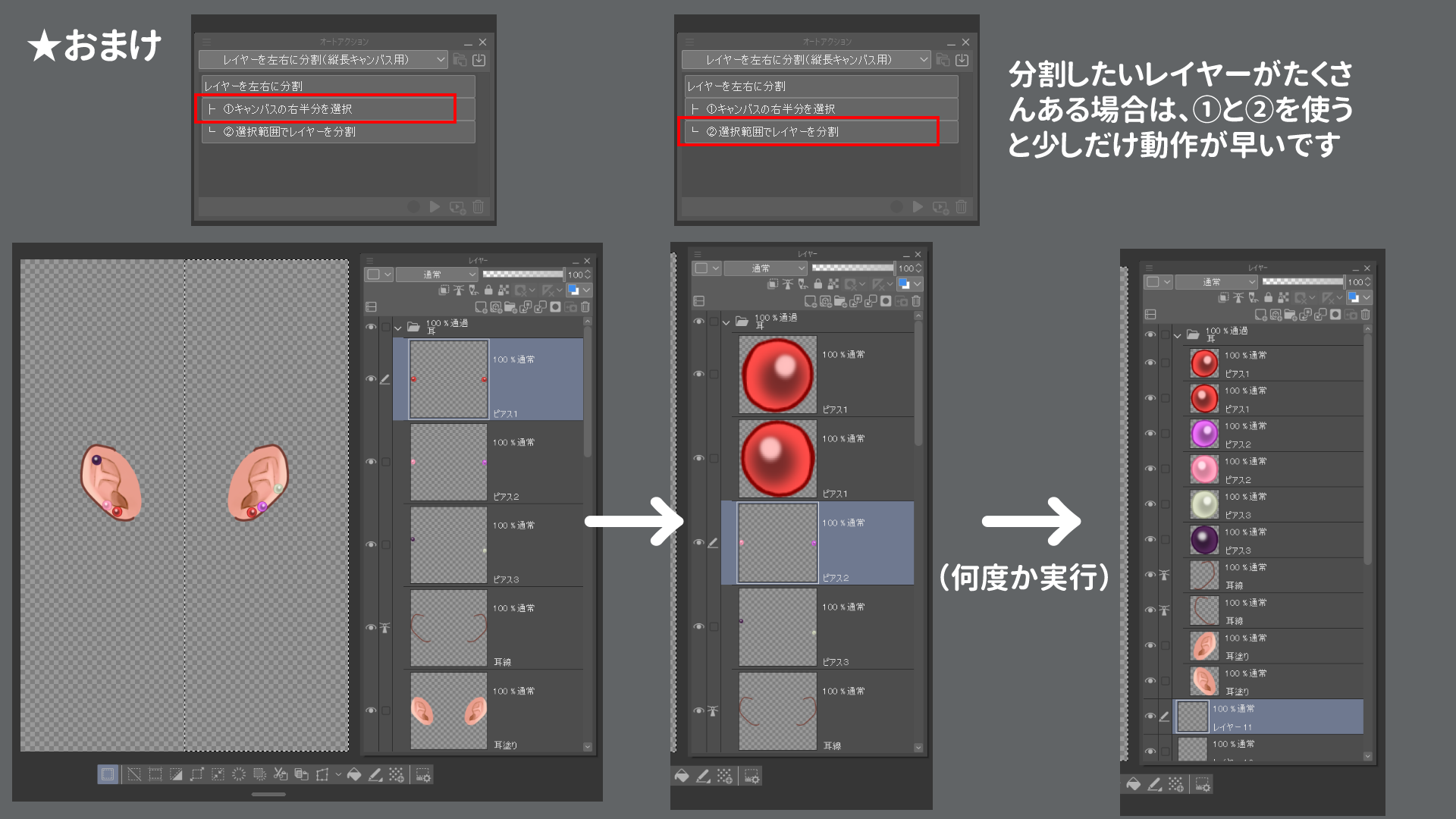
This is a auto action that I personally often use when separating parts for illustrations for Live2D.
■Operating conditions
・ Square ~ vertical canvas with aspect ratio up to width 1: height 1 ~ width 1: height 3
・ The number of px next to the canvas is even.
Please note that it will not work well if the above conditions are not met.
■How to use
"Split layer left and right"
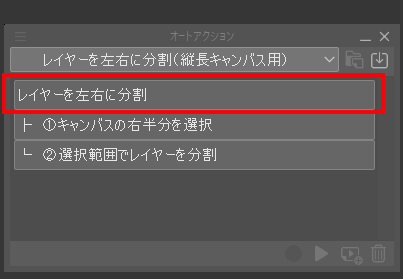
↑ This is
◇ When executing on a layer
- Select the layer you want to split and run it, and the layer will be split as shown below.
- After execution, one layer below will be selected.
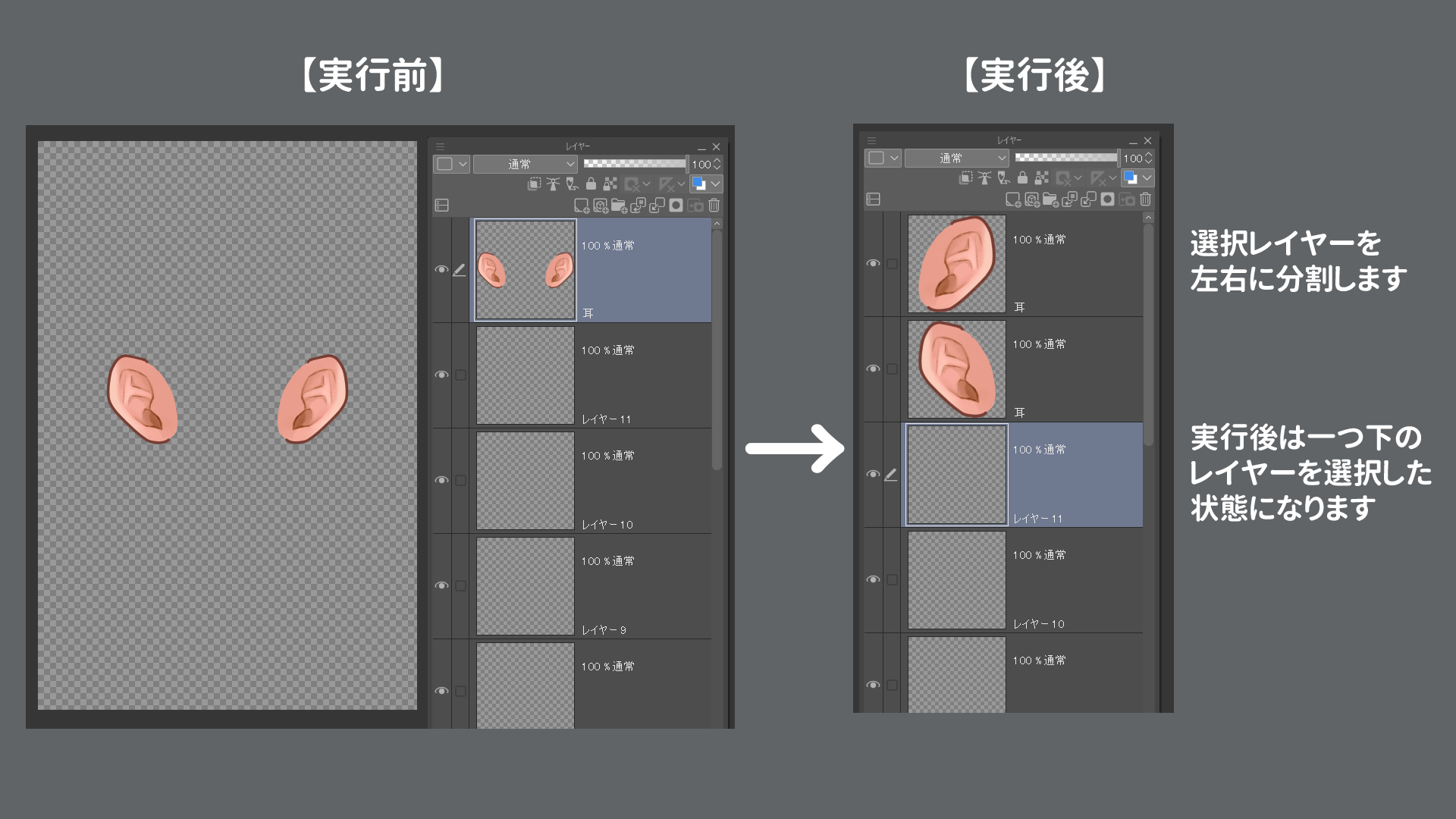
◇ When executing against a folder
Be sure to select and execute with the folder closed.
It doesn't work well if the folder is open.
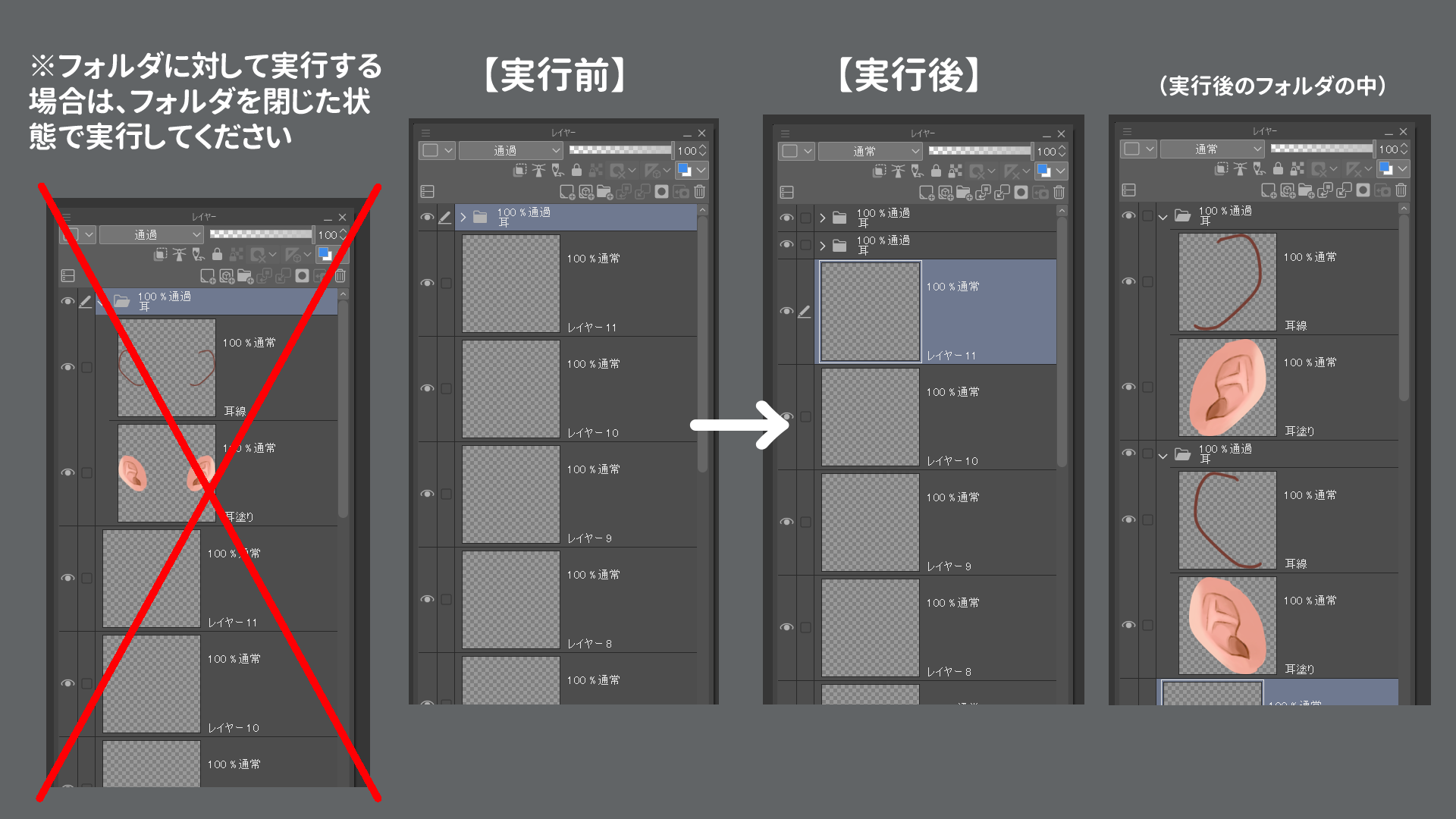
Bonus: "(1) Select the right half of the canvas" + "(2) Split layer by selection"
The processing of the auto action of "Split layer left and right" is divided into the first half and the second half.
("Split layer left and right" = "(1) Select the right half of the canvas" + "(2) Split layer by selection" + deselect)
If you have a Mr./Ms. layer that you want to split, click
- First, execute (1) once to select the right half of the canvas.
- Then run (2) consecutively as many layers as you want to divide
This will speed up the process a little faster than doing "dividing the layer left and right" many times. Please use it as you like.
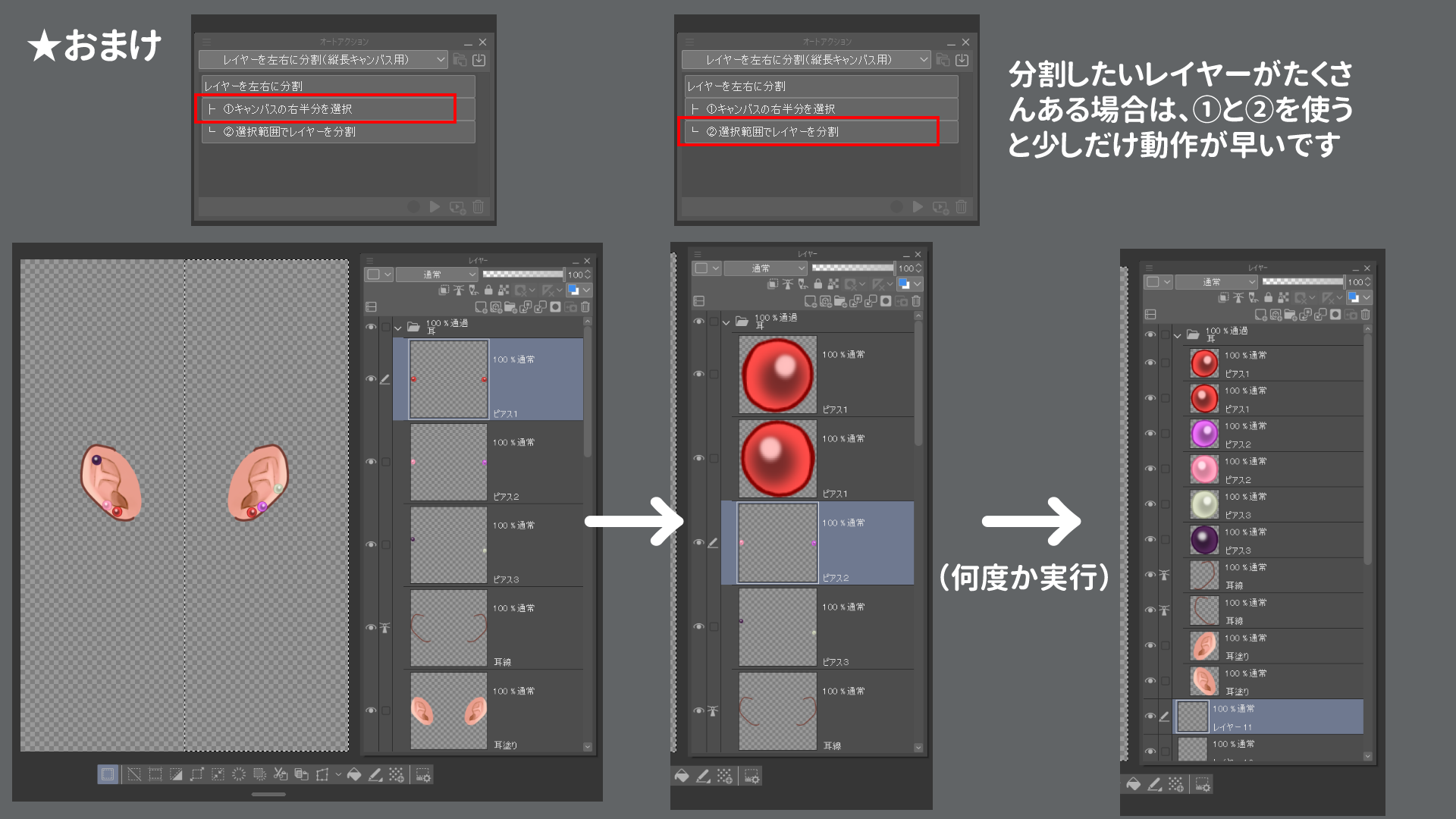
キャンバスの中心を基準に、レイヤーを左右に分割します。
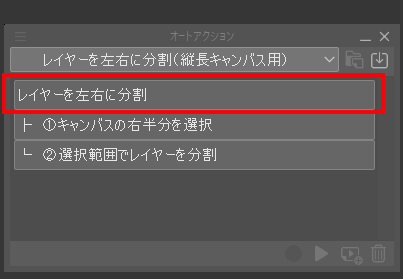
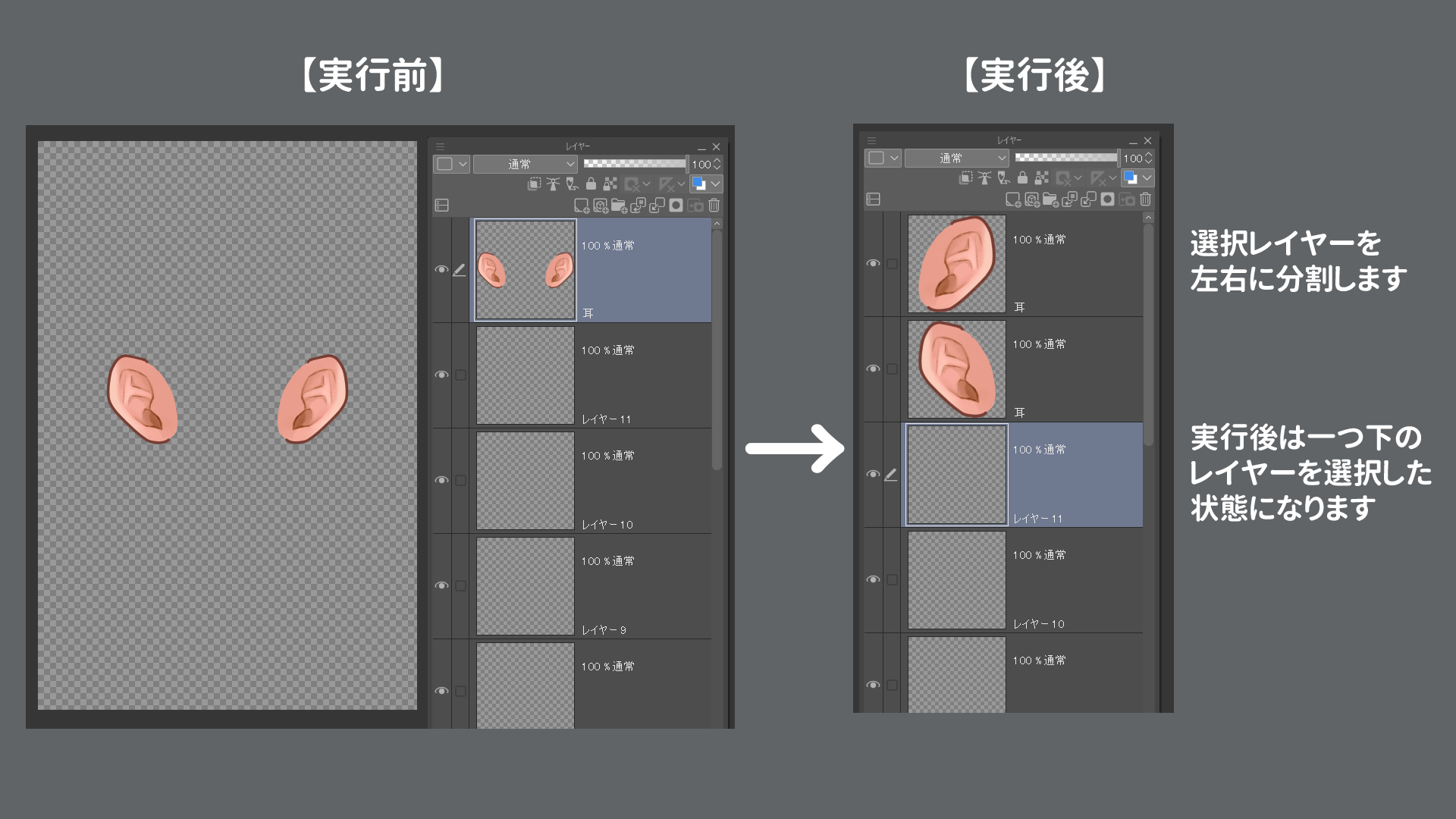
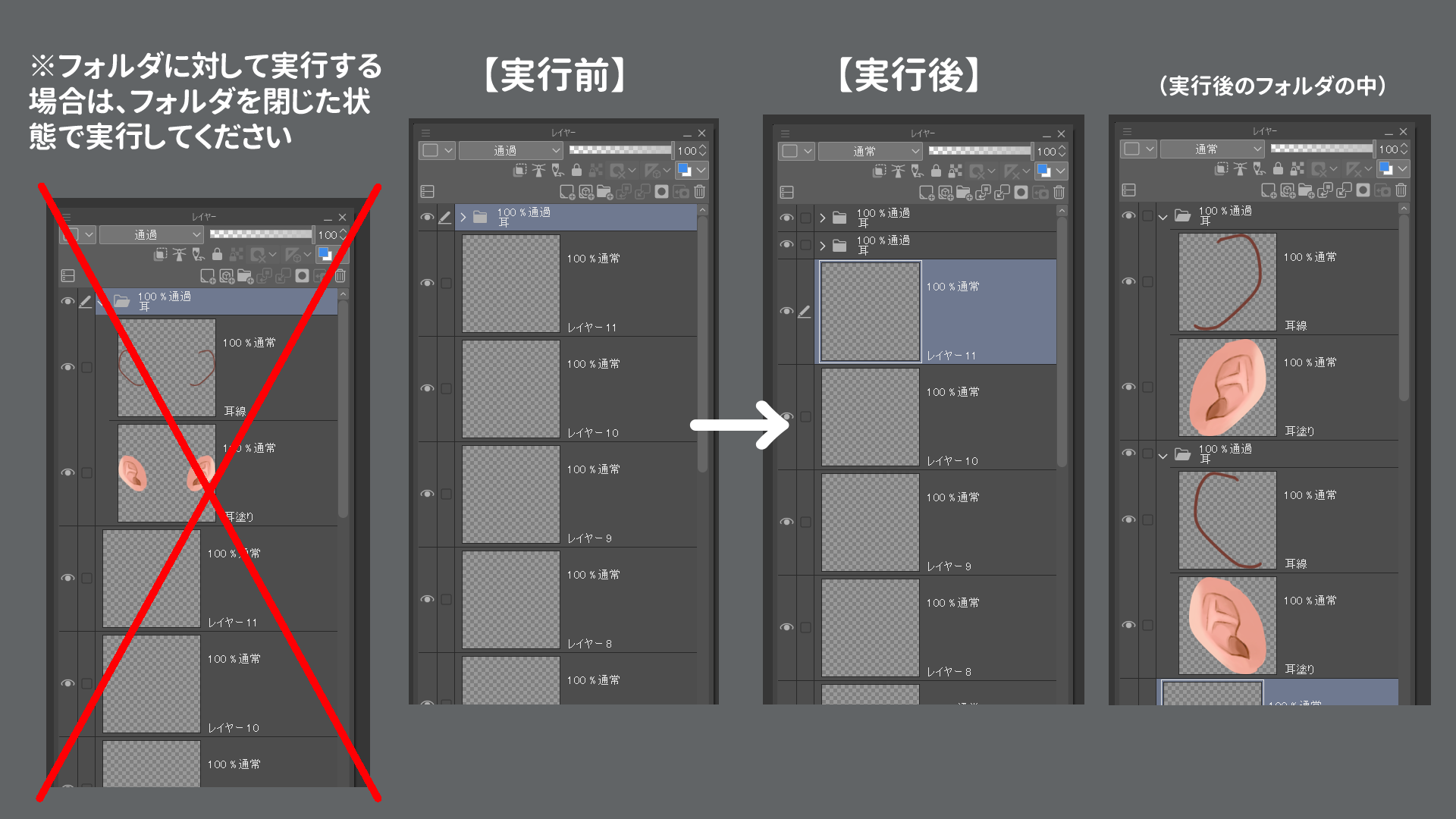
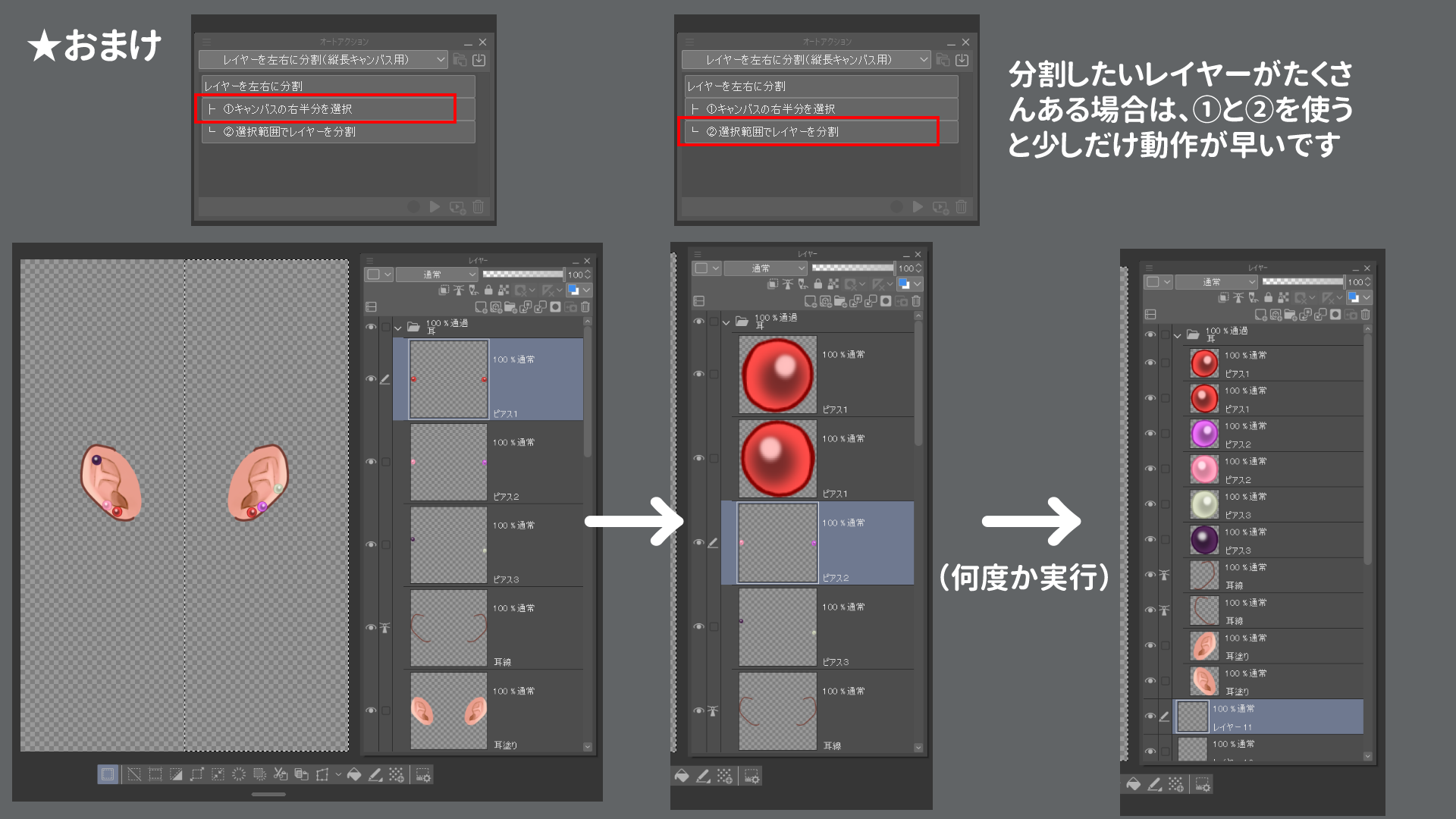
Live2D用のイラストのパーツ分けを行うときに個人的によく使っているオートアクションです。
■動作条件
・縦横比が 横1:縦1~横1:縦3 までの正方形~縦長キャンバス
・キャンバスの横のpx数が偶数
上記条件を満たさない場合うまく動きませんのでご注意ください。
■使い方
「レイヤーを左右に分割」
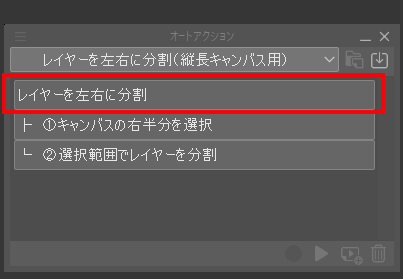
↑これです
◇レイヤーに対して実行する場合
- 分割したいレイヤーを選択して実行すると、下図のようにレイヤーが分割されます
- 実行後は一つ下のレイヤーを選択した状態になります
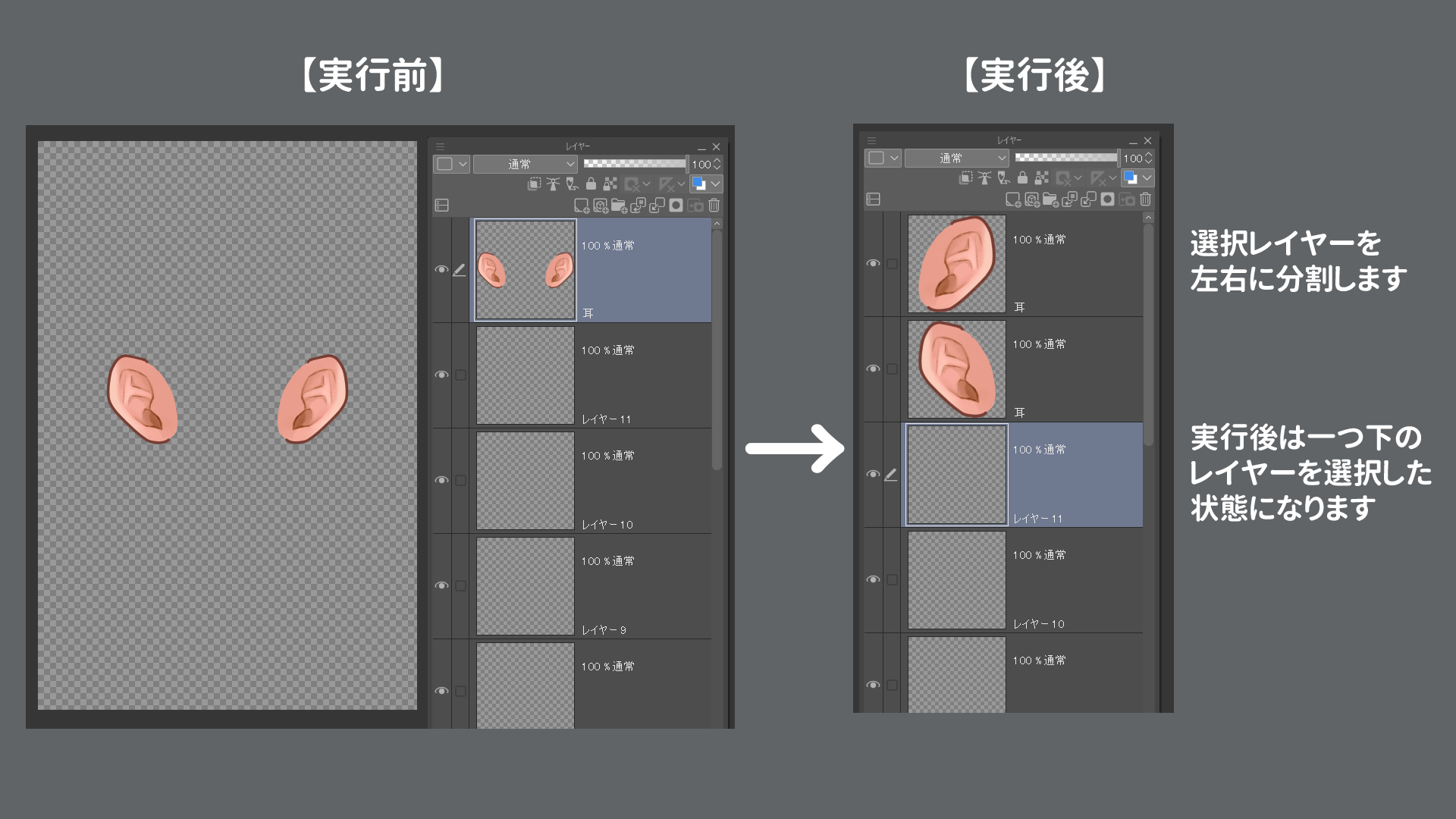
◇フォルダに対して実行する場合
必ずフォルダを閉じた状態で選択して実行してください。
フォルダが開いた状態だとうまく動きません。
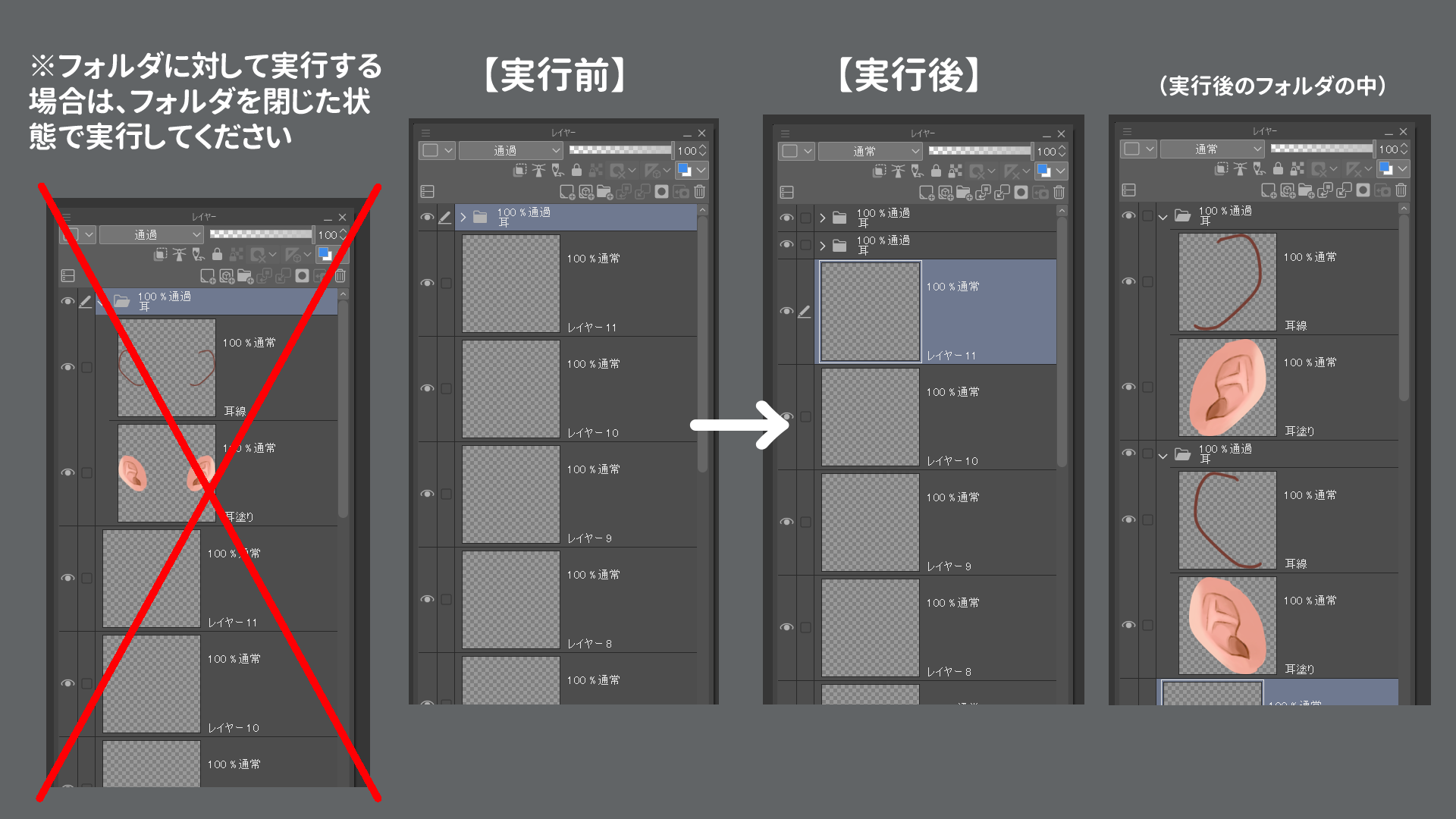
おまけ:「①キャンバスの右半分を選択」+「②選択範囲でレイヤーを分割」
「レイヤーを左右に分割」のオートアクションの処理を前半と後半に分けたものです。
(「レイヤーを左右に分割」=「①キャンバスの右半分を選択」+「②選択範囲でレイヤーを分割」+選択を解除 となっています)
分割したいレイヤーがたくさんある場合は、
- まず①を1回実行してキャンバスの右半分を選択状態にする
- 次に、分割したいレイヤーの数だけ②を連続で実行する
としたほうが、「レイヤーを左右に分割」を何度もやるより少しだけ処理が早くなります。お好みでご利用ください。