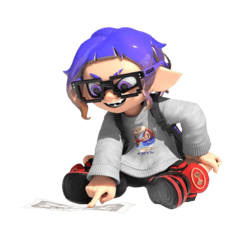Cena Clut shortcut key for iPad
It was made on a right-handed basis.
Hotkey settings to be at the same level as PC work
시나 아이패드용 클튜 단축키
오른손잡이 기준으로 만들었습니다.
pc작업과 동일한 수준으로 하기위한 단축키설정
It's the same as the existing Sina workspace for the iPad.
You need to set the control keys iPad to use the shortcut keys properly like a PC
※Location: Settings-General-Keyboard-Hardware Keyboard-Modifier
(Only when the keyboard is connected to the iPad will the 'Hardware Keyboard' menu appear.)

Control key -Change to > Command key
Command key -Change to > Control key
Turn off the iPad's touch gesture function
The twice-tap function of the Apple Pencil 2nd generation is also turned off
This is the workspace I mostly use.
I'm right-handed and I've placed the menus on the right.
I put the frequently used color set, layer attributes, and tool attributes in the same place.
I took the color circles out to make them easier to use.
It's important to have at least half of the most important layer workspaces.
Hotkeys set in the workspace.
iPad (mobile) Cltu shortcut
Moving the screen Drag the screen while holding down the space bar
Rotate the screen Spacebar + Shift and drag the screen
Default Brush V (Separately downloaded brush shortcut setting)
Selection Range (Lasso) A
Gradient G
Airbrush C
Eraser E
Color Mixing X
Auto-select (magic wand) W
Geometry R
Text T
Fill D
Line Operation Y
Operation Q = Pixelfluidization
Save Ctrl+S
Revert Ctrl+Z
Cut Ctrl+X
Copy Ctrl+C
Paste Ctrl+V
Delete (Main Menu-Edit) Alt+A
Fill (Main Menu-Edit) Alt+D
Resize brushes, Ctrl+Alt, drag left, right, and hold
Hue/Saturation/Brightness Ctrl+F
Tonecurve Ctrl+G
Color Balance Ctrl+B
Transform Ctrl+T
Mesh Transform Ctrl+R
Select All Ctrl+A
Deselect Ctrl+D
Invert Selection Ctrl+Shift+I
Side-to-side F1
New Leicester layer added F2
Combine with the layer below Ctrl+W
기존 시나 워크스페이스와 거이 동일한 아이패드용 입니다.
PC처럼 제대로된 단축키 사용하기위해 컨트롤키 아이패드 설정 필요
※위치: 설정-일반-키보드-하드웨어 키보드-보조키
(아이패드에 키보드가 연결된 상태일 때만'하드웨어 키보드'메뉴가 나타납니다.)

Control 키 -> Command키로 변경
Command키 -> Control 키로 변경
아이패드의 터치제스처 기능을 OFF
애플펜슬2세대의 손가락 두번 탭 기능도 OFF
제가 주로 사용하는 워크스페이스입니다.
저는 오른손잡이이고 메뉴들을 오른쪽에 배치해놨습니다.
자주 사용하는 컬러세트와, 레이어속성, 도구속성을 같은곳에 배치해놨고
컬러서클은 밖으로 빼놔서 좀더 사용하기 편하게 해놨습니다.
제일 중요한 레이어 작업칸을 절반이상 확보하는것이 중요합니다.
워크스페이스에 설정된 단축키들.
아이패드(모바일) 클튜 단축키
화면이동 스페이스바 누른상태로 화면드래그
화면회전 스페이스바+Shift 누른상태로 화면드래그
기본 브러시 V (별도 다운받으신 브러시 단축키설정)
선택범위(올가미) A
그라데이션 G
에어브러시 C
지우개 E
색혼합 X
자동선택(마법봉) W
도형 R
텍스트 T
채우기 D
선조작 Y
조작 Q =픽셀유동화
저장 Ctrl+S
되돌리기 Ctrl+Z
잘라내기 Ctrl+X
복사 Ctrl+C
붙여넣기 Ctrl+V
삭제(메인메뉴-편집) Alt+A
채우기(메인메뉴-편집) Alt+D
브러시 크기조정 Ctrl+Alt 누른상태로 좌 우 드래그
색조/채도/명도 Ctrl+F
톤커브 Ctrl+G
컬러벨런스 Ctrl+B
변형 Ctrl+T
메쉬변형 Ctrl+R
전체선택 Ctrl+A
선택해제 Ctrl+D
선택범위 반전 Ctrl+Shift+I
좌우반전 F1
신규 레스터레이어 추가 F2
아래 레이어와 결합 Ctrl+W