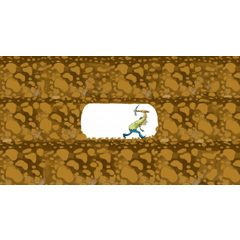Diffusion filter (Diffusion filter) (ディフュージョンフィルタ(Diffusion Filter)) ディフュージョンフィルタ(Diffusion Filter)
Content ID:2009493
-
337
It is a auto action that can be easily diffusion-ish effect. Unlike a glow, I think that it is easy to adjust after I extract only the bright part. 簡単にディフュージョンっぽい効果を出せるオートアクションです。グローとは異なり、明るい部分のみを抽出するので後調整が楽かと思います。

◆ Use procedure
- Prepare the integration layer you want to apply and perform the action in the selected state.
- Gaussian blur the first time. Value for Soft focus. Small value is recommended.
- level correction. Please adjust so that only the bright place remains.
- The second time gaussian blur, it is for blurring the place of 3.
- After that, please try to your liking the adjustment layer and opacity.
※ You can leave the default value,
The degree of influence varies according to the campus size.
◆ How to use
- Prepare the integration layer you wish to apply and execute the action with it selected.
- 1st Gaussian Blur. Value for Soft focus. Smaller value is recommended.
- Level correction. Adjust so that only bright areas remain.
- 2nd Gaussian Blur is for blurring the area of 3.
- After that, you can adjust layers and opacity to your liking.
* The default values can be left as they are,
But the impact depends on the campus size.



◆使用手順
- 適用したい統合レイヤーを用意し、選択した状態でアクションを実行します。
- ガウスぼかし1回目。ソフトフォーカス用の値です。小さめの値がおすすめ。
- レベル補正。明るい箇所のみが残るよう調整してください。
- ガウスぼかし2回目は3の箇所をぼかす用です。
- 後は調整レイヤや不透明度をお好みにいじってみてください。
※デフォルト値のままでも出来ますが、
キャンパスサイズによって影響度が変わります
◆How to use
- Prepare the integration layer you wish to apply and execute the action with it selected.
- 1st Gaussian blur. Value for soft focus. Smaller value is recommended.
- Level correction. Adjust so that only bright areas remain.
- 2nd Gaussian blur is for blurring the area of 3.
- After that, you can adjust layers and opacity to your liking.
※The default values can be left as they are,
but the impact depends on the campus size.