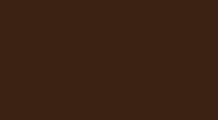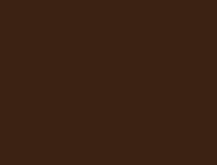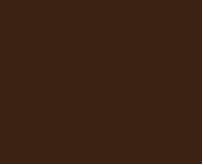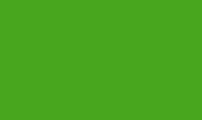Thumbnail rectangular images that can be published on the web 웹에서 공개할 수 있는 썸네일 사각형 이미지
- Drag and drop the image onto the canvas.
- After fixing the aspect ratio, resize the image and adjust how much the picture will fit in the thumbnail with an opacity of about 50%.
- Use the selection tool to select only the rectangular part.
- Turn off the display state of the rectangular image so that it is not visible.
- When pulling an image, use the Draw only selection option, and print it with the horizontal or vertical ratio adjusted to the original thumbnail size.
(*Note: If the thumbnail has 100 or fewer pixels, you must specify the pixel size for both width and height.
- 이미지를 캔버스에 끌어다놓습니다.
- 종횡비 고정을 한 뒤 이미지의 크기를 조정하고 불투명도를 50% 정도로 하여 썸네일에 얼마나 그림이 들어올지 조정합니다.
- 선택 툴로 사각형 부분만 선택합니다.
- 사각형 이미지의 표시 상태를 꺼서 보이지 않도록 합니다.
- 이미지를 뽑을 때 선택범위만 뽑기 옵션을 이용하고, 가로 혹은 세로비를 원래 썸네일 크기로 맞춰서 출력합니다.
(*주의: 썸네일의 가로나 세로 픽셀이 100 이하일 경우 가로와 세로 모두 픽셀 크기를 지정해주셔야 합니다. 100픽셀 이하인 경우 제대로 조정되지 않는 오류가 있는 것 같습니다.)
Vowel 1 모음1
Collection2 모음2
Vowel3 모음3
Update history
I've added one more collection of thumbnails. 썸네일 모음을 하나 더 추가했습니다.