

It is a pen that only has a graph sticking out. In CLIP STUDIO, there are no tools to create and arrange circular characters, so please use it as a temporary method. (Postscript) Text circular arrangement became available in ver3.0 on March 14, 2024!! I think it can still be used for arrangements other than regular circles. 方眼が出るだけのペンです。クリスタでは円形文字を作る・配置するツールがないので暫定的な方法として活用してみてください。(追記)2024年3月14日ver3.0にてテキスト円形配置が使用可能になりました!!!正円以外の配置にはまだ使えると思います。
1. Create a layer, place your favorite curved or circular ruler on the layer with "curve ruler" or "figure ruler", and draw the character frame pen along the ruler.

If you don't like the spacing between the frames sub tool detail you can adjust it by changing the value of "Spacing" in "Stroke" from the window.

2. Type in fonts

3. rasterize the font layer (convert to image data)

4. After that, move the border to the guide one character at a time and rotate it.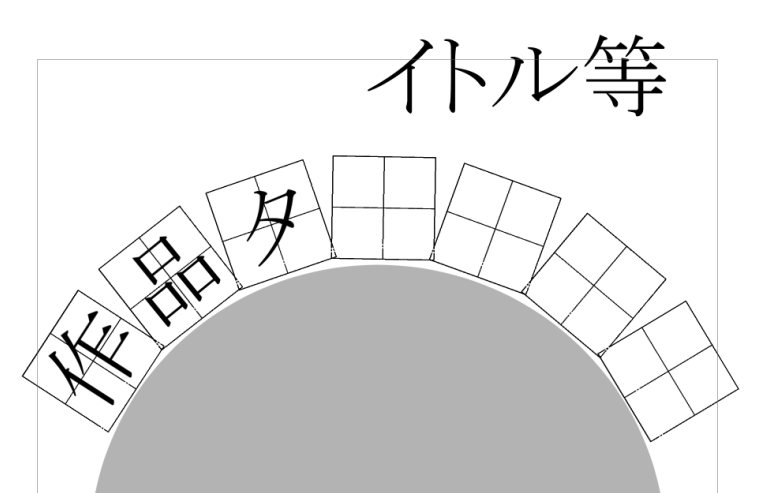
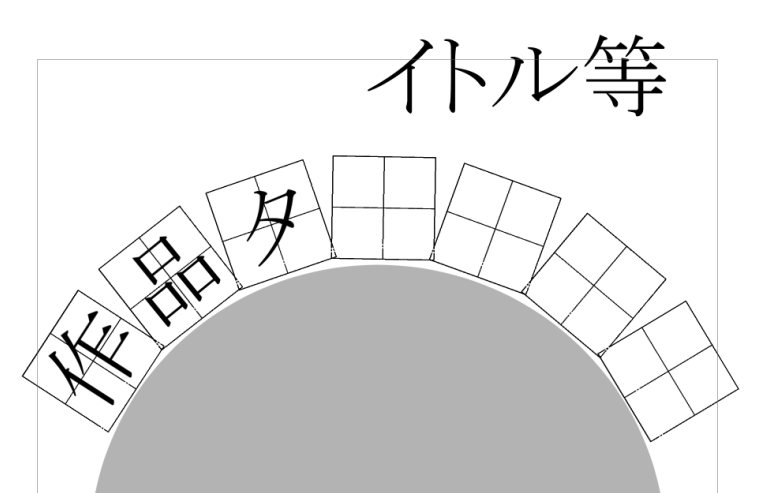
5. Thank you for your hard work.

I thought it was easy to handle, so I added a rasterize process, but if you make each character a separate layer, you can leave it as the font without rasterize.
Fine kerning is adjusted by each person,
It's a force technique, but I think this is how to arrange the font according to the shape without distorting it with CLIP STUDIO.
You can draw your favorite lines without using a ruler and follow the character, or use it as a guide when arranging illustrations at equal intervals.
1.レイヤーを作成し「曲線定規」や「図形定規」で好きな曲線・円形の定規をレイヤー上に設置し、文字枠ペンを定規に沿って描画してください。

枠の間隔が気に入らないときはサブツール詳細ウインドウから「ストローク」の「間隔」の数値を変更することで調整可能です。

2.フォントを打ち込む

3.フォントのレイヤーをラスタライズ(画像データに変換)

4.あとは枠線をガイドに一文字ずつ移動回転させてください。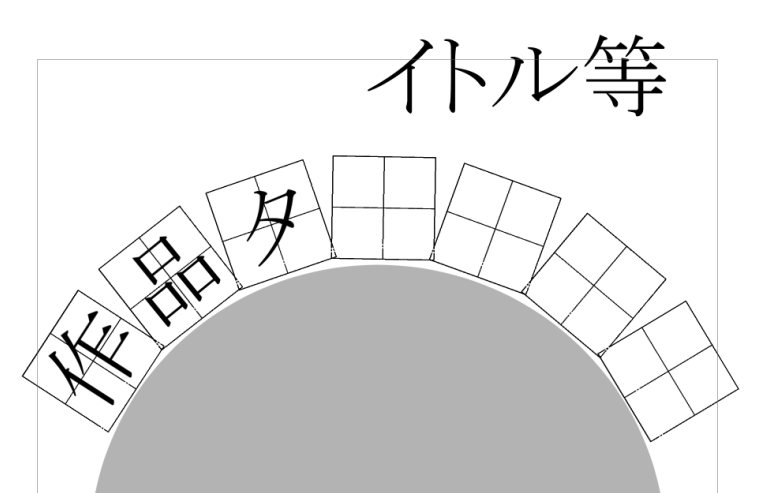
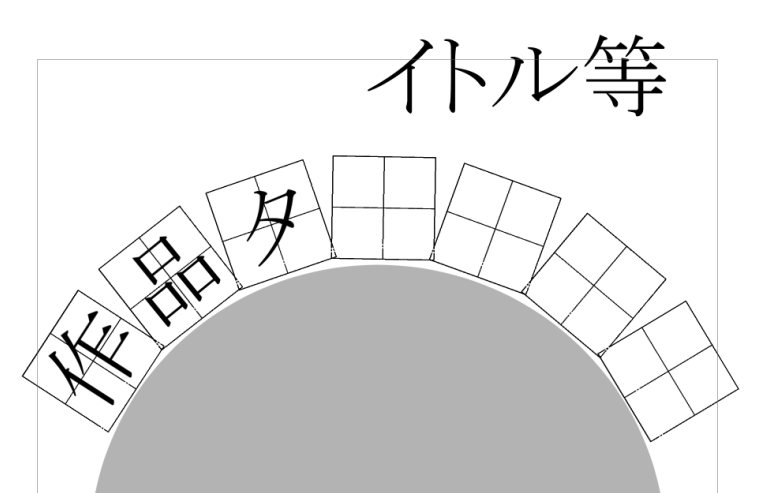
5.お疲れ様でした。

扱いやすいと思ったのでラスタライズの工程を入れましたが、一文字ずつ別レイヤーにしていればラスタライズせずフォントのままでも大丈夫です。
細かいカーニングは各自調整してもらうとして、
力技ですがクリスタでフォントをゆがめずに図形に沿った配置にするにはこの方法になるかなと思います。
定規を使わずに好きな線を引いてキャラに沿わせるなどしたり、イラストを等間隔に並べるときのガイドにもどうぞ。








































