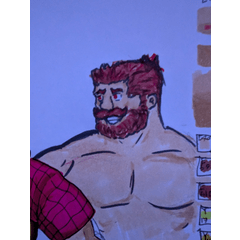Create a new bottom layer or
Auto action to convert the selected layer to a withdrawing layer .
By setting the layer settings to the withdrawing layer,
You can set the setting to not be referenced when using a fill or auto select tool.
(According to tool settings)
Because I prepared several colors, when I draw a pair or threesome
When you want to share the background and people, you can color-coded for each person and use.
By creating a colored draft layer, you can expect the effect of preventing mistakes such as portraying layers by mistake when making a copy.
-Create a new draft layer please use it to draw a sketch from scratch.
-"Convert selected layers into draft layers" can be used in a sketch such as a picture or imported image.
If it is not necessary, please remove the check of the command and use it because the opacity is automatically given to 50%.
Prepare a sketch illustration → change file name, set to draft layer, change layer color and opacity (50%) are executed.

* Note points *
When saving as image data,
The withdrawing layer is likely to be set to not be exported.
If you want to save withdrawing
Check "draw down" in output image or
Layer settings withdrawing off .

The upper four actions create a new draft layer.
4 actions in Central "convert selected layer to draft layer"
The bottom one action is to create a draft folder
Create a Withdrawing folder withdrawing a folder.
You can use it as it is if you put the model data and the image of 3D in a folder withdrawing.
[Color samples after the action]

I hope that helps you in your creations.
『新規の下書レイヤーを作成』 又は
『選択中のレイヤーを下書レイヤーに変換』するオートアクションです。
レイヤー設定を下書レイヤーに設定することで、
塗り潰しや自動選択ツールを使用する際に参照させない設定が可能です。
(ツールの設定によります)
複数の色を用意したので、二人組や三人組を描く際や
背景と人物を分けたい時などに人物や用途毎に色分けできます。
色付けした下書きレイヤーを作成することで清書の際にレイヤーを間違えて描写する等のミスを防ぐ効果も期待できます。
・『新規の下書きレイヤーを作成』は一から下絵を描く場合にご利用ください。
・『選択中のレイヤーを下書きレイヤーに変換』は既に描いた絵や取り込んだ画像などを下絵にする際にご利用ください。
自動的に不透明度を50%にしますので不要の場合は該当コマンドのチェックを外して使用してください。
下絵となるイラストを用意→アクションを実行で「ファイル名の変更」「下書きレイヤーに設定」「レイヤーカラーを変更」「不透明度を変更(50%)」となります。

※注意点※
画像データとして保存する際、
下書レイヤーは書き出されない設定にされている可能性が高いので
下書を含めて保存したい場合は
出力イメージで『下描き』にチェックを入れるか、
レイヤー設定で下書をオフにして下さい。

上部の4アクションは「新規に下書きレイヤーを作成」
中部の4アクションは「選択中のレイヤーを下書きレイヤーに変換」
下部の1アクションは「下書きフォルダを作成」
『下書フォルダ作成』はフォルダに下書設定したものを作成するので
3Dのモデルデータや画像をフォルダに入れればそのまま下書として使えます。
【アクション後の色見本】

創作のお役に立てば幸いです。