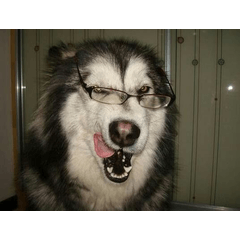Inside the school gymnasium is 3D material. In addition to the basic, two types of lights are set, there is a volleyball, a graduation ceremony, a ceremony, a layout of the live. Can be used in CLIP STUDIO series.
[How to hide textures in PAINT]
With the 3D data on the canvas selected, click the tool mark at the bottom right of the tool property palette to show palette sub tool detail. On the sub tool detail palette, click environment → rendering settings, and then change the use texture check to OFF.
学校の体育館の内部の3D素材です。基本、消灯の2タイプ設定されているほか、バレーボール、卒業式、式典、ライブなどのレイアウトがあります。CLIP STUDIOシリーズで使用できます。
【PAINTでテクスチャを非表示にする方法】
キャンバス上の3Dデータを選択した状態で、[ツールプロパティ]パレットの右下にある工具マークをクリックして[サブツール詳細]パレットを表示させます。[サブツール詳細]パレットの[環境]→[レンダリング設定]をクリックし、[テクスチャを使用する]のチェックをオフの状態に変更します。

lt conversion of layer [EX only] is a feature that renders 3D models and 2D images placed on the canvas into lines (line) and tones (Tone).

If you click the a icon to dismiss the display, you will be able to select the part.
[B] Click to select a part from the list to be included in the material.
[C] You can click to change the visibility of the part.


Edit 3D Switching, grounding to the floor, resetting various, depending on the 3D model you can choose colors and pose parts.


[レイヤーのLT変換]【EXのみ】は、キャンバス上に配置した3Dモデルや2D画像を線(Line)とトーン(Tone)にレンダリングする機能です。

[A]アイコンをクリックして表示を消すと、パーツを選択できるようになります。
[B]クリックすると、表示されるリストから素材に含まれるパーツを選択できます。
[C]クリックすると、パーツの表示・非表示を変更できます。


編集3Dの切り替えや床面への接地、各種リセット、3Dモデルによっては色や可動パーツを選択できます。

Material マテリアル
-
Basic. 基本
-
Off 消灯
Configuration. 配置
-
Basic. 基本
-
Volleyball バレーボール
-
Live ライブ
-
Ceremony 式典
-
Graduation Ceremony 卒業式
-
Pulling forward 前方抜き
-
Forward punching (stage) 前方抜き(ステージ)
-
Rear Pull 後方抜き
-
Right side unplug 右側抜き
-
Left Unplug 左側抜き
-
Ceiling Unplug 天井抜き
Angle アングル
-
Basic. 基本
-
Entire 全体
-
Stage ステージ
-
Fukan フカン
-
Basketball Goal 1 バスケゴール1
-
Basketball Goal 2 バスケゴール2
-
Valley One バレー1
-
Valley 2 バレー2
-
Valley Three バレー3
-
Valley Four バレー4
-
Ceremony One 式典1
-
Ceremony Two 式典2
-
Ceremony Three 式典3
-
Graduation Ceremony 1 卒業式1
-
Graduation Ceremony 2 卒業式2
-
Graduation Ceremony 3 卒業式3
-
Live One ライブ1
-
Live 2 ライブ2
-
Live Three ライブ3
Update history
14 September 2018
I updated the material corresponding to the CLIP STUDIO PAINT Ver.1.8.0 later.
Material updated to be compatible with Clip Studio Paint Ver. 1.8.0 and later.
14 September 2018
CLIP STUDIO PAINT Ver.1.8.0以降に対応した素材にアップデートしました。
Material updated to be compatible with Clip Studio Paint Ver. 1.8.0 and later.
Old version