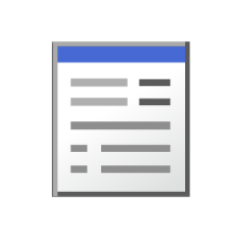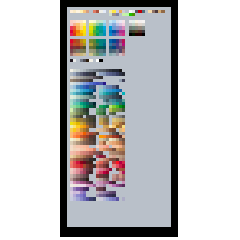Automatic Anime color conversion auto action Edition (自動アニメカラー変換 オートアクション版) 自動アニメカラー変換 オートアクション版
Content ID:1446897
-
6,615
Received a special award for the 1st CLIP STUDIO PAINT Imaging plug-in development contest.
Automatic Anime color conversion filter
And exhibition "Automatic Shadow Color Conversion" filter
It is the auto action that I made with the same idea.
The detailed usage is explained in my site http://material.animehack.jp/tools_gactionCSPac.html.
第1回 CLIP STUDIO PAINT イメージングプラグイン開発コンテスト で特別賞をいただいた
「自動アニメカラー変換」フィルタ
および出品作「自動影色変換」フィルタ
と同様の発想で作ったオートアクションです。
詳細な使い方は私のサイト http://material.animehack.jp/tools_gactionCSPac.html でも解説しています。
When you run the auto action, you generate a temporary color for the shadow or highlight in the new layer.
Automatic anime color conversion- perform actions such as shadows.
Replace with the color of the next tile in the color set.
Automatic Shadow Color specification-shadow and automatic Shadow color specification-perform highlights .
Create a temporary shadow color by adjusting the hue and saturation for each color gamut of the Nuriwake.
I hope you will try this auto action version.
■ 1 auto action before running,
We need to train the included "color sample Set" image. (* Required)
■ Two runs take time.
The palette may turn white while it's running, but it's freezing.
When the auto action is finished, it will move as usual.
■ Cannot run to only within 3 selection.
■ 4 preview and color intensity cannot be adjusted.
In order to execute a lot of commands ■ 5
Auto action History cannot return to its pre-execution state.
→ Save the file before running auto action.
■ 6 automatic Shadow color specification action
Automatic animation color conversion plug-in version "automatically converted"
Because the method of defining the color gamut is different from the conversion by, the color of the conversion result is also different.
■ 7 MAC user, PRO version user can also be used.

オートアクションを実行すると、新規レイヤーに影またはハイライトの仮色を生成します。
自動アニメカラー変換-シャドウ 等のアクションを実行してください。
カラーセット中の隣のタイルの色で置き換えます。
自動影色指定-シャドウ および 自動影色指定-ハイライトを実行してください。
ヌリワケの色の色域別に色相・彩度を調整して仮の影色を作成します。
こちらのオートアクション版をお試しいただければと思います。
■1 オートアクション実行前に、
同梱の「色サンプルセット」画像を仕込む必要があります。(※必須)
■2 実行には時間がかかります。
実行中はパレットが白くなってフリーズしたような状態になることがありますが
オートアクションが終了すれば通常通り動きます。
■3 選択範囲内のみへの実行はできません。
■4 プレビュー、色の濃さの調節はできません。
■5 たくさんのコマンドを実行する為、
ヒストリーでオートアクション実行前の状態に戻ることはできません。
→オートアクション実行前にファイルを保存してください。
■6 自動影色指定アクションは、
自動アニメカラー変換プラグイン版の「自動的に変換」
による変換とは色域の定義方法が違うので、変換結果の色も異なります。
■7 MACユーザー、PRO版ユーザーの方でも使用できます。

Category 1 カテゴリ1
Update history
2013.06.14 up 2013.06.14 up