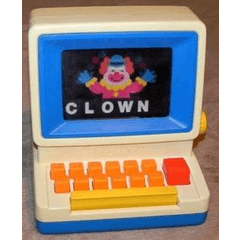It is a tool that can draw an ordinary arrow. It can be used when drawing a diagram to explain. 普通の矢印が描けるツールです。説明する図を描くときなどに使えるかと。
It is a tool that can draw an arrow in color.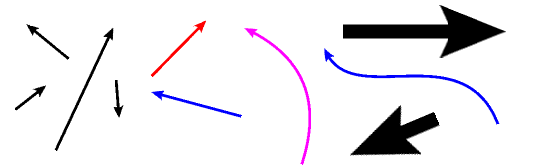
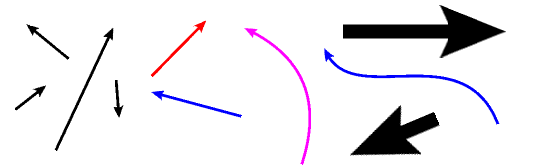
Drawn from the head part of the arrow, as follows. Note that the direction of the drag and the direction of the arrow are reversed.

You can choose a straight line and a curve (quadratic bezier cubic bezier), but you can also use pens and continuous curve by register to preset the brush shape in the following ways: However, the corner becomes dirty when I make it to a line.
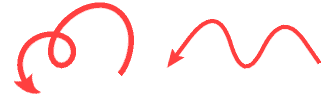
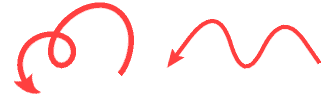
1. select sub tool the arrow and click register to preset in the brush shape category of the sub tool detail palette.

2. If you would like to use it as a pen, choose "pen" → "marker" → "marker pen" sub tool, if you want to use as a continuous curve, select "Figures" → "direct draw" → "continuous curve".
3. If you want to keep the original settings, duplicate the sub tool with the button on the left at the bottom of the sub tool palette.
4. In the brush shape category of the sub tool detail palette, select arrow and click apply brush shape.

描画色で矢印が描けるツールです。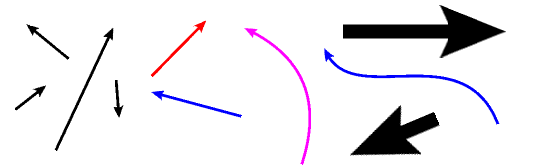
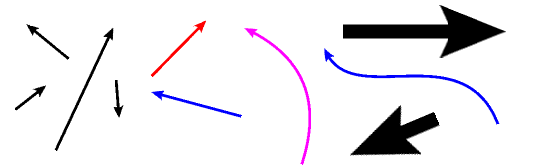
以下のように、矢印の頭の部分から描かれます。ドラッグの方向と矢印の方向が逆になるので注意してください。

矢印の棒の部分は直線と曲線(2次ベジェ・3次ベジェ)が選べますが、以下の方法でブラシ形状プリセットに登録することで、ペンや連続曲線も用いることが出来ます。ただし折れ線にすると角が汚くなります。
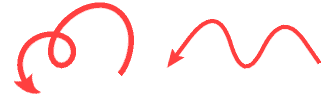
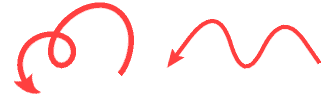
1.「矢印」サブツールを選択し、サブツール詳細パレットの「ブラシ形状」カテゴリで「プリセットに登録」をクリックします。

2.ペンとして用いたいなら「ペン」→「マーカー」→「マジックペン」サブツール、連続曲線として用いたいなら「図形」→「直接描画」→「連続曲線」サブツールを選びます。
3.元の設定を残しておきたければ、サブツールパレットの下段の左側のボタンでサブツールを複製しておきます。
4.サブツール詳細パレットの「ブラシ形状」カテゴリで「矢印」を選択し、「ブラシ形状を適用」をクリックします。