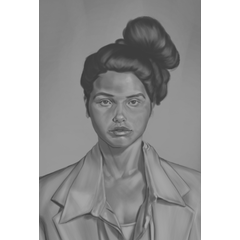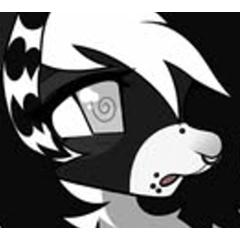兩個自動操作,用於複製 Photoshop 混合選項中的「混合如果」(灰色)。 Two auto actions that replicate the Blend If (Gray) from Photoshop's Blending Options.
使用自動操作「Blend If Current」 使用將出現的「漸變貼圖」 視窗中的選定值範圍遮罩 目前層次 。 黑色表示選擇區域,可根據需要隨意移動、添加或刪除漸變點。例如: 僅 保留當前圖層的高光可見。

使用自動操作“Blend If Below”將當前圖層遮罩到在將 出現的“漸變貼圖”視窗中選擇 的基礎圖層的值範圍。例如:僅將當前圖層 應用於 底層的 淺色區域。


使用自動操作“Blend If Below”將當前圖層遮罩到在將 出現的“漸變貼圖”視窗中選擇 的基礎圖層的值範圍。例如:僅將當前圖層 應用於 底層的 淺色區域。

注意: 這兩個操作都會使用所選圖層創建圖層資料夾,並遮罩資料夾 而不是圖層。 這使您可以 輕鬆地多次運行這些自動操作,並 幾乎無限期地將不同的 Blend If 蒙版堆疊 在一起, 同時保持原始 圖像完好無損。
也就是說, 我強烈建議將預設的圖層資料夾混合模式更改為 「通過」,方法是轉到 「圖層/幀」>“檔 >首選項”,然後選中“對新圖層資料夾使用 [通過] 混合模式”。 否則,如果原始圖層的混合模式與“正常”不同,例如“乘法”,則它不會應用於資料夾以外的任何內容,除非您手動將資料夾的混合模式更改為 “通過”。
Use the auto action "Blend If Current" to mask the current layer using a selected value range in the Gradient Map window that will appear. The black color indicates the selection area, feel free to move, add or remove gradient points as needed. Ex.: Leave only current layer's highlights visible.

Use the auto action "Blend If Below" to mask current layer to the underlying layer's value range selected in the Gradient Map window that will appear. Ex.: Apply current layer only to the underlying layer's light areas.


Use the auto action "Blend If Below" to mask current layer to the underlying layer's value range selected in the Gradient Map window that will appear. Ex.: Apply current layer only to the underlying layer's light areas.

Note: Both actions create a Layer Folder with the selected layer and mask the folder instead of the layer. This allows you to easily run these auto actions multiple times and stack different Blend If masks on top of each other, almost indefinitely, while keeping the original image intact.
That said, I highly recommend changing your default Layer Folder blending mode to Through, by going to File > Preferences > Layer/Frame and checking the "Use [Through] blending mode for new layer folders". Otherwise, if your original layer has a blending mode different than "Normal", for instance "Multiply", it won't be applied to anything outside of the Folder, unless you manually change the Folder's blending mode to Through.