選擇過渡比選擇色域更柔和的顏色。 Select color with softer transitions than with Select Color Gamut.
此自動操作 選擇當前圖層中具有 主繪圖顏色的所有區域,與使用 「選擇色域」相比,具有更即時的控制和更柔和的過渡。
用法: 選擇主繪圖顏色,然後運行自動操作。
您可以在將出現的亮度/對比度彈出視窗中微調選擇。黑色 表示所選區域以及它們的選擇強度。
下面是一個示例,選擇紅色並稍微改變其色調。請注意,翅膀和眼睛等非紅色區域基本保持不變。

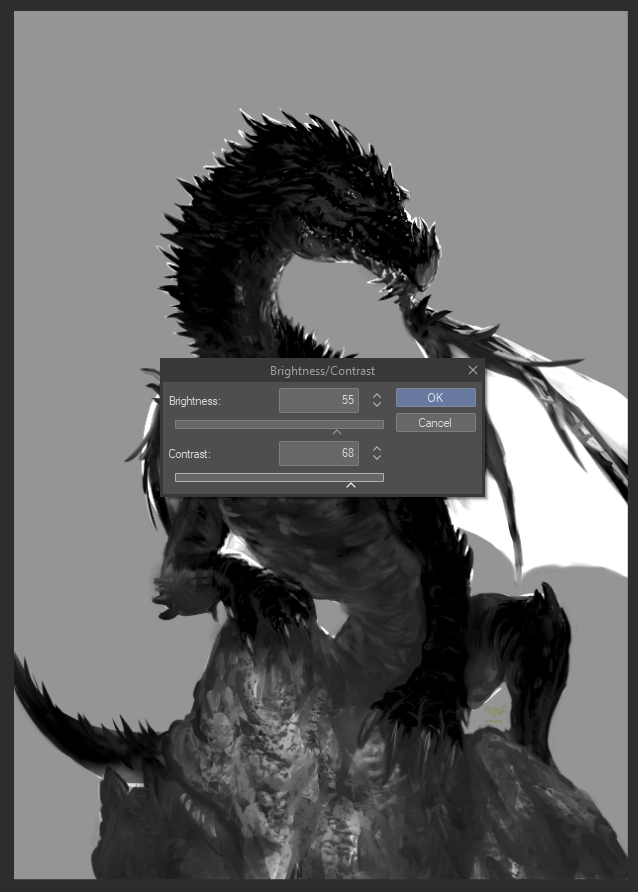
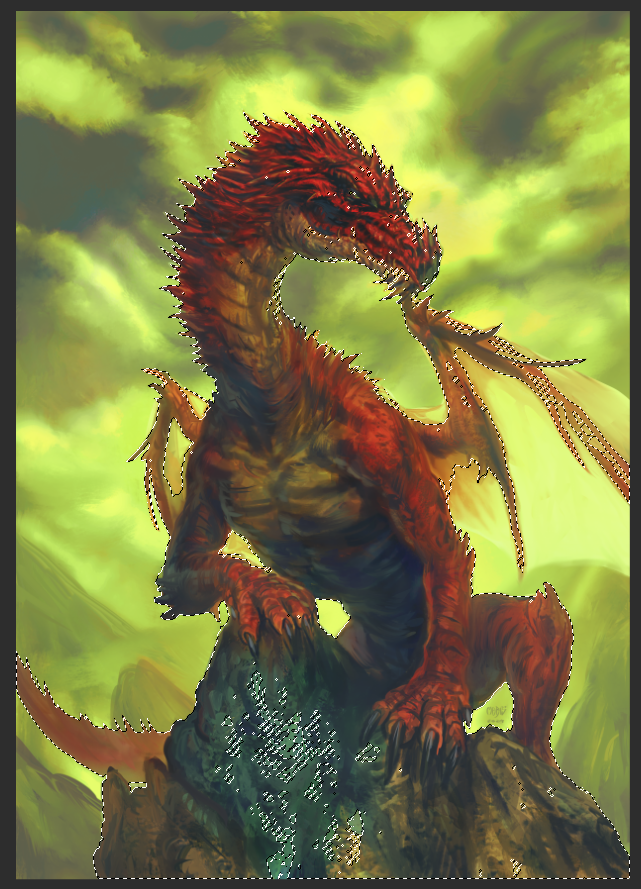

用法: 選擇主繪圖顏色,然後運行自動操作。
您可以在將出現的亮度/對比度彈出視窗中微調選擇。黑色 表示所選區域以及它們的選擇強度。
下面是一個示例,選擇紅色並稍微改變其色調。請注意,翅膀和眼睛等非紅色區域基本保持不變。

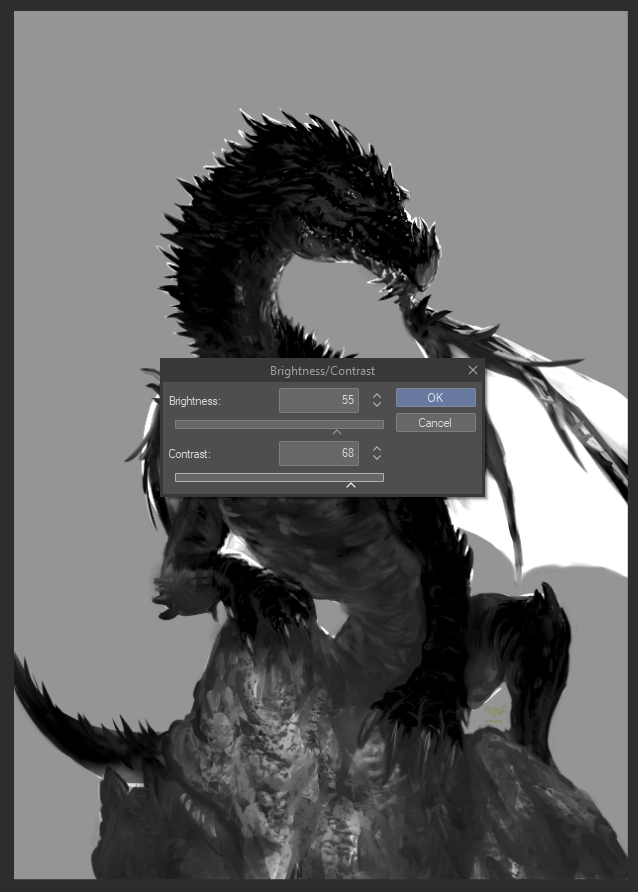
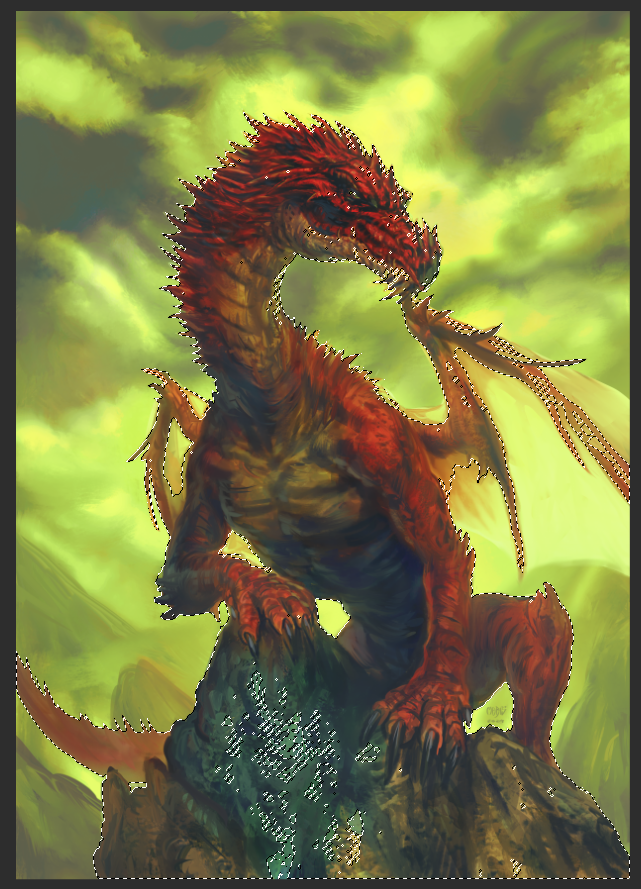

This auto action selects all areas with your main drawing color in the current layer, with more real-time control and softer transitions than using Select Color Gamut.
Usage: Pick a main drawing color then run the auto action.
You can fine-tune the selection in the Brightness/Contrast pop-up that will appear. Black indicates the selected areas and how strongly selected they will be.
Here is an example selecting the color red and changing its hue a bit. Notice how non-red areas like the wings and eye remain mostly unchanged.

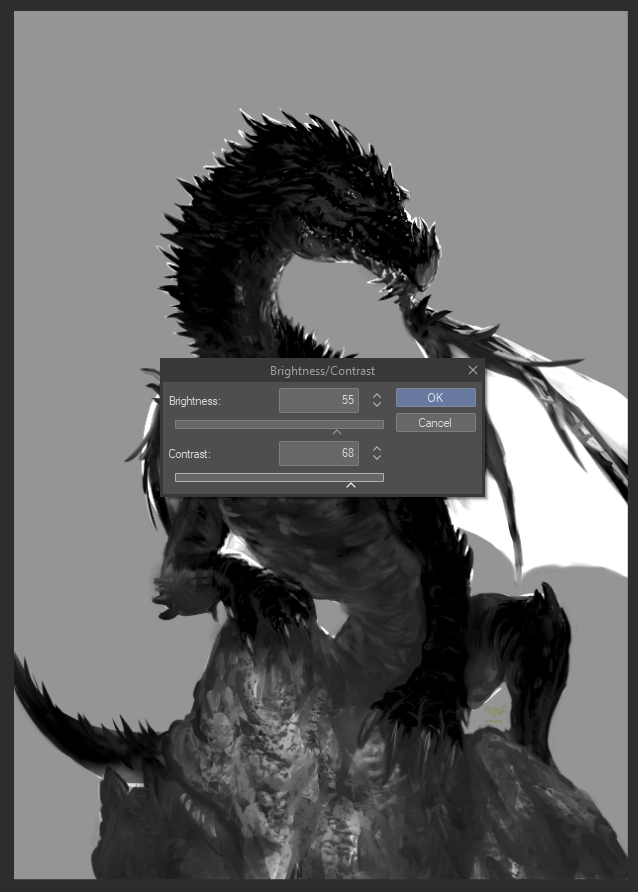
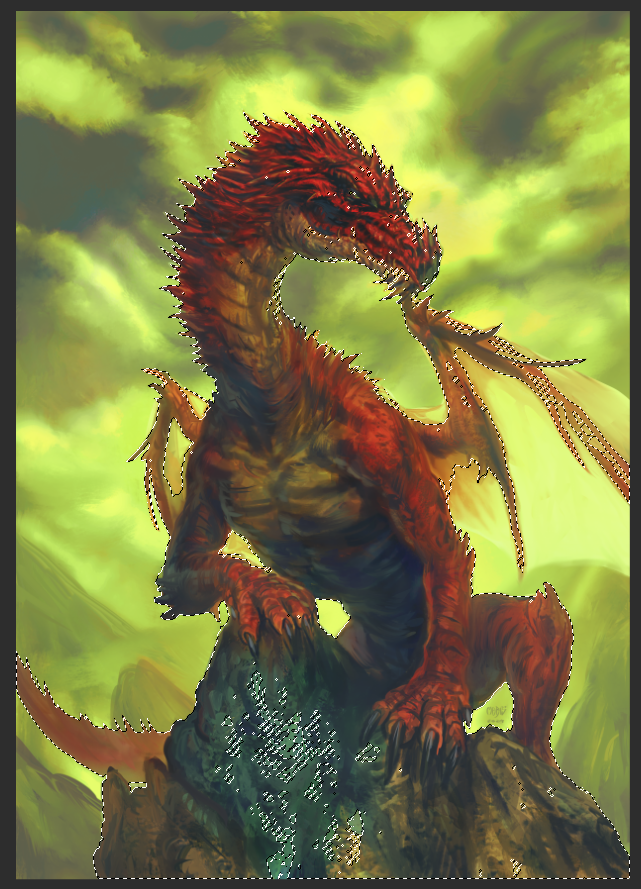

Usage: Pick a main drawing color then run the auto action.
You can fine-tune the selection in the Brightness/Contrast pop-up that will appear. Black indicates the selected areas and how strongly selected they will be.
Here is an example selecting the color red and changing its hue a bit. Notice how non-red areas like the wings and eye remain mostly unchanged.

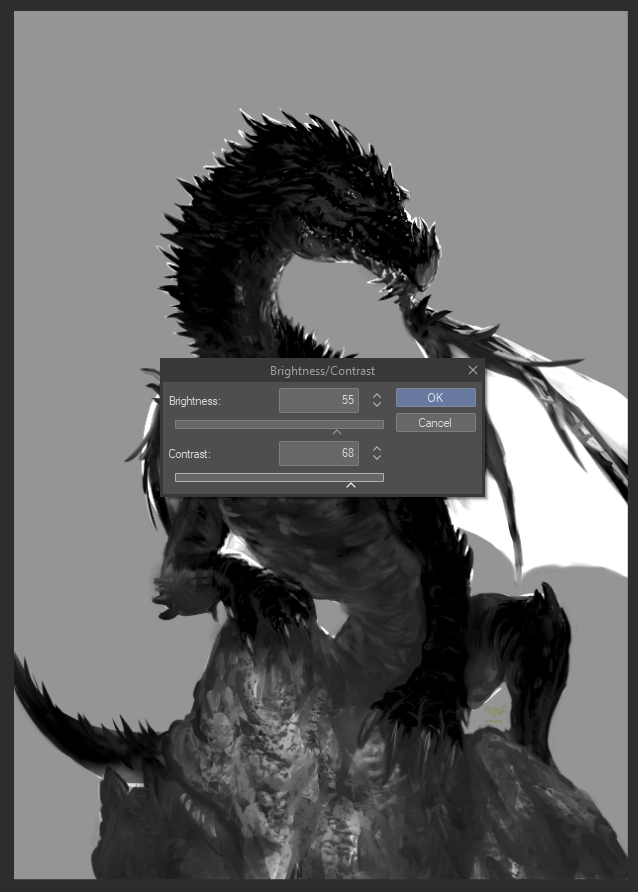
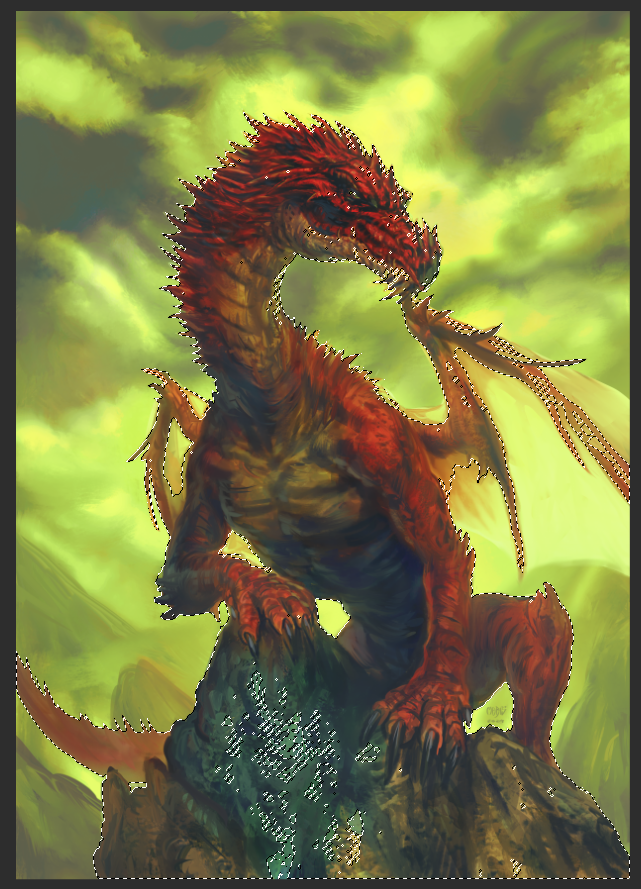

過去版本













































