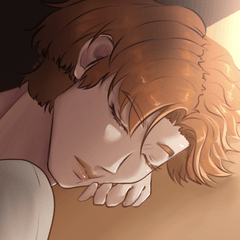다음 세트로 빠르게 부화했습니다.
- 10 해치 텍스처 브러시
- 2개의 "톤 스크래핑" 도구(선폭 조정)
- 19 다이렉트 해치 브러시 / 뱀 / 스프레이
- 5 수직 해칭 브러시
-10 곡선 해치 브러시
- 채우기 도구를 사용하여 편리하게 부화하는 방법에 대한 유용한 팁
(업데이트: 04.05.25)
Hatching made fast with a set of:
- 10 Hatch Texture Brushes
- 2 "Tone Scraping“ Tools (adjust linewidth)
- 19 Direct Hatch Brushes / Snakes / Sprays
- 5 Vertical Hatching Brushes
- 10 Curve Hatch Brushes
- A hopefully useful tip about conveniently hatching with fill tools
(Updated: 04.05.25)








- 불과 레이어에서 텍스처를 드래그하고 블랙아웃 마스크를 추가합니다(찾을 수 있습니다. 아래의 Advanced Tool Properties에 있는 텍스처의 이름입니다. "질감".)
- 그런 다음 마스크에 그림을 그려 그림 ^^에 질감을 추가합니다.






- 도구 속성 패널에서 해칭 텍스처의 크기와 각도/회전을 변경할 수 있습니다.
- 오버플로 방지가 켜져 있으며, 원하는 작업을 방해하는 경우 끌 수 있습니다.
- 일부 브러시에는 약간 투명한 부분이 있으므로 이것이 마음에 들지 않으면 레이어를 단색으로 설정하십시오.










- Just drag the texture on a layer and add a blacked out mask (You can find the name of the textures in the advanced tool properties under „Texture“.)
- Then draw on the mask to add the texture to your drawing ^^






- You can change the size and angle / rotation of the hatching texture in the tool property panel.
- Anti overflow is turned on, you can turn it off if it’s messing with what you want to do.
- Some of the brushes have slightly transparent parts, if you don’t like this, set the layer on monochrome.


해치 텍스처 브러시 Hatch Texture Brushes
-
부화 텍스처 브러쉬 1 Hatching Texture Brush 1
-
부화 텍스처 브러쉬 2 Hatching Texture Brush 2
-
부화 텍스처 브러쉬 3 Hatching Texture Brush 3
-
부화 텍스처 브러쉬 4 Hatching Texture Brush 4
-
부화 텍스처 브러쉬 5 Hatching Texture Brush 5
-
부화 텍스처 브러시 6 Hatching Texture Brush 6
-
부화 텍스처 브러쉬 7 Hatching Texture Brush 7
-
부화 텍스처 브러쉬 8 Hatching Texture Brush 8
-
부화 텍스처 브러쉬 9 Hatching Texture Brush 9
-
부화 텍스처 브러쉬 10 Hatching Texture Brush 10
톤 스크래핑 도구(선폭 조정) Tone Scraping Tools (adjust linewidth)
다이렉트 해치 브러쉬 / 뱀 / 스프레이 Direct Hatch Brushes / Snakes / Sprays
-
부화뱀 1 Hatchsnake 1
-
부화뱀 2 Hatchsnake 2
-
부화뱀 3 Hatchsnake 3
-
솔로 해치 스네이크(수직) Solo Hatch Snake (perpendicular)
-
솔로 해치 뱀 (수직) 2 Solo Hatch Snake (perpendicular) 2
-
솔로 해치 스프레이 스네이크 Solo Hatch Spray Snake
-
솔로 해치 스프레이(단방향) Solo Hatch Spray (one direction)
-
솔로 해치 스프레이(랜덤) Solo Hatch Spray (random)
-
해치스프레이 1 Hatchspray 1
-
해치스프레이 2 Hatchspray 2
-
해치스프레이 3 Hatchspray 3
-
해치 클라우드 1 Hatch Cloud 1
-
해치 클라우드 2 Hatch Cloud 2
-
해치 클라우드 3 Hatch Cloud 3
-
해치 클라우드 4 Hatch Cloud 4
-
해치 클라우드 5 Hatch Cloud 5
-
해치 클라우드 6 Hatch Cloud 6
-
모래 구름(스크래핑 또는 토닝) Sand Cloud (scraping or toning)
-
모래 소음(긁힘 또는 토닝) Sand Noise (scraping or toning)
수직 해치 브러시 Vertical Hatch Brushes
곡선 해치 브러시 Curve Hatch Brushes
갱신 이력
2024년 4월:
수직 해치 브러시
곡선 해치 브러쉬 1-3
2025년 5월:
Hatch Texture Brushes 이음매 없는 패턴 고정
Hatch 텍스처 브러시의 새로운 테두리 효과
해치 텍스처 브러쉬 8-10
곡선 해치 브러쉬 4-10
April 2024:
Vertical Hatch Brushes
Curve Hatch Brushes 1-3
May 2025:
Hatch Texture Brushes seamless pattern fixed
Hatch Texture Brushes new border effect
Hatch Texture Brushes 8-10
Curve Hatch Brushes 4-10
구 버전