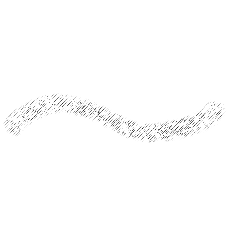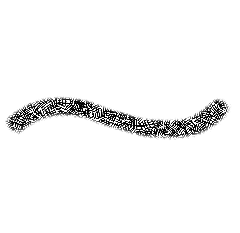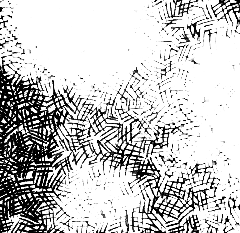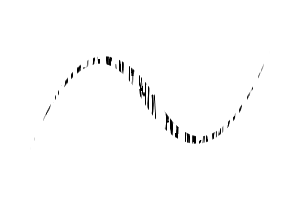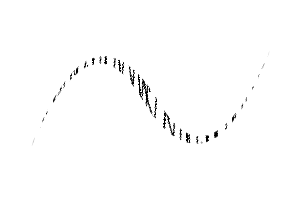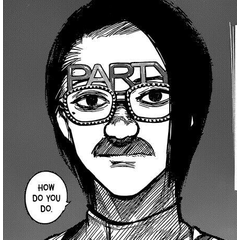해칭 텍스처 브러시(+곡선 해치!) (Hatching Texture Brushes (+Curve Hatch!)) Hatching Texture Brushes (+Curve Hatch!)
콘텐츠 ID:2075389
-
24,152
다음과 같은 세트로 빠르게 부화할 수 있습니다.
- 7 해치 텍스처 브러쉬
- 2 "톤 스크래핑"도구 (선폭 조정)
- 19 다이렉트 해치 브러쉬 / 스네이크 / 스프레이
- 5 수직 해칭 브러쉬
- 채우기 도구를 사용하여 편리하게 해칭하는 방법에 대한 유용한 팁입니다.
-새로운!!! 3 커브 해치 브러쉬
(업데이트: 07.04.24)
Hatching made fast with a set of:
- 7 Hatch Texture Brushes
- 2 "Tone Scraping“ Tools (adjust linewidth)
- 19 Direct Hatch Brushes / Snakes / Sprays
- 5 Vertical Hatching Brushes
- A hopefully useful tip about conveniently hatching with fill tools
- NEW!!! 3 Curve Hatch Brushes
(Updated: 07.04.24)





- 레이어에서 텍스처를 드래그하고 검게 칠해진 마스크를 추가하기만 하면 됩니다(텍스처의 이름은 "텍스처"의 고급 도구 속성에서 찾을 수 있습니다).
- 그런 다음 마스크에 그려 텍스처를 다시 추가합니다^^












- Just drag the texture on a layer and add a blacked out mask (You can find the name of the textures in the advanced tool properties under „Texture“.)
- Then draw on the mask to add the texture back ^^







해치 텍스처 브러쉬 Hatch Texture Brushes
톤 스크래핑 도구(선 너비 조정) Tone Scraping Tools (adjust line width)
직접 해치 브러쉬 / 스네이크 / 스프레이 Direct Hatch Brushes / Snakes / Sprays
-
해치 뱀 1 Hatchsnake 1
-
해치 뱀 2 Hatchsnake 2
-
해치 뱀 3 Hatchsnake 3
-
솔로 해치 스네이크(수직) Solo Hatch Snake (perpendicular)
-
솔로 해치 뱀 (수직) 2 Solo Hatch Snake (perpendicular) 2
-
솔로 해치 스프레이 스네이크 Solo Hatch Spray Snake
-
솔로 해치 스프레이(한 방향) Solo Hatch Spray (one direction)
-
솔로 해치 스프레이 (랜덤) Solo Hatch Spray (random)
-
해치 스프레이 1 Hatchspray 1
-
해치스프레이 2 Hatchspray 2
-
해치 스프레이 3 Hatchspray 3
-
해치 구름 1 Hatch Cloud 1
-
해치 클라우드 2 Hatch Cloud 2
-
해치 클라우드 3 Hatch Cloud 3
-
해치 클라우드 4 Hatch Cloud 4
-
해치 클라우드 5 Hatch Cloud 5
-
해치 클라우드 6 Hatch Cloud 6
-
모래 구름(긁기 또는 토닝) Sand Cloud (scraping or toning)
-
모래 소음(긁힘 또는 토닝) Sand Noise (scraping or toning)
수직 해치 브러쉬 Vertical Hatch Brushes
커브 해치 브러쉬 Curve Hatch Brushes
구 버전