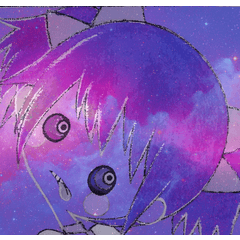이 자동 작업은 스티커 및 기타 인쇄 자료에 대한 절단선을 생성합니다. 이것을 사용하여 별도의 레이어에 "선화"를 만들 수도 있습니다.
사용하는 방법:
1) 모든 아트(해당되는 경우 도련 영역 제외)를 하나의 폴더에 넣습니다.
1) 모든 아트(해당되는 경우 도련 영역 제외)를 하나의 폴더에 넣습니다.
1.1) 이미지와 절단선 사이에 간격을 만들려면 레이어 속성 > 테두리 효과로 이동하여 테두리를 추가합니다. 원하는 대로 너비를 조정합니다.
2) 자동 액션을 실행합니다.
2.1) "먼지 제거" 팝업 창은 이미지의 투명도나 틈으로 인해 생성된 흩어진 픽셀을 제거합니다. 크기 임계값을 조정할 수 있습니다.
3) 투명한 "절단선" 레이어를 만들어야 합니다! 레이어 속성(Layer Properties) > 레이어 색상(Layer color)을 사용하여 색상을 변경합니다.
재료 업데이트:
- 더 정확한 커트라인!
- 먼지 제거 기능이 수정되었습니다.

This auto-action will create cut lines for stickers and other print materials. You can also use this to make "lineart" on a separate layer.
HOW TO USE:
1) Put all art (excluding bleed area, if applicable) in one folder.
1) Put all art (excluding bleed area, if applicable) in one folder.
1.1) To create a gap between the image and the cut line, go to Layer Properties > Border effect and add a border. Adjust the width as desired.
2) Run the auto-action.
2.1) The "Remove dust" pop-up window will get rid of stray pixels created by transparency or gaps in the image. The size threshold can be adjusted.
3) A transparent "Cut line" layer should be created! Change the color using Layer Properties > Layer color.
UPDATE TO MATERIAL:
- More precise cut lines!
- Dust removal has been fixed.

구 버전