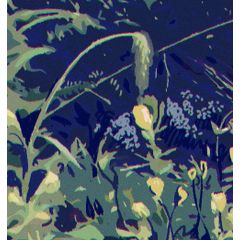질문이 있으시면 언제든지 개인 메시지를 보내주시고 알려주세요! If you have any questions feel free to send us a private message and let us know!
참고:




1.오토 액션 자료는 어떻게 가져올 수 있나요?
https://support.clip-studio.com/en-us/faq/articles/20210077
2.자동 액션은 어떻게 사용하나요?
https://support.clip-studio.com/en-us/faq/articles/20220025
3. 배경 위에 패턴을 그리거나 사용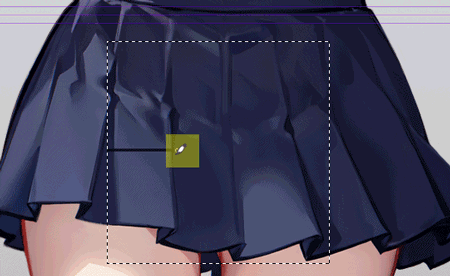
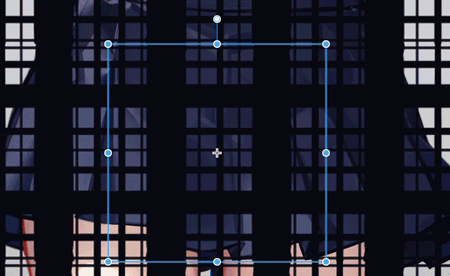
이 자동 동작을 통해 패턴이 아래 패턴에 혼합될 수 있으며 자동으로 변형되지 않습니다!
Clippy가 충분하지 않은 경우 이 자동 액션을 다운로드하는 것은 권장하지 않습니다. 이 자동 작업은 내 개인 취향에 따라 설정되며 모든 사람에게 적합하지 않을 수 있습니다. 여러분이 만족하실 수 있도록 최선을 다하겠습니다.
8개의 자동 동작 포함
csp의 레이어 블렌딩 모드 및 텍스처 효과 와 더 나은 패턴 블렌딩 자동 동작의 차이점은 무엇입니까?
일반 패턴의 원래 패턴(불투명도100%)

1. 더 나은 패턴 블렌딩 자동 동작(불투명도100%)

2. CSP의 레이어 블렌딩 모드 : 곱하기 & 선형 번, 오버레이(불투명도100%)

3. CSP의 텍스처 효과(불투명도100%)

사용하는 방법:
1.오토 액션 자료는 어떻게 가져올 수 있나요?
https://support.clip-studio.com/en-us/faq/articles/20210077
2.자동 액션은 어떻게 사용하나요?
https://support.clip-studio.com/en-us/faq/articles/20220025
3. 배경 위에 패턴을 그리거나 사용
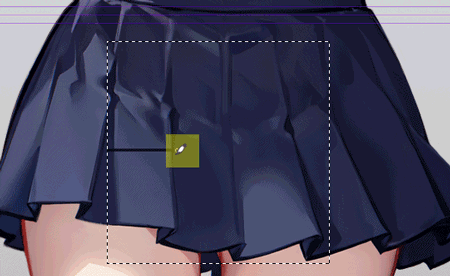
4.패턴 레이어를 클릭하여 자동 동작을 실행합니다.
5. 유동화 도구를 사용하여 패턴의 모양을 더 자연스럽게 보이게 합니다.
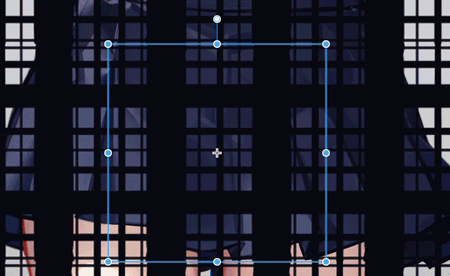
질문이 있으시면 언제든지 개인 메시지를 보내주시고 알려주세요!
Please note:




1.How can I import Auto Action materials?
https://support.clip-studio.com/en-us/faq/articles/20210077
2.How do you use auto actions?
https://support.clip-studio.com/en-us/faq/articles/20220025
3.Draw or use a pattern on top of the background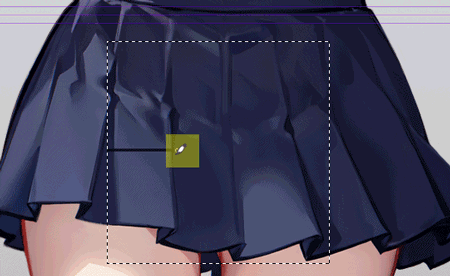
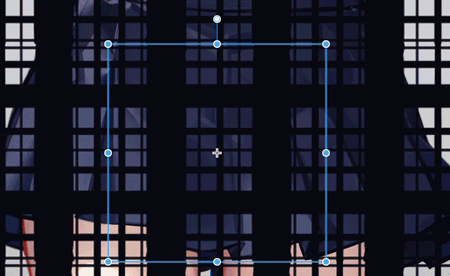
This automatic action allows your pattern to blend into the pattern below, it does not automatically deform!
If you don't have enough Clippy, we don't recommend downloading this automatic action. This automatic action is set up according to my personal preferences and may not be suitable for everyone. I will try my best to make everyone satisfied.
Contains 8 automatic actions
What is the difference between csp's Layer Blending mode & Texture effects and Better Pattern Blending automatic action?
Original pattern in normal(Opacity100%)

1.Better Pattern Blending automatic action(Opacity100%)

2. csp's Layer Blending mode : Multiply & Linear burn & Overlay(Opacity100%)

3. csp's Texture effects(Opacity100%)

How to use:
1.How can I import Auto Action materials?
https://support.clip-studio.com/en-us/faq/articles/20210077
2.How do you use auto actions?
https://support.clip-studio.com/en-us/faq/articles/20220025
3.Draw or use a pattern on top of the background
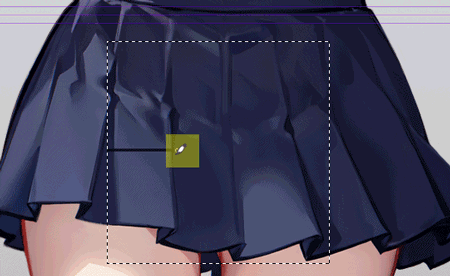
4.Click on the pattern layer to run the automatic action
5.Use the Liquify tool to make the shape of the pattern look more natural
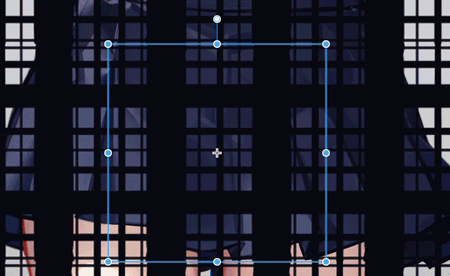
If you have any questions feel free to send us a private message and let us know!
구 버전