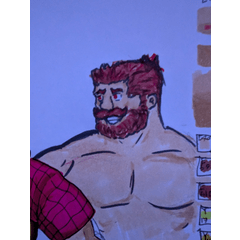포토샵 슬라이서 도구를 모방하는 슬라이서 자동 동작. 이미지 기반 이메일을 코딩하는 디자이너 또는 만화 패널 서식 변경에 유용합니다. Slicer auto action to mimi the photoshop slicer tool. Helpful for designers who code image-based emails - or for comic panel re-formatting.
Photoshop의 도구를 모방하는 2 단계 슬라이서 자동 동작. 프로젝트를 다시 포맷하기 위해 슬라이스된 이메일 디자인이나 만화 페이지를 만드는 데 적합합니다.
Youtube의 전체 연습 : @EclipseEraoftheBeast
또한 Clip Studio의 Reddit 페이지에 게시합니다.
단계:
1. 이미지의 평평한 기본 레이어에서 슬라이스를 선택한 다음 첫 번째 작업을 실행합니다.

2. 새 레이어가 생성되면 슬라이스가 숨겨집니다 - (모든 슬라이스에 대해 반복)

3. 작업을 내보낼 때가 되면 각 슬라이스 레이어를 한 번에 하나씩 선택합니다. > 슬라이스 레이어를 클릭하고 지금 보이는지 확인한 다음 내보내기를 실행합니다.

4. 클립보드에서 새 파일이 열린 다음 저장 상자를 열어 jpg 파일을 내보냅니다.

2 Step Slicer Auto Action to mimic photoshop's tool. Great for building out sliced email designs or comic pages for re-formatting projects.
Full Walkthrough on Youtube: @EclipseEraoftheBeast
Also posting to Clip Studio's Reddit Page
STEPS:
1. Make Your Selection for your slice on the flat, default layer of your image, then RUN the first action

2. Your Slice will be hidden when the new layer is created - (Repeat for all slices)

3. When it's time to export your work, choose each slice layer one at a time. > Click your slice layer, make sure it's visible now, then RUN the export

4. This will open a new file from clipboard then open the save box to export your jpg file.