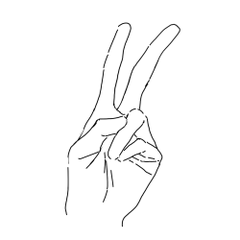It is a auto action that can "remove the edge" of the painted part.

[Procedure]
1
Three types of outer frames are available: 1mm, 2mm, and 3mm. You can adjust the thickness from the layer property even after execution, so adjust it according to the finish.
2
After that, run "Lineart Extraction" and you will get cleaner lineart.
3
Turn off the border effect of the fill layer from layer property.
--------------------------------------------------------------------
If you change the thickness from layer property, you can adjust the line width to your liking.
If you make it thicker, it goes well with SD illustrations and is recommended.
* Please note that if the filled part is blurred, the line art may not be extracted cleanly.
The "Garbage Removal auto action" makes it easy to remove small debris and debris generated during painting.

If you run "Sharpen" before line art extraction, the lines will be slightly clearer.
However, you can try this one if you like.
塗った部分の「フチ取り」ができるオートアクションです。

【手順】
1
外枠は 1mm・2mm・3mm の3種類を用意しています。実行後でもレイヤープロパティから太さを調整できるため、仕上がりに合わせて調整してください。
2
その後、「線画抽出」を実行すると、よりきれいな線画が得られます。
3
塗りレイヤーの境界効果をレイヤープロパティからオフにしてください。
--------------------------------------------------------------------
レイヤープロパティから太さを変更すると、お好みの線幅に調整できます。
太めにすると、SDイラストとの相性が良くおすすめです。
※なお、塗り部分にぼかしがかかっている場合は、線画をきれいに抽出できないことがありますのでご注意ください。
「ゴミ取りオートアクション」は、塗りの際に出た小さなカスやゴミを簡単に除去できます。

「シャープ」は、線画抽出の前に実行するとやや線がくっきり出ます。
ただし、こちらはお好みで試してみてください。
Category 1 カテゴリ1