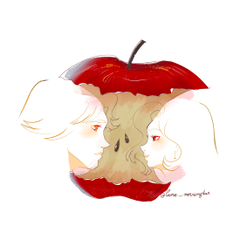!! ------------------------------------------!!
This model uses the material function of "CLIP Studio Modeler" to reflect the drawn illustration in the 3D model.
Therefore, it is intended for users who are accustomed to using 3D models in CLIP STUDIO assets to some extent.
Please note.
This model is set to hold illustrations of approximately "1600px × 1200px" size.
For illustrations of other sizes, please change the size to "1600px × 1200px".
To use this model, please download "CLIP Studio Modeler" from the official website below.
Official URL:
https://www.clip-studio.com/clip_site/download/clipstudiomodeler/clipstudiomodeler_top
!! ------------------------------------------!!
!!------------------------------------------!!
このモデルは「CLIP Studio Modeler」のマテリアル機能を使用して、描いたイラストを3Dモデルに反映させるものです。
そのため、ある程度クリスタアセットにおける3Dモデルの利用に慣れたユーザー様を対象にしております。
予めご了承ください。
このモデルは、おおよそ「1600px × 1200px」サイズのイラストが入るように設定されています。
それ以外のサイズのイラストの場合は、あれやこれやと工夫して「1600px × 1200px」サイズに変更して下さい。
このモデルを使用する際は、以下の公式サイトから「CLIP Studio Modeler」のダウンロードして下さい。
公式URL:
https://www.clip-studio.com/clip_site/download/clipstudiomodeler/clipstudiomodeler_top
!!------------------------------------------!!
It is a 3D material that can convert drawn illustrations into jigsaw puzzles.
This is a 3D model that can convert your drawn illustrations into jigsaw puzzles.
This 3D model has 61,160 vertices.
Jigsaw puzzles can be moved one by one.
The 3D model of the jigsaw puzzle can be moved piece by piece.
Depending on the device you are using, the operation may feel heavy.
Please be careful.
Depending on the device you are using, the operation may feel slow.
Please be aware of this.
Please note.
Prices of 3D models are subject to change without notice.
Please understand in advance.
























描いたイラストをジグソーパズルに変換できる3D素材です。
This is a 3D model that can convert your drawn illustrations into jigsaw puzzles.
This 3D model has 61,160 vertices.
ジグソーパズルは一個一個移動可能です。
The 3D model of the jigsaw puzzle can be moved piece by piece.
ご利用の端末によっては動作が重く感じる事があります。
ご注意ください。
Depending on the device you are using, the operation may feel slow.
Please be aware of this.
予めご了承ください。
Prices of 3D models are subject to change without notice.
Please understand in advance.
























material マテリアル
-
sample 見本
disposition 配置
-
Plane Plane
-
Fall Fall
-
Broken Broken
-
Frame Frame