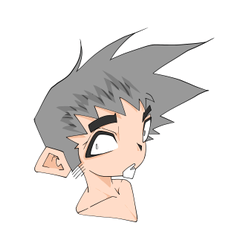It is a 3D material of a simple bangle.
The shape is a regular circle.
Attaching this material to a 3D drawing figure is convenient because it follows you when you move your hand.
- Open clip studio Paint.
- Drag and drop the 3D materials (drawing doll and this material) in the material window onto the canvas respectively.
- Select the drawing doll and open the object list from the [Spanner icon] in the menu bar that appears.
- Select this material from the list and drag and drop it to the child elements of the drawing doll.
- Select the part to attach (I think "right hand" or "left hand" is better)
- If necessary, fine-tune the angle and position of the bangle.

シンプルな腕輪(バングル)の3D素材です。
形は正円です。
3Dデッサン人形に本素材をアタッチすると、手を動かしたときに追従してくれるので便利です。
- クリップスタジオペイントを開く。
- 素材ウィンドウにある3D素材(デッサン人形と本素材)をそれぞれキャンバスにドラッグ&ドロップする。
- デッサン人形を選択し、表示されるメニューバーの[スパナアイコン]からオブジェクトリストを開く。
- リストの中から本素材を選択し、デッサン人形の子要素へドラッグ&ドロップする。
- アタッチ先の部位を選択する(「右手」or「左手」が良いと思います)
- 必要であればバングルの角度や位置を微調整する。

material マテリアル