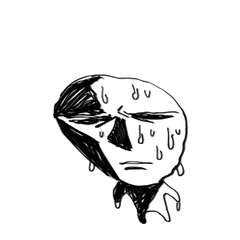Assisting see-through auto action (シースルー化を補助するオートアクション) シースルー化を補助するオートアクション
Content ID:2185702
-
3,808
It is an auxiliary auto action and explanation for drawing clothes in summery see-through material. 夏らしいシースルー素材の服を描くための補助用オートアクションと解説です。

* This material is only to assist see-through. Operations are required before and after the action is executed.
* The overlapping content between images and text is for ease of translation.

(1) Prepare the parts you want to see through in advance on a separate layer.
Separate the layers with line art and fill (denoted as the main body in the image above), and change the fill layer to multiply mode.
-----

(2) Execute the auto action with the lineart layer selected.
This selects the drawing area of the lineart layer> enlarges the selection> creates new layer> new layer fill deselect> gaussian blur> > clipping operation with layer below.
-----

(3) After executing the action, move the newly created layer below the lineart layer. The layer is now visible.
(The layer name of the new layer will change depending on the user's environment and settings.) )
-----

(4) You can complete it with this, but by adding it, you can make the cloth look more transparent.
In the above drawing example, I added a new multiplication layer on top of the fill layer. (Since the clipping settings are retained, this method can reduce failures.) )
Apply so that the color of the overlapping part of the fabric is darker. In the case of the torso, you can express the fabric behind the arm by being aware of wrapping around the back of the body, and in the case of sleeve parts, you can express the fabric behind the arm by not applying only the arm.

On the right side of the figure, I used the "blood stains" of the decoration brush for the addition layer to make it sparkle. The lace on the left is self-made.
-----
It's a little difficult, but it will definitely look good, so try using it!

※本素材はあくまでシースルー化を補助するものです。アクション実行の前後に操作が必要です。
<解説> ※画像と文字で内容が重なっているのは翻訳を容易にするためのものです。

① あらかじめ透けさせたいパーツを別のレイヤーで用意します。
線画と塗り(上記画像では本体と表記)でレイヤーを分け、塗りのレイヤーは乗算モードに変えておきます。
-----

② 線画レイヤーを選択した状態でオートアクションを実行します。
これにより 線画レイヤーの描画範囲を選択>選択範囲を拡大>新規レイヤー作成>新規レイヤーに黒で塗りつぶし>選択解除>ガウスぼかし>下のレイヤーでクリッピング の操作が行われます。
-----

③ アクション実行後、新しく作られたレイヤーを線画レイヤーの下に移動させます。これでレイヤーが見えるようになりました。
(新しいレイヤーのレイヤー名は使用者の環境や設定によって変わります。)
-----

④ これで完成にしてもいいのですが加筆することでより布が透けているように見せられます。
上記の作画例では塗りのレイヤーの上に新しく乗算レイヤーを追加して加筆しました。(クリッピング設定が保持されているのでこの方法だと失敗を減らせます。)
布が重なっている部分の色が濃くなるように塗ります。胴体なら体の後ろへの回り込みを意識して、袖パーツなら腕だけを塗らないことで腕の奥の布を表現できます。
<アレンジの例>

図の右側は加算レイヤーにデコレーションブラシの「血痕」を使用してキラキラにしました。左側のレースは自作です。
-----
ちょっと難しいけど確実に見ばえが良くなるので使ってみてね!