

My customized versions of the Pinch line and Correct line width tools.
As requested from my tutorial readers, here are my customized versions of the Pinch line and Correct line width tools and how to set them up for effective use :)
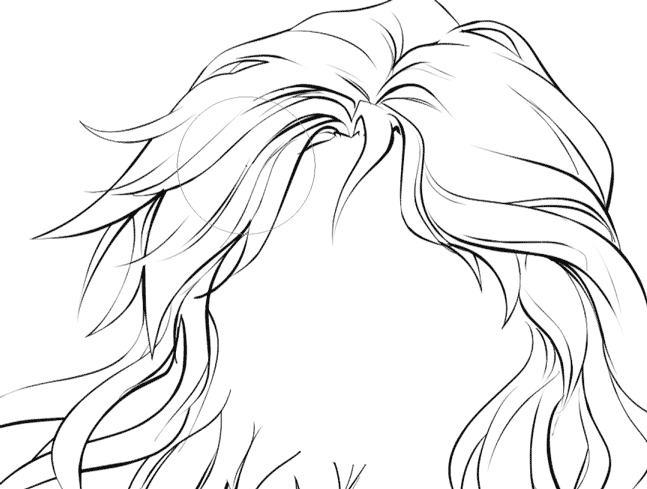

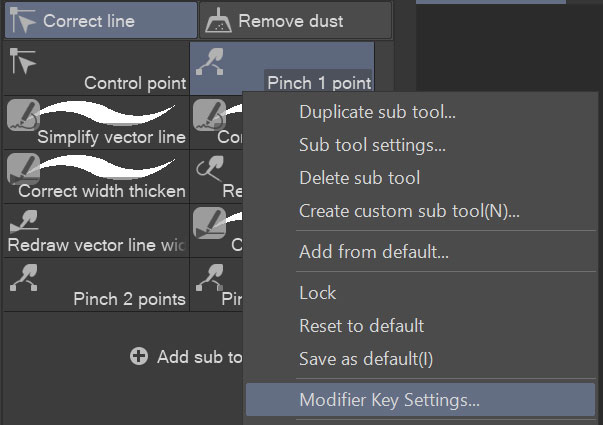
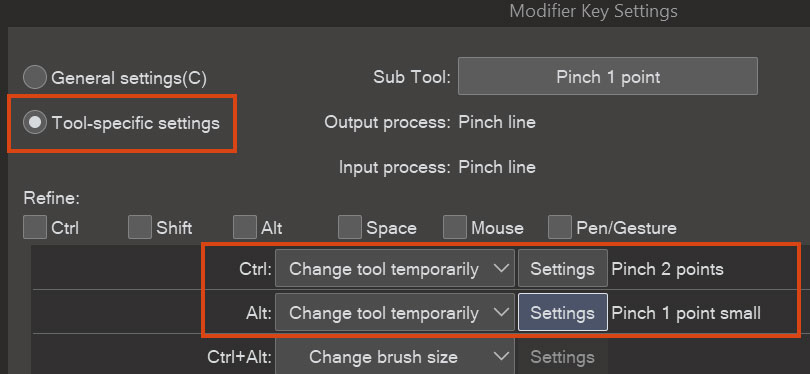
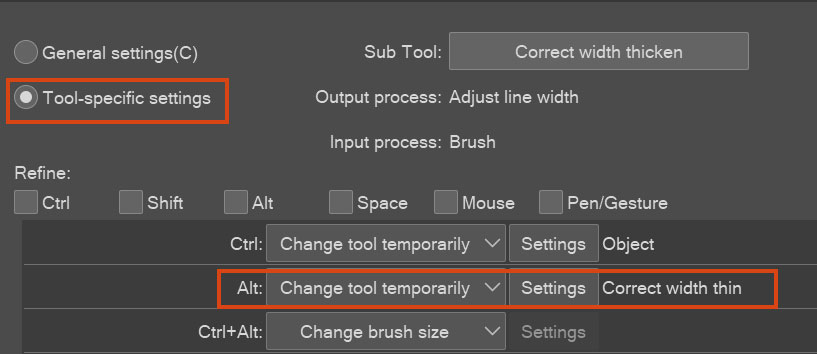
Correct line width:
- Thicken
- Thin
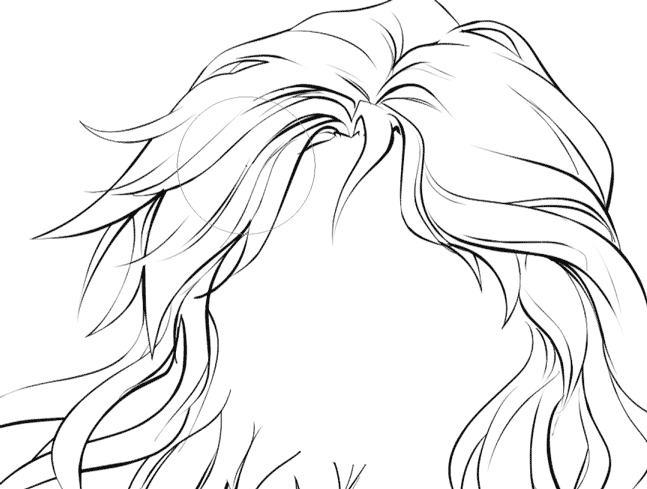
Pinch vector line:
- 1 fixed end large
- 1 fixed end small
- 2 fixed ends

For efficient use I recommend setting shortcuts and modifier keys - saves you time for switching between tools:
1. Set shortcut keys to only one tool of each group (I have O for Pinch 1 point and K for Correct width thicken)
2. Right-click the tool with the shortcut assigned and click Modifier Key Setting:
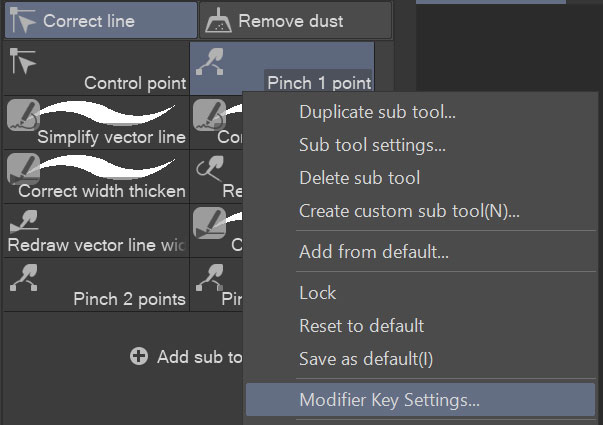
3. Set the tool-specific modifiers as you like. For example, my Pinch 1 point subtool changes to Pinch 2 points when I press Ctrl, and to Pinch 1 point small with Alt:
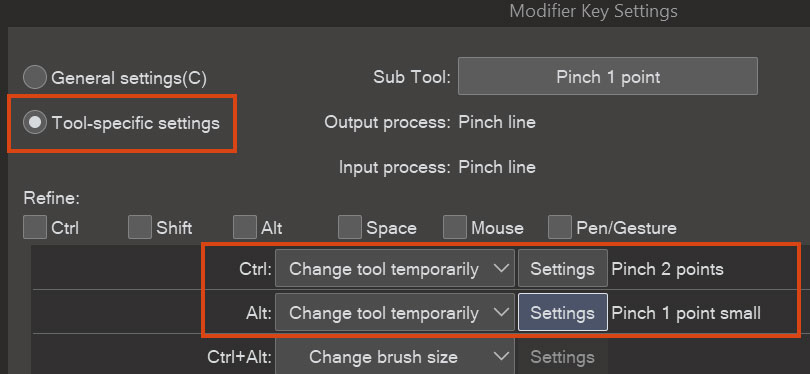
Similarly, my Correct width thicken subtool changes to Correct width thin when I press Alt:
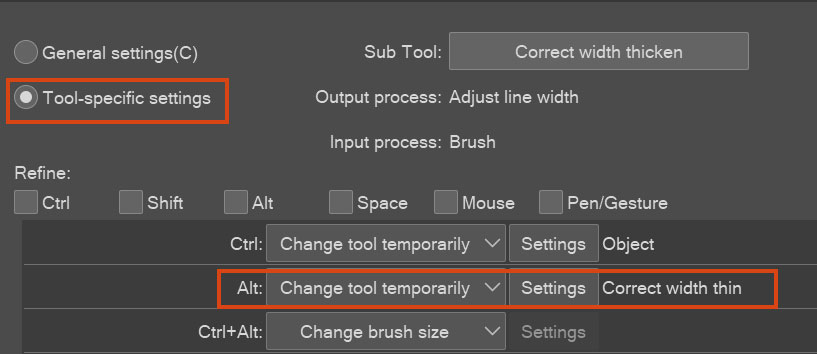
Thanks to this, I don't need to leave the canvas to switch or adjust a tool at all, so give it a try!
Pinch vector line
Correct line width

















































