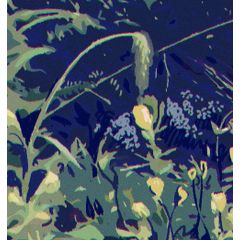This is the template I use to make my emotes. The full tutorial on how to use it is on TikTok. Happy emoting!
Este es el template que uso para hacer mis emotes, el tutorial de cómo usarlo está en Tiktok. Que hagas muchos emotes!
This 2588x4599 file at 300 dpi has guides so you can draw emotes in a square space. I find it more convenient to work with all the emotes in one file and then use another to export them. (This is the second file I export them to: https://assets.clip-studio.com/en-us/detail?id=2181766)
Este archivo de 2588x4599 a 300 dpi tiene guías para poder dibujar emotes en un espacio cuadrado. Para mí es más funcional trabajar todos los emotes en un archivo y luego usar otro para exportarlos. (Este es el segundo archivo donde los exporto: https://assets.clip-studio.com/en-us/detail?id=2181766)
Here's what's included, with instructions for making emotes.
The layers are separated by color and indicate the order I usually work in.
Este es lo que incluye, con instrucciones para hacer emotes.
Las capas están separadas por colores e indican el orden en el que normalmente trabajo.
From top to bottom, the layers are:
- White: Final highlights
- Yellow: Highlights in Glow Dodge
- Orange: Shadows in Multiply
- Red: Line on a vector layer
- Purple: Character color, details on a layer clipped above
- Blue: Sketch or eraser
- Green: Backgrounds, if you use one
- Black: Guides. It's highly recommended that you don't erase them.
De arriba hacia abajo las capas son:
- Blanco: Los últimos detalles de brillos
- Amarillo: Luces en glow dodge
- Naranja: Sombras en multiply
- Roja: Línea en una capa en vectores
- Rosa: Color de personaje, detalles en capa clippeada encima
- Azul: Sketch o borrador
- Verde: Fondos, si es que usas
- Negro: Guías. Es altamente recomendable que no las borres.

When you’re done with the drawing of your emotes:
1. Select the emote:
Al terminar de dibujar los emotes:
1. Seleccionar el emote:

2. Copy the emote:
2. Copiar el emote:

3. Paste the emote into the second file:
3. Pegar el emote en el segundo archivo:

4. Arrange, adjust and export!
4. Acomodar, ajustar y exportar!
Check the full tutorial here: https://tips.clip-studio.com/en-us/articles/10940