

Set the mood with this highly versatile collection of materials built from hand drawn vector image
Can Be Utilized For:
- Background
- Birds
- Clothes Decor
- Clothing Patterns
- Decorations
- Hats
- Headdresses
- Jewelry
- Quills
- Wings
- Limit is your imagination, really :)
Included Items:
- 8 Patterns
- 4 Lined
- 4 Tiled
- 12 Brushes
- Outline
- Color
- Dark Color (Color selected, but at a darker shade)
- Shadow (Secondary color from selection)
- Multi-Feather
- 6 Stamps
- 4 Brush Tips
- 1 Vector Folder (Quality Maintained When Size is Altered)
Color
Feathers can be colored in a variety of ways

Orientation
Feathers will drawn differently from each direction
- Left to Right
- Right to Left
- Up to Down
- Down to Up

Malleability
Some feather brushes allow for the feathers to be drawn in a multitude of angles so no two feathers have to look the same even if made with only one brush

Post-Correction
The brushes are made to post-correct, so even if the feather looks a bit wonky as it is drawn, it will look better once you let go. The faster you draw the more smooth it will look
Multi-Brush
Multi feather brushes allow for easy hue variety with minimal need to change colors

Size Variation
Size of the feather is based on the size you select for the brush, so you can change the size as you like
Vector Utilization
The vector layer comes made for ease of use. It includes 3 layers
- Outline Vector layer
- "Color Here" layer, which is clipped to layer below it so you can color without going outside the lines without issue, allowing for complex coloring with ease
- Pre-colored layer that will be cover by the layer above while ensuring all you add stays within the lines
It is easy to resize and move all layers together simply by clicking on the vector folder and doing as you please.
You can also choose to move the layers individually if you so wish
Pattern Utilization
Utilizing patterns is very easy. Simply select and drop into the canvas and resize, orient, and color as you please. You can place multiple patterns on top of each other to create shadows or variations. Patterns can be colored with fill tools.

Coloring Patterns
In order to color a pattern and keep the full outline, simply place the same pattern into the canvas twice, line them up so they are on top of each other, color the bottom pattern with smart fill tool, and merge the two layers (or leave them separate if you so wish)

In order to color a pattern and keep only the feather shape, simply utilize the smart fill tool.
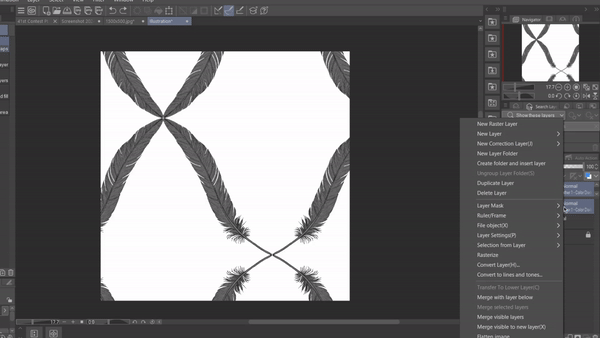
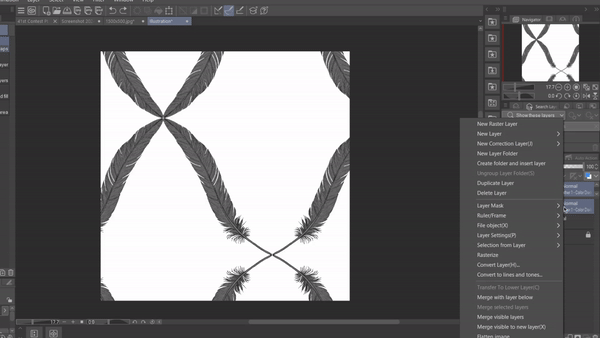
You can add an outline if you wish by adding the no fill pattern on top
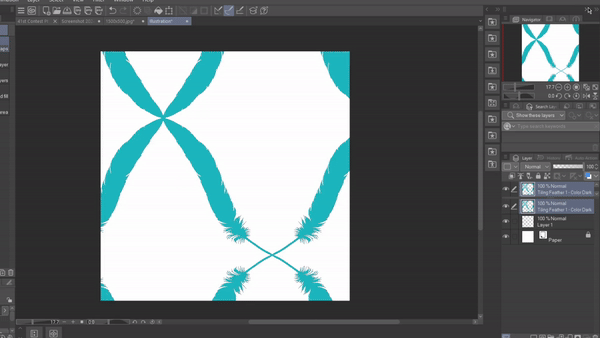
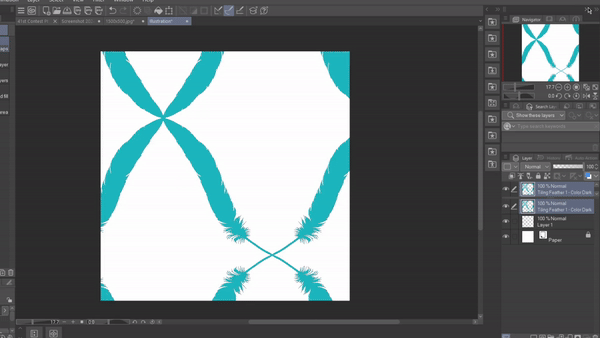
In order to color a pattern and create a shadow, place the same pattern into the canvas twice, line them up so one shows under the other, and color the bottom pattern as you wish the shadow to be
Using Patterns on Clothes
To use the patterns on clothes
- Color the parts of the clothes you want the pattern to be on
- Click to lock the layer's transparent pixels
- Add the pattern to the canvas
- Use smart fill tool to make it any color you want
- Clip the pattern to the colored layer below it
- Remove pattern from any areas you do not want it (example with collar and zipper below)

Patterns
Brushes
-
Moldable Feather Outline - No Fill Color
-
Moldable Feather Outline Ribbon - No Fill Color
-
Moldable Dark Fill Feather Ribbon
-
Moldable Dark Fill Feather
-
Moldable Color Feather
-
Moldable Color Feather Ribbon
-
Moldable Shadow Feather Ribbon
-
Moldable Shadow Feather
-
Moldable Shadow Feather Ribbon
-
Moldable Multi-Feather
-
Dual Color Moldable Feather Ribbon
-
Dual Color Moldable Feathers
Brush Tips
Vector
Stamp Brushes












































































