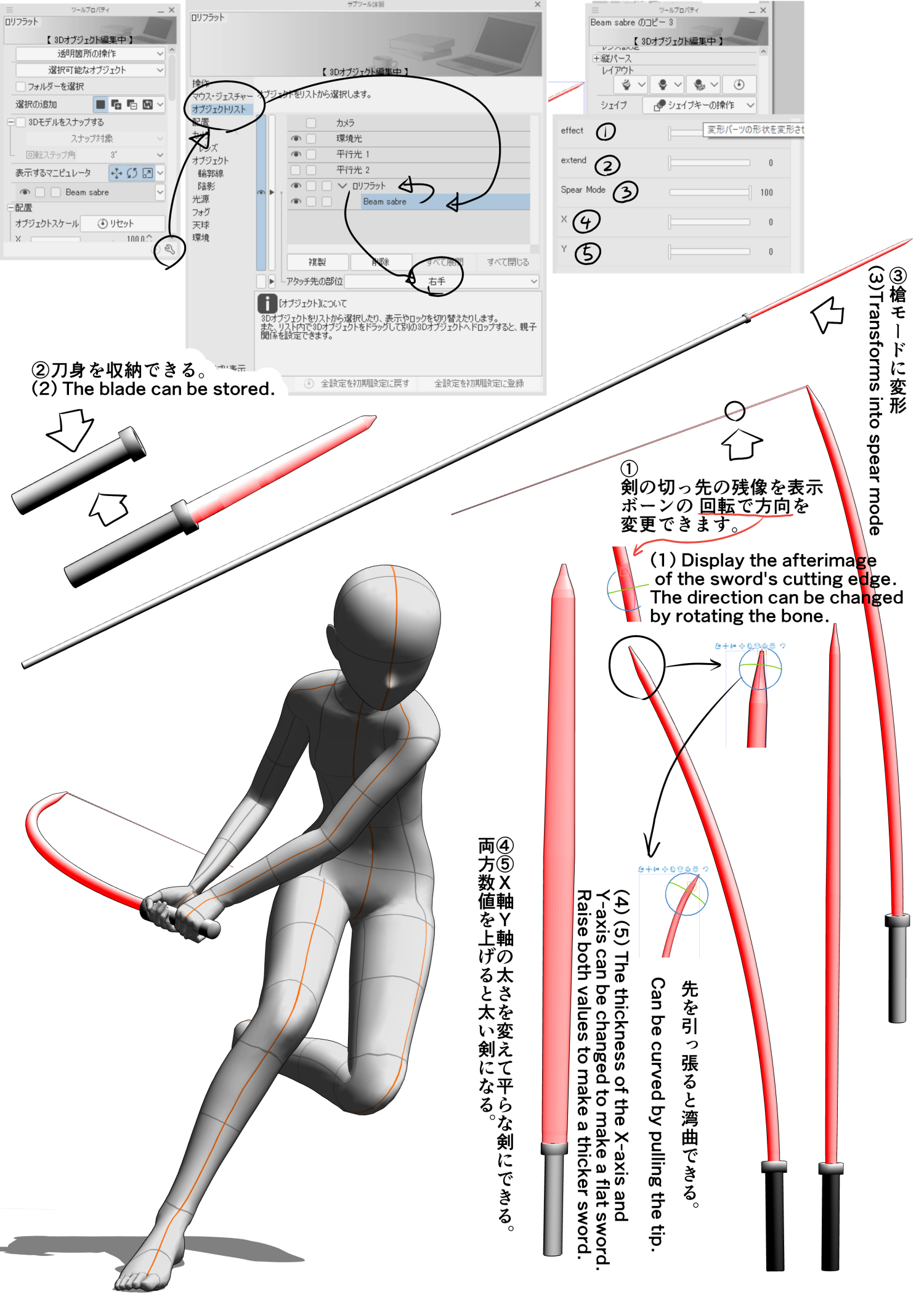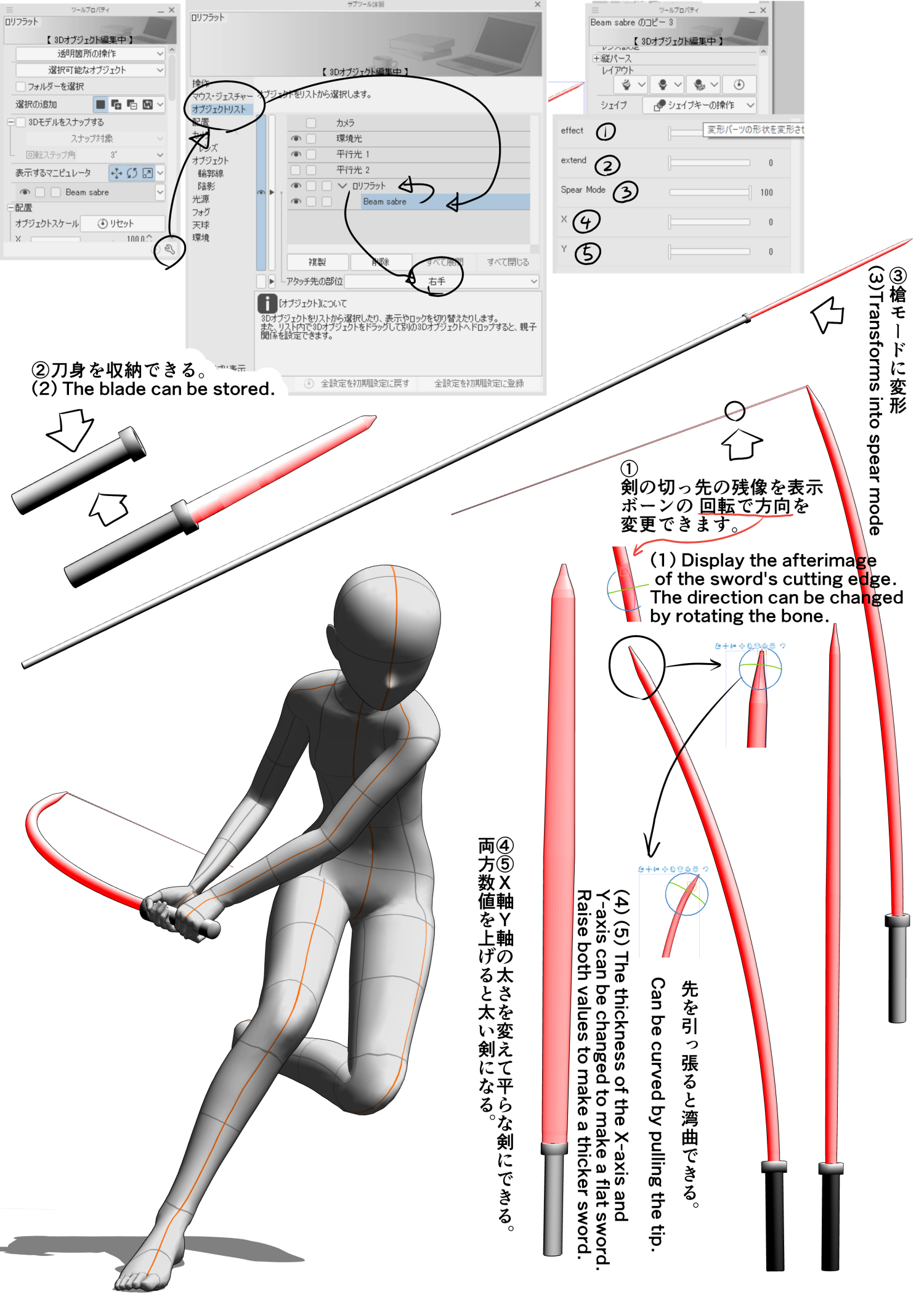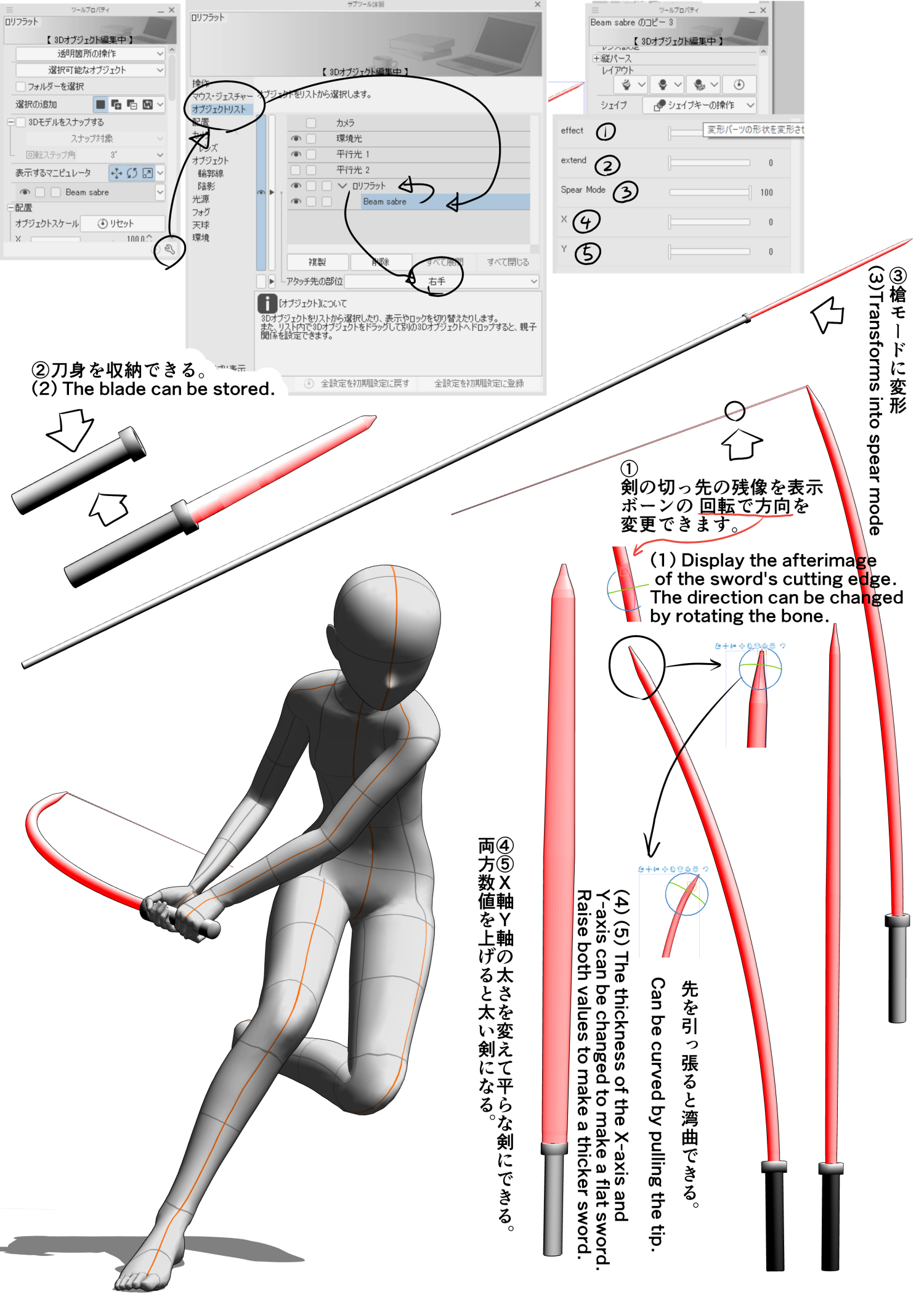Variable beam saber. (Can be transformed by curvature with deformed bones and shape key setting)
function
The blade can be curved outside of lance mode.
About Shape Keys.
(1) The effect afterimage of the cutting point can be reproduced. The direction of the cutting point can be handled by rotating the deformed bone.
(2) The beam saber can be extended and stowed. (* Not supported in a curved state)
(3) The handle can be extended to lance mode. (* Lance mode allows the tip to extend after holding, so the deformation bone shifts and the deformation of the blade is not supported.) )
(4) (5) It can be flattened by deformation of the X axis Y axis. If you increase both numbers, you will get a thick beam saber. If you want to make it a two-handed sword, the hilt will be thicker, but please increase the overall object scale.
(* If it becomes longer, it will not be possible to update due to the character limit, so search with CLIP STUDIO PAINT attachment)
1. Place the Mr./Ms. doll and beam sabre parts. 2. object Press the spanner mark at the bottom right of the tool property and drag and drop Beam sabre → the list onto the doll Mr./Ms.. Place the attachment destination in your right hand. 3. Adjust the position size with the tool.
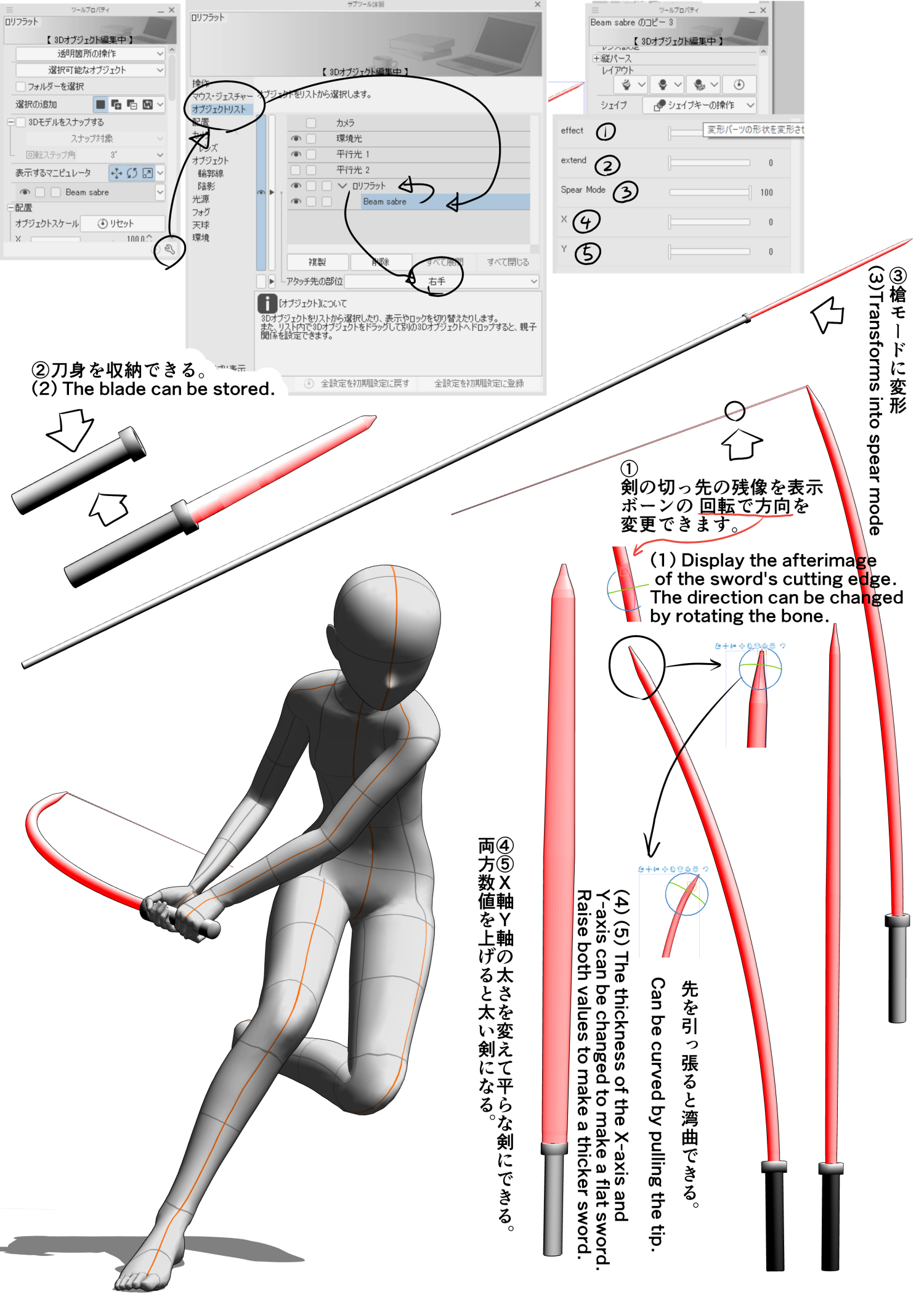
可変式ビームサーベル。(変形ボーンによる湾曲とシェイプキー設定で変形可能)
機能
刀身はランスモード以外で湾曲させる事が可能です。
シェイプキーについて。
①切っ先のエフェクト残像を再現できる。切っ先の方向は変形ボーンの回転にて対応可能。
②ビームサーベルを伸ばしたり収納したりできる。(※湾曲した状態では非対応)
③柄を伸ばしてランスモードにできる。(※ランスモードは持ちてから先が伸びるようにしているので、変形ボーンがずれて刀身の変形が非対応になります。)
④⑤X軸Y軸の変形により平刀にできます。両方の数値を上げると太いビームサーベルになります。両手剣にしたい場合は柄が太くなりますが全体のオブジェクトスケールを上げてください。
(※長くなると文字数制限で更新が出来なくなるのでclip studio paint アタッチで検索)
1.デッサン人形とビームサーベル(Beam sabre)パーツを配置。2.ツールプロパティーの右下のスパナマークを押してオブジェクトリスト→Beam sabreをデッサン人形にドラッグ&ドロップ。アタッチ先の部位を右手にする。3.ツールで位置大きさを調整する。