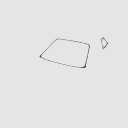This is a custom sports car 3D model. It is an image of a domestic sports car around 90 ~ 00, but it is a fictional vehicle that does not exist. (It is the management's judgment that posting a real vehicle is a violation of the rules) We have set up color-coded materials for line drawing extraction and colorless materials for obtaining shading information. You can turn the handle left and right from the layout. The doors open, but the hood and trunk do not. カスタムされたスポーツカーの3Dモデルです。90~00年頃の国産スポーツカーをイメージしていますが、実在しない架空の車両となっています。(実在の車両を投稿することは規約違反というのが運営の判断です)線画抽出用の色分けされたマテリアルとシェーディング情報を得るための無色のマテリアルを設定しています。レイアウトから左右にハンドルを切ることが出来ます。ドアは開きますが、ボンネットとトランクは開きません。






























Material マテリアル
-
default material 初期マテリアル
-
white white
Place 配置
-
default layout 初期レイアウト
-
Right 右折
-
Fold left 左折
-
Wiper ワイパー
-
Door Right ドア右
-
Door J Left ドアj左
-
No window 窓なし
-
Windows only 窓のみ